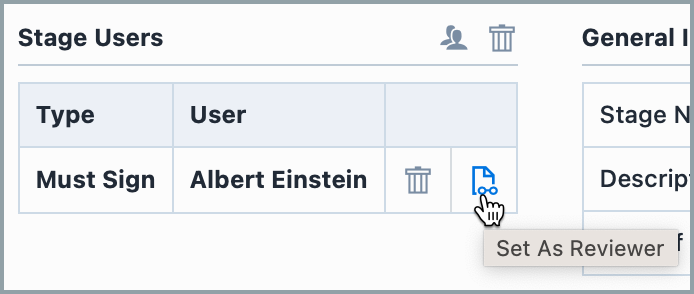Workflow Stages
Workflow Stages
Empower Administrator > Workflow Options > Stages
Overview
Items, Changes/ECOs, Projects, Quality/CAPA items, Vendors, Vendor Items, and Service Objects are managed/controlled through signoff workflows. Signoff workflows are comprised of a set of signoff "stages". |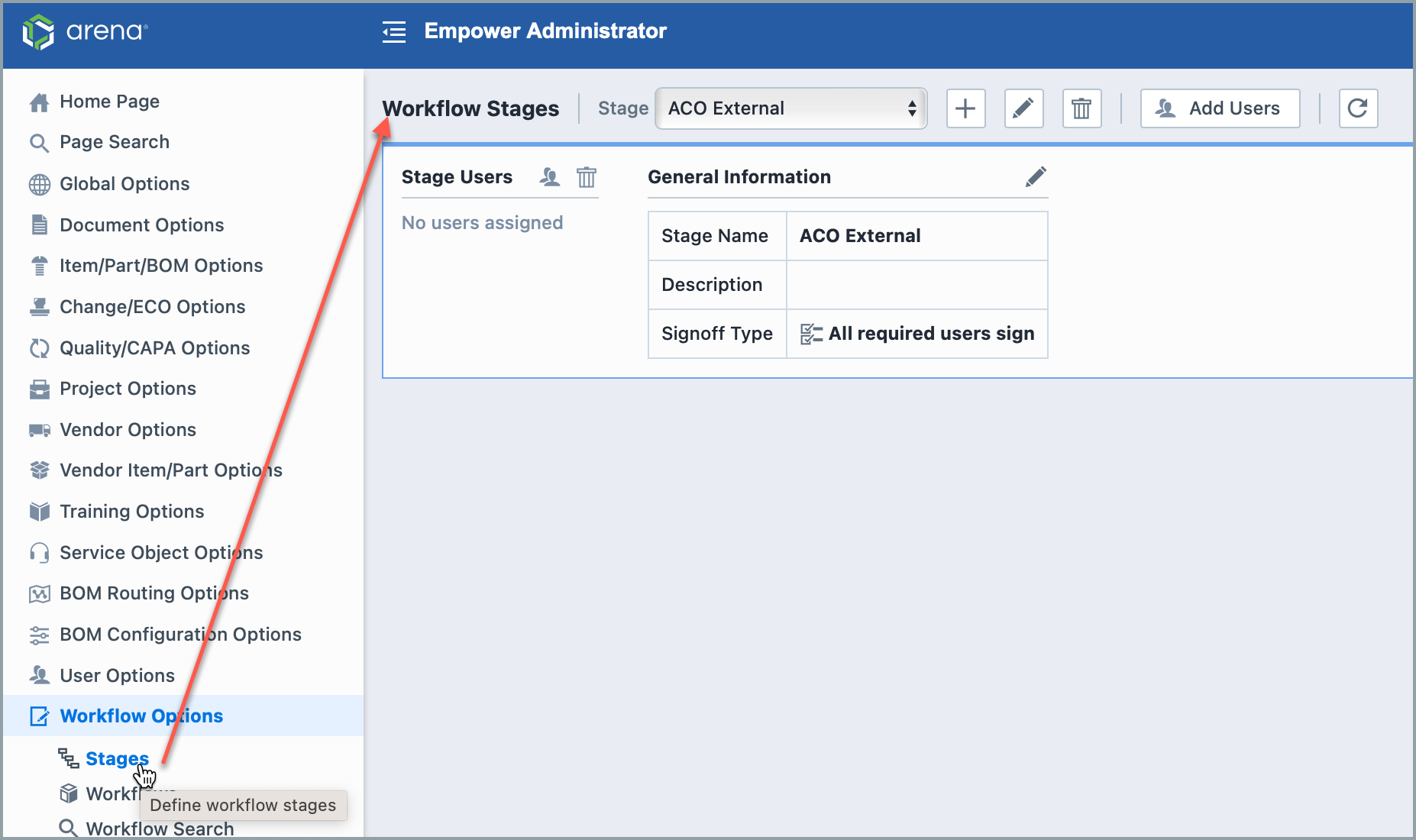
Adding Stages
To add a workflow stage, click the Add toolbar button.
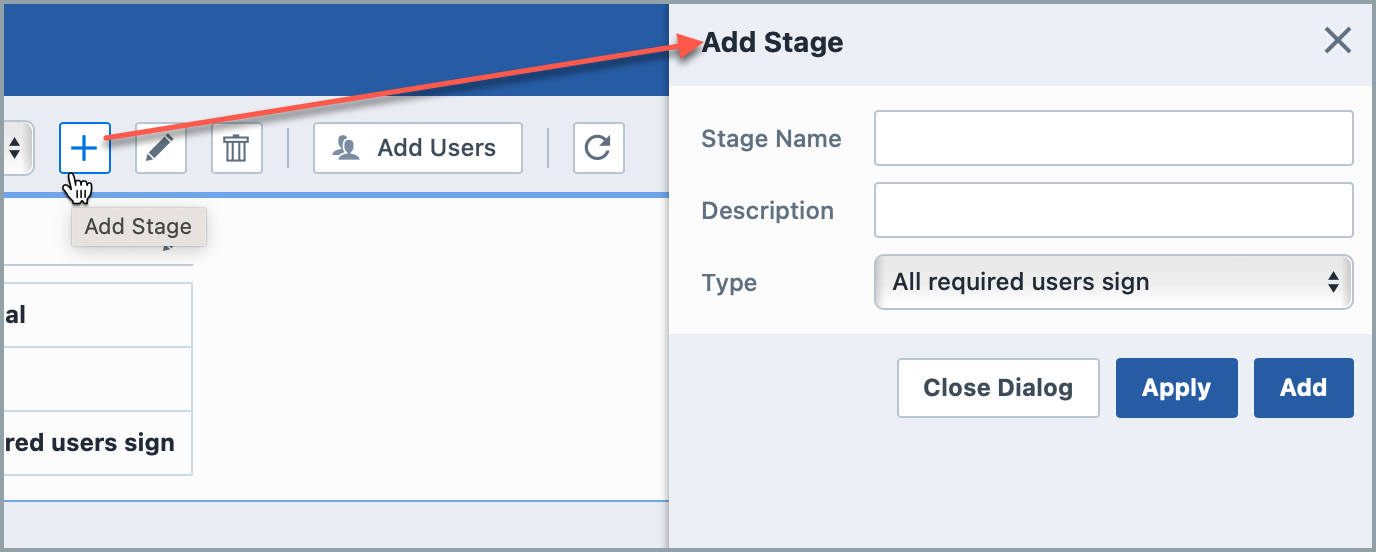
When adding a Stage you can specify the following:
| Field | Description |
|---|---|
| Stage Name | Stage name/label |
| Description | Description of stage |
| Type | Stage signoff type. |
When defining the stage type you will have the following options:
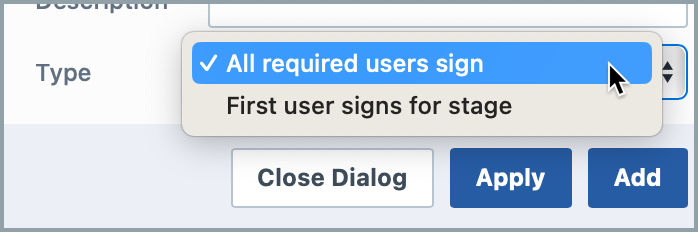
| Type | Description |
|---|---|
| All required users sign | All users on the stage that are required to sign must approve for the workflow to progress to the next stage |
| First user signs for stage | The first user on the stage that approves will automatically approve for all users on the stage and the workflow will progress to the next stage |
Removing Stages
To remove a Stage, first select the stage from the drop list.
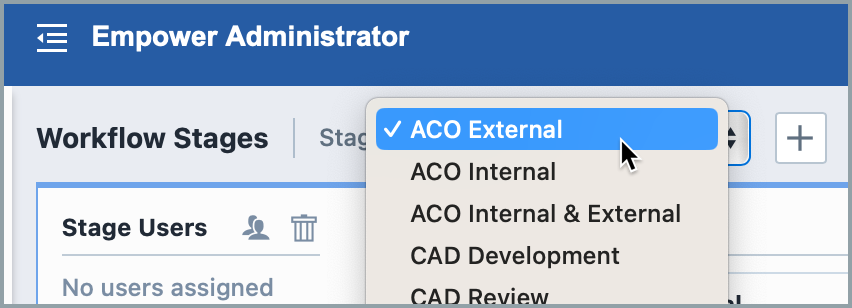
Then click the Remove toolbar button. You will be asked to verify the stage removal:
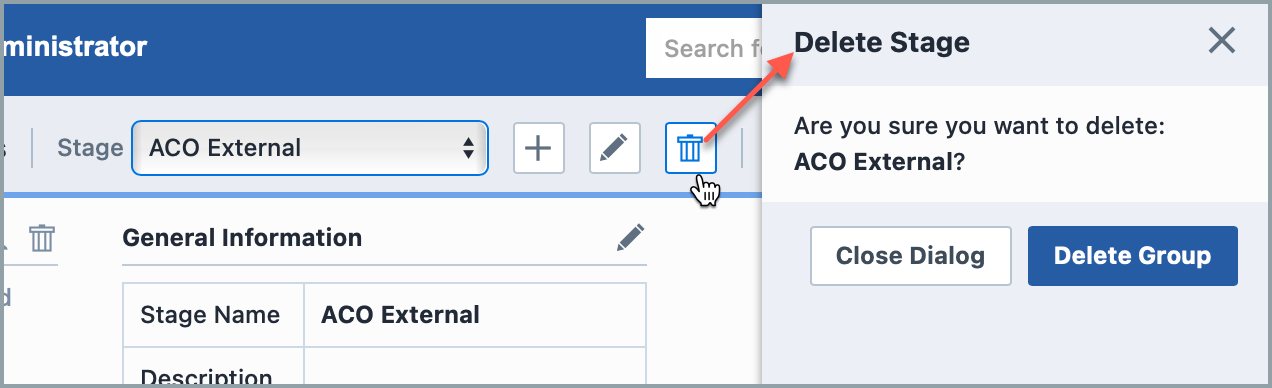
Stage Users
To add users to a Stage, first select the stage from the drop list. Then click the Add Users button. This will present the Add Users panel.
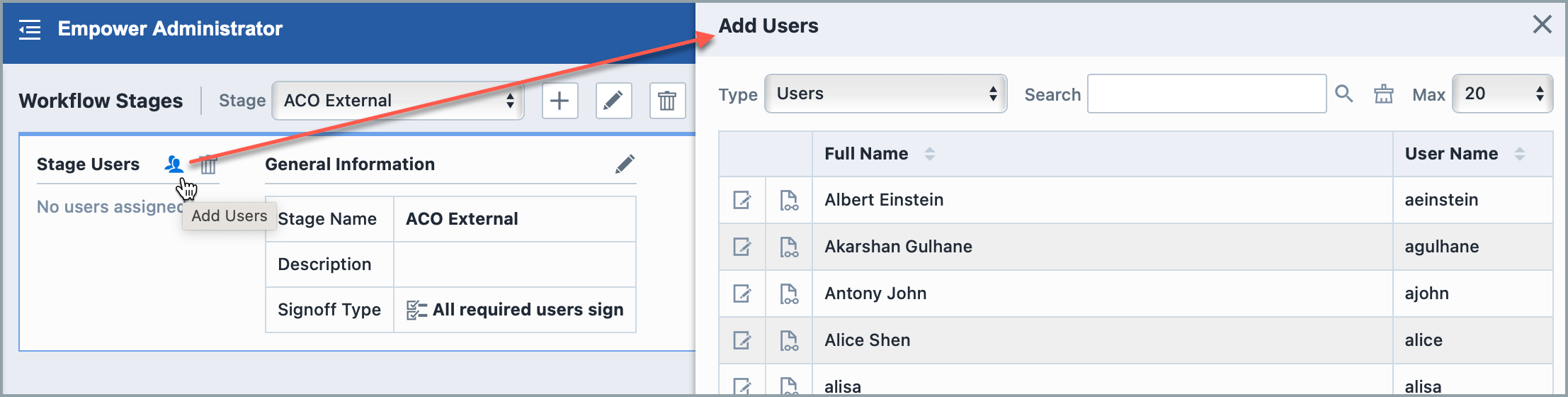
From the Add Users dialog, you can search for specific users. To add a user as a "Required" user, click the Add As Required button.
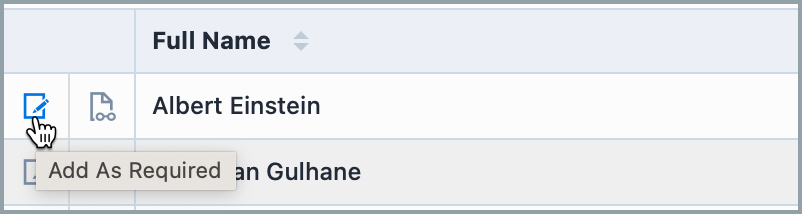
To add a user as a "Reviewer" user, click the Add As Reviewer button.
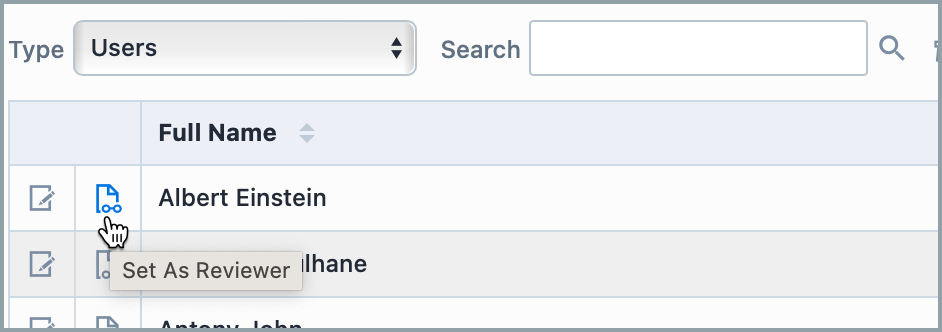
The user will be added to the Stage Users list.

To remove users, click the user(s) and click the Delete button.
You can check the user signoff type (Required or Reviewer) by clicking the type icon on the users list.