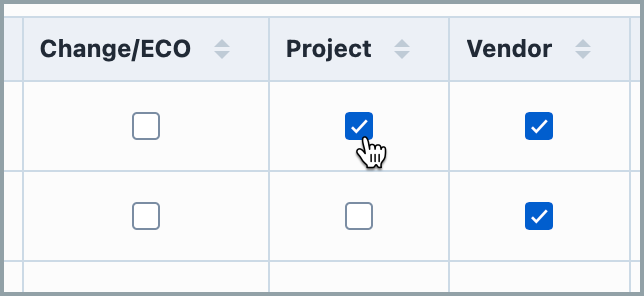Global attributes
Global attributes
Overview
Objects in the Empower database can have an unlimited number of attributes/parameters. Attributes can represent any type of characteristic required to define an item in the database. Attributes can be defined as text, numeric, or date/time data types.
You can define attribute fields for:
- Items/Parts/BOMs
- BOM child items
- Changes/ECOs
- Quality/CAPA Items
- Projects
- Vendors
- Vendor Items
- Service Objects
- Training Items
Attributes can be defined independently for each object.
Global attributes provide a single area for Administrators to manage attributes, types, and value options. Global attributes can be enabled/disabled for any object in the Empower database.
To manage Global Attributes select the Global Attributes option from the Global Options section.
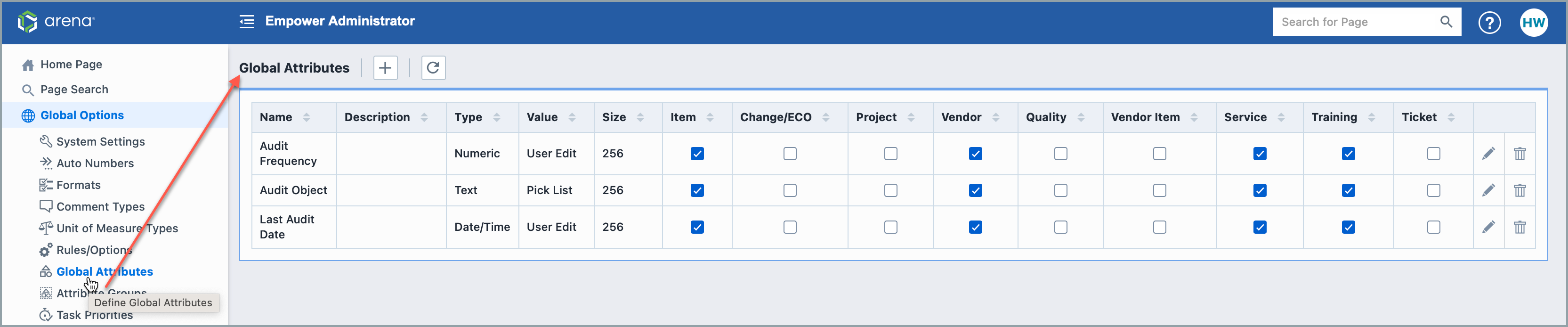
Adding Attributes
To add a new attribute field, click the Add button on the toolbar. This will display the Add/Modify Attribute panel.
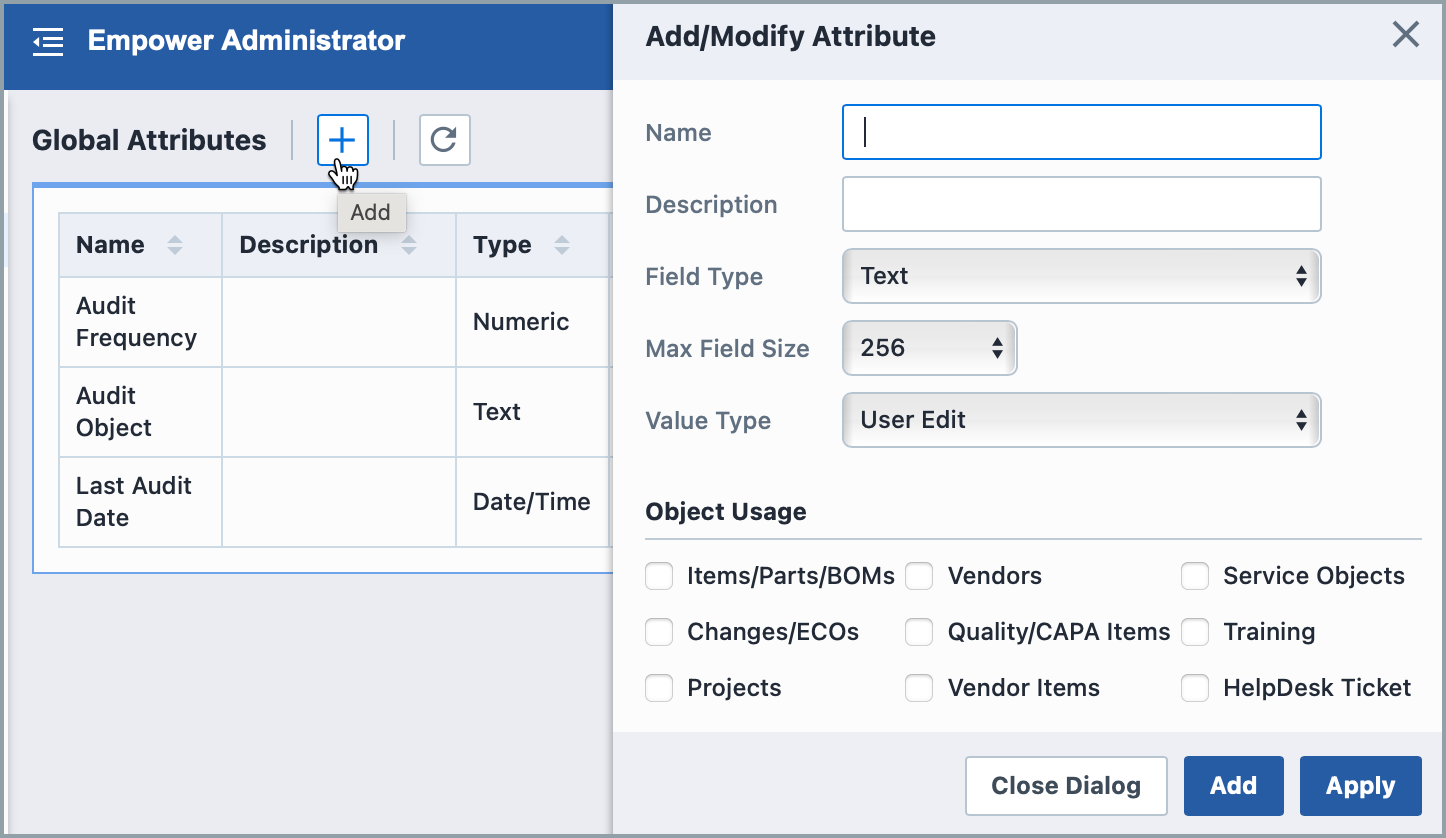
From the Add/Modify Attribute panel you will be able to assign the following fields:
| Field/Option | Description |
|---|---|
| Name | Specify a unique name for the attribute |
| Description | Description of attribute |
| Field Type | Option are Text, Numeric, or Date/Time |
| Max Field Size | Maximum character limit for values |
| Value Type | Option are User Edit - (User can specify any value), Pick List - (User must select from defined list of values), or Multiple Values - (User can select one of more values from defined list) |
| Object Usage | Check/select to enable the attribute for specific objects |
To create the Attribute, click the Add or Apply button.
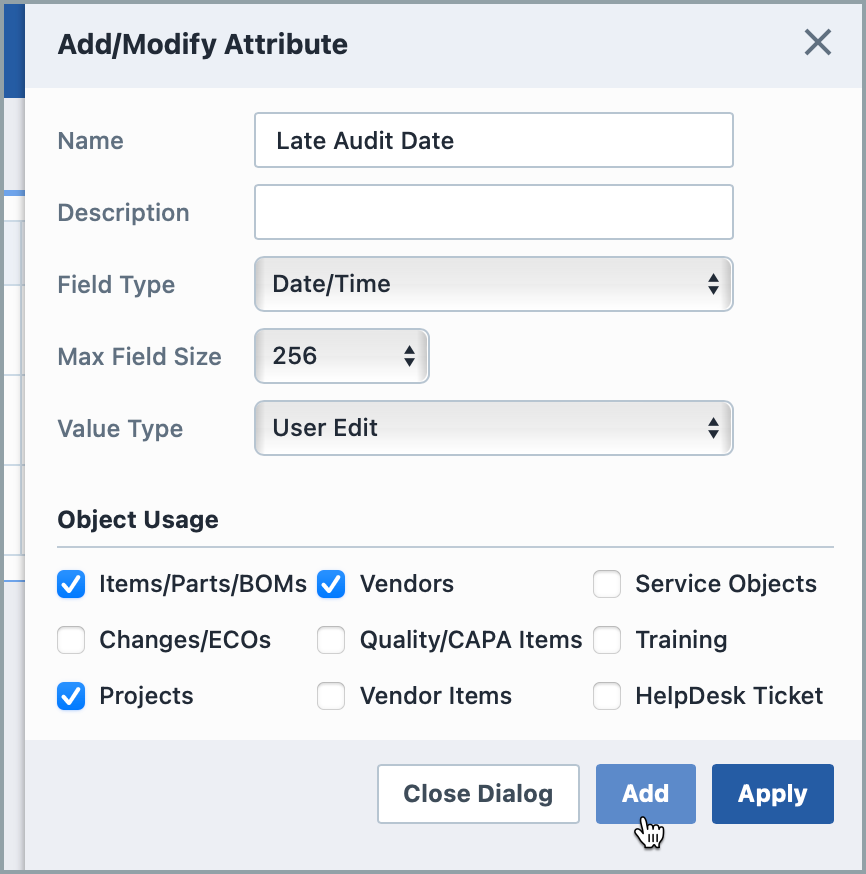
Editing Attributes
To modify an attribute and/or set the pick list field values, click the Edit icon on the list. This will invoke the Add/Modify Attribute panel:
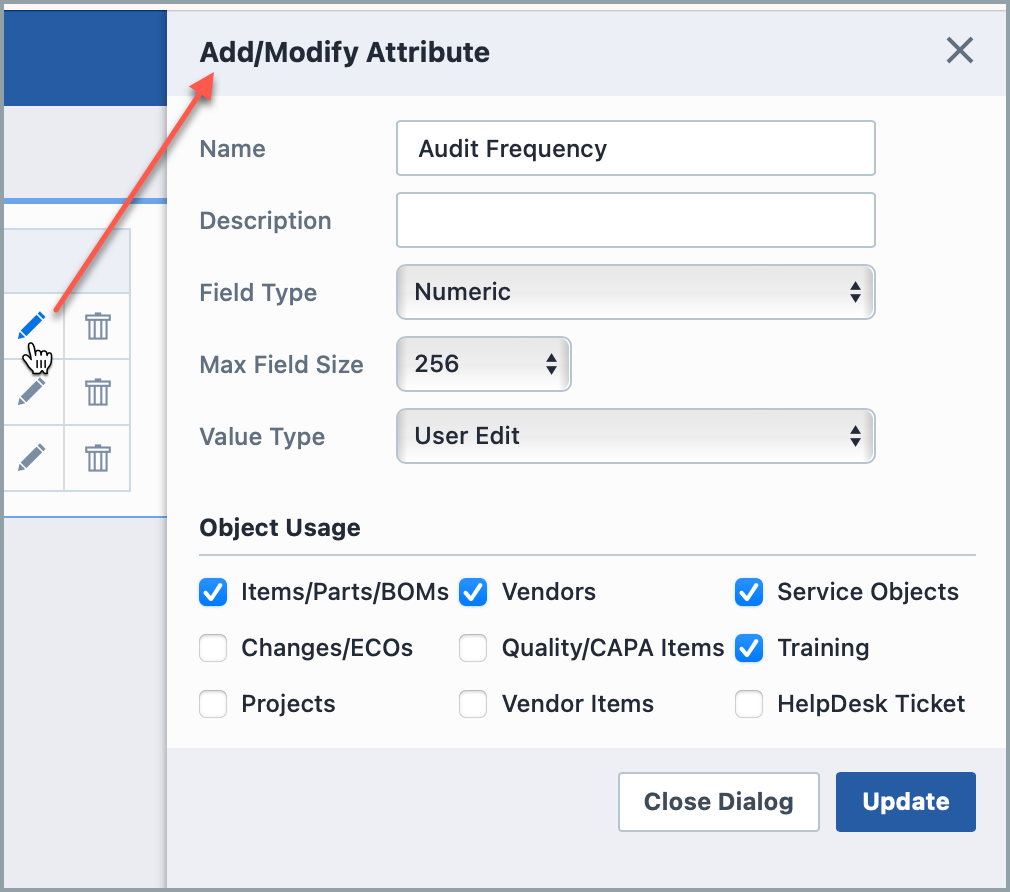
You can modify the name and attribute properties. For attributes defined with a value type of Pick List, you will be able to define the pick list values. To add a pick list value, type the new value in the Values text box and then click the [+] button.
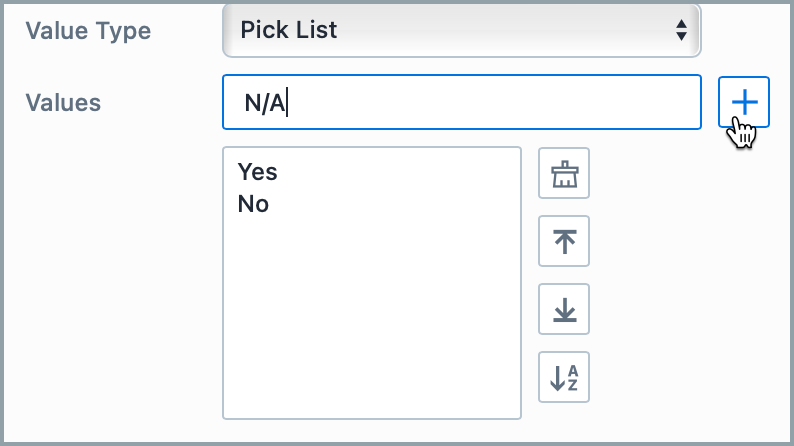
You can remove and change the order using the Remove, Move Up, and Move Down button. You can sort the list alphabetically by clicking the Sort button.
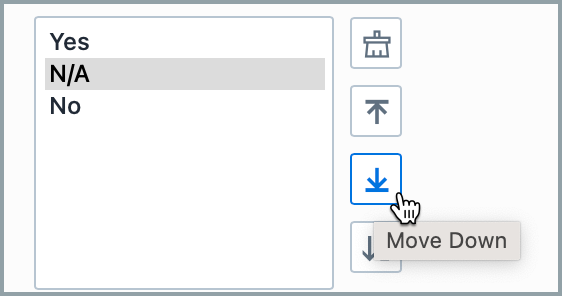
Once the desired changes are made, click the Update button to save the changes.
Removing Attributes
To remove an attribute, click the Remove icon on the list.
You will be asked to verify the removal.
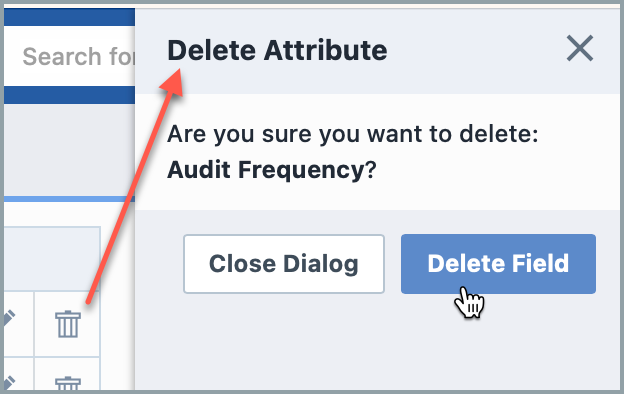
Object Assignment
When adding or editing global attributes, you will be able to select which objects will use the attribute in the Object Usage section.
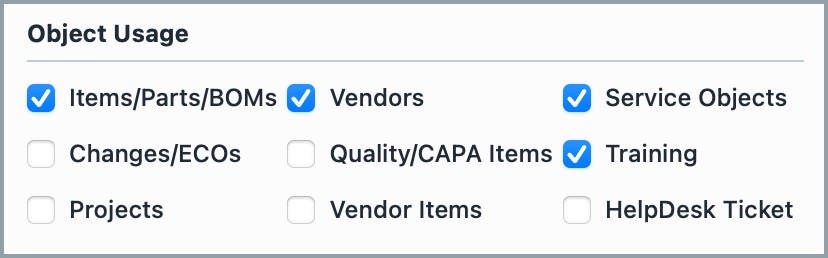
You can also enable or disable the object directly on the attribute list by checking/unchecking the object checkbox.