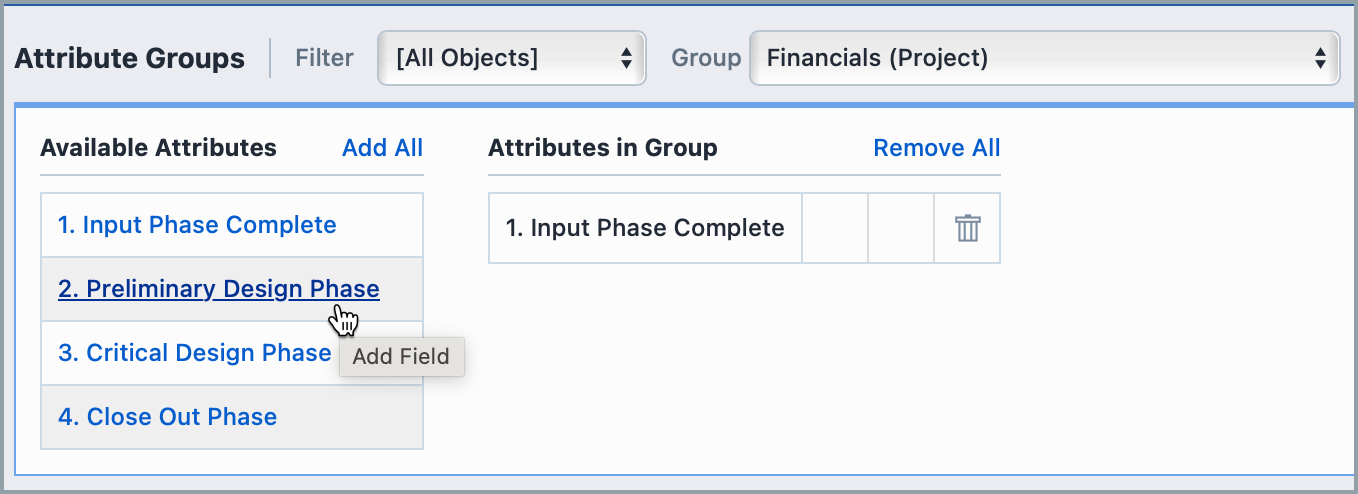Attribute Groups
Attribute Groups
Overview
Objects in the Empower database can have an unlimited number of attributes/parameters. Attributes can represent any type of characteristic required to define an item in the database. Attributes can be defined as text, numeric, or date/time data types. You can define attribute fields for:
- Items/Parts/BOMs
- BOM child items
- Changes/ECOs
- Quality/CAPA Items
- Projects
- Vendors
- Vendor Items
- Service Objects
- Training Items
Attributes can be defined independently for each object. Administrators can also create Attribute Groups to easily detail the information needed at any time.
Viewing Attribute Groups
- Go to Empower Administrator > Global Options > Attribute Groups
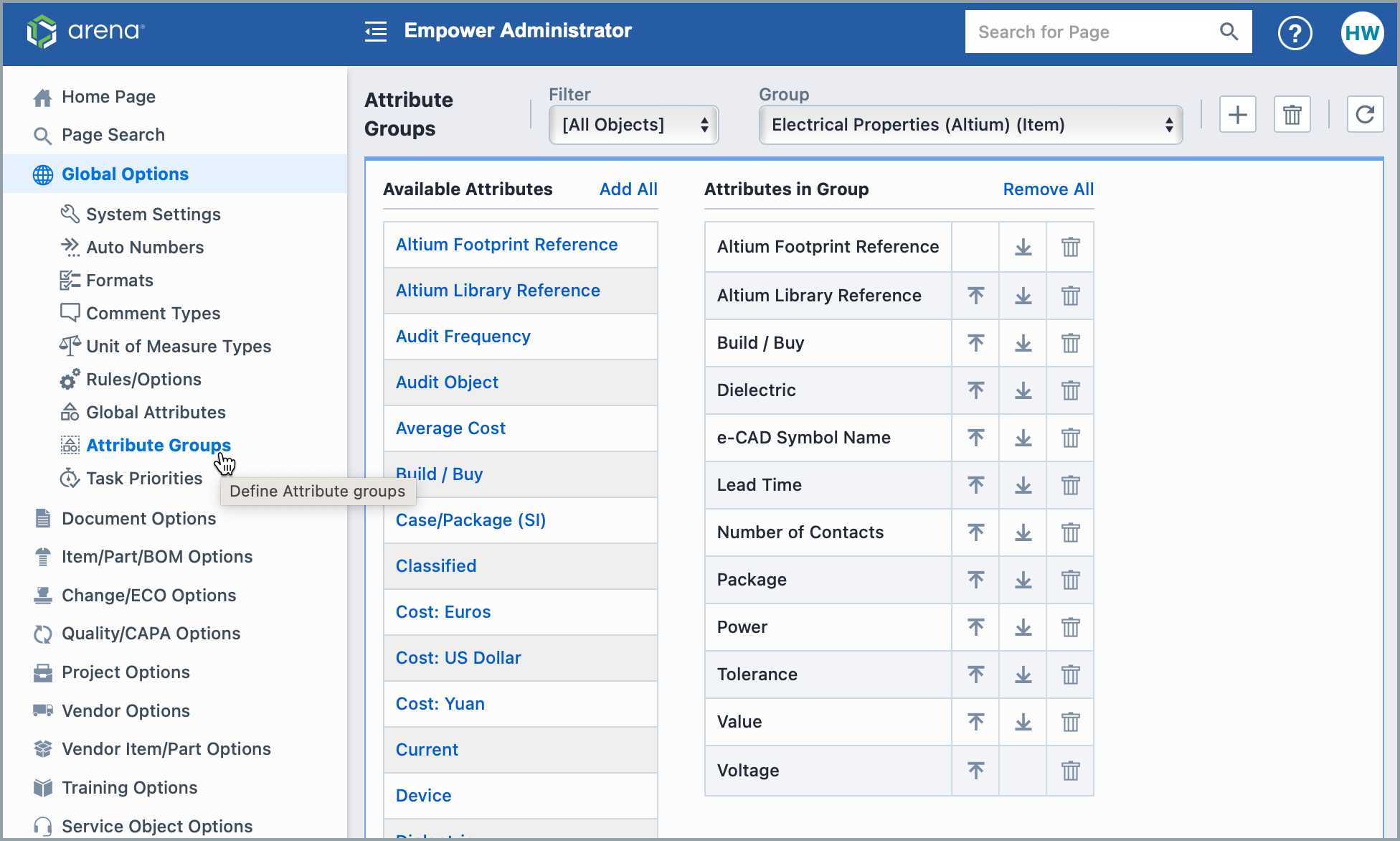
- Filter your view based on the types of Attributes available to you.
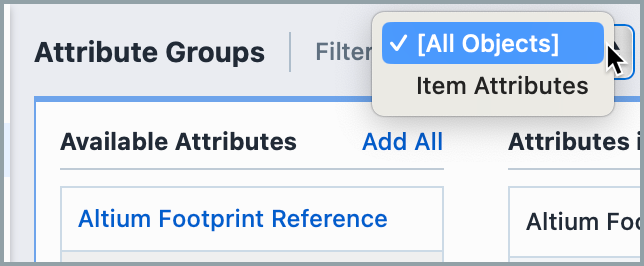
- Select an Attribute Group to view and edit.
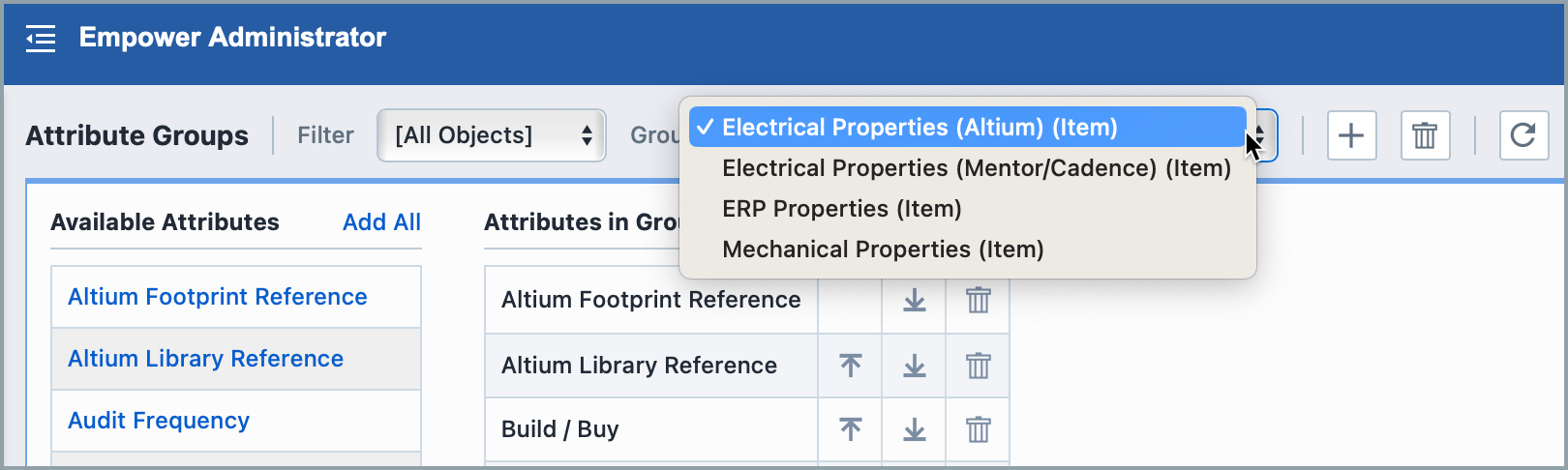
Edting and Deleting Attribute Groups
- Move an Attribute's position by using the up and down arrows:
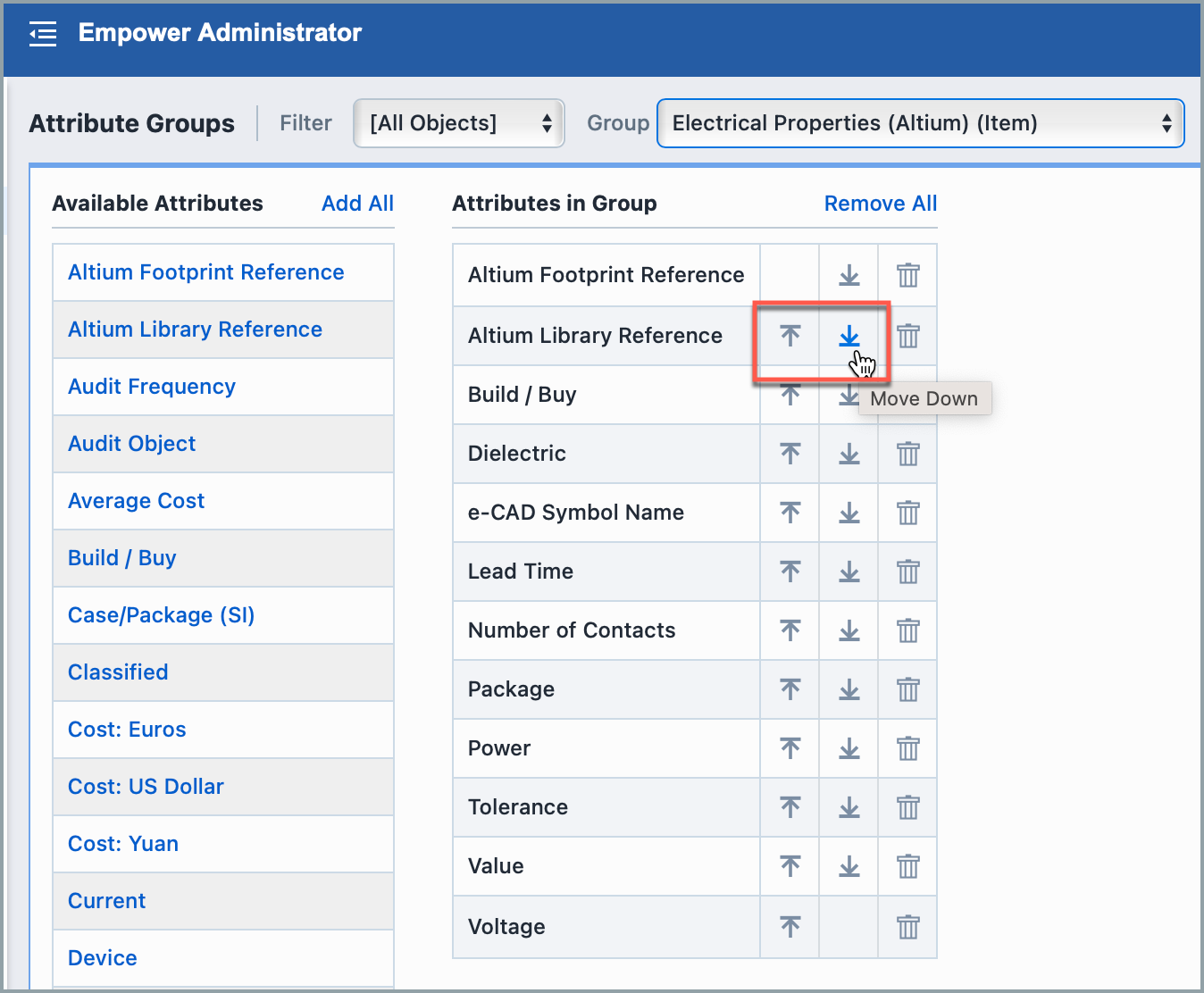
- Remove an attribute/field by selecting the garbage can:
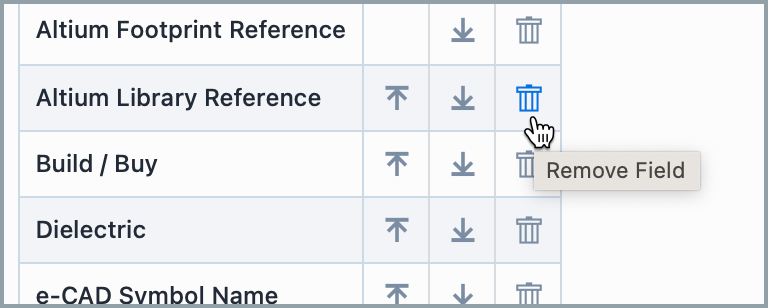
- To add an attribute to your group, select it from the column on the left:
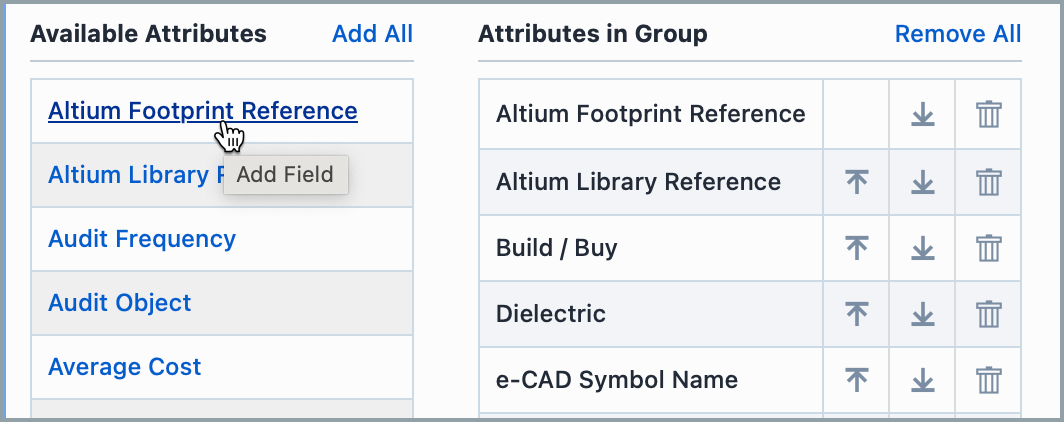
- You can delete the group by selecting the garbage can next to the group name.
- "Remove All" will remove all attributes from your current group.

Creating Attribute Groups
- Click [+]
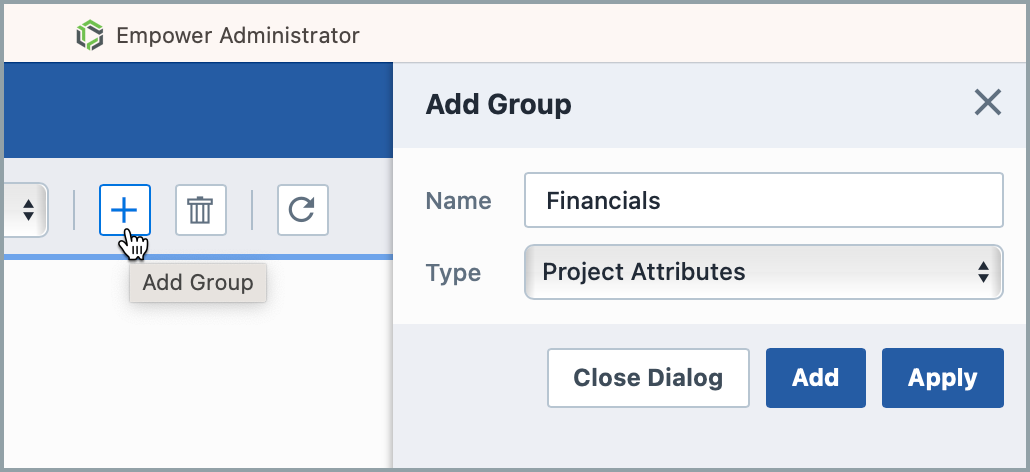
- Enter a name for your group and select the type of Attributes it should contain. Click Add or Apply:
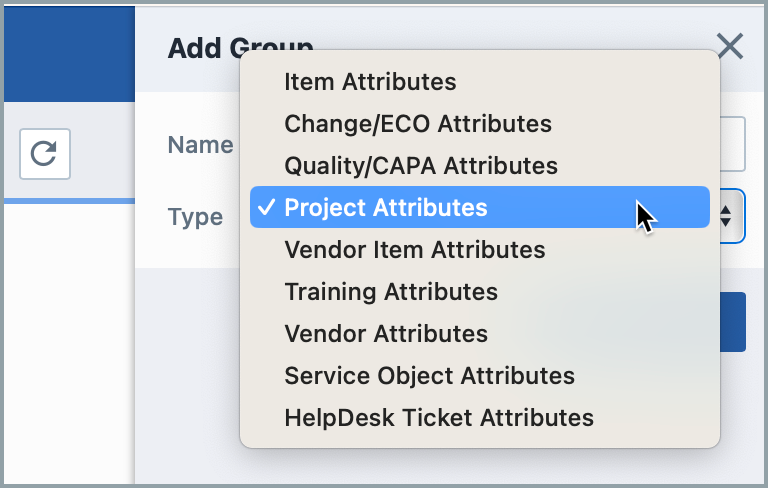
- Add relevant attributes to your group by clicking on them from the "Available Attributes" column: