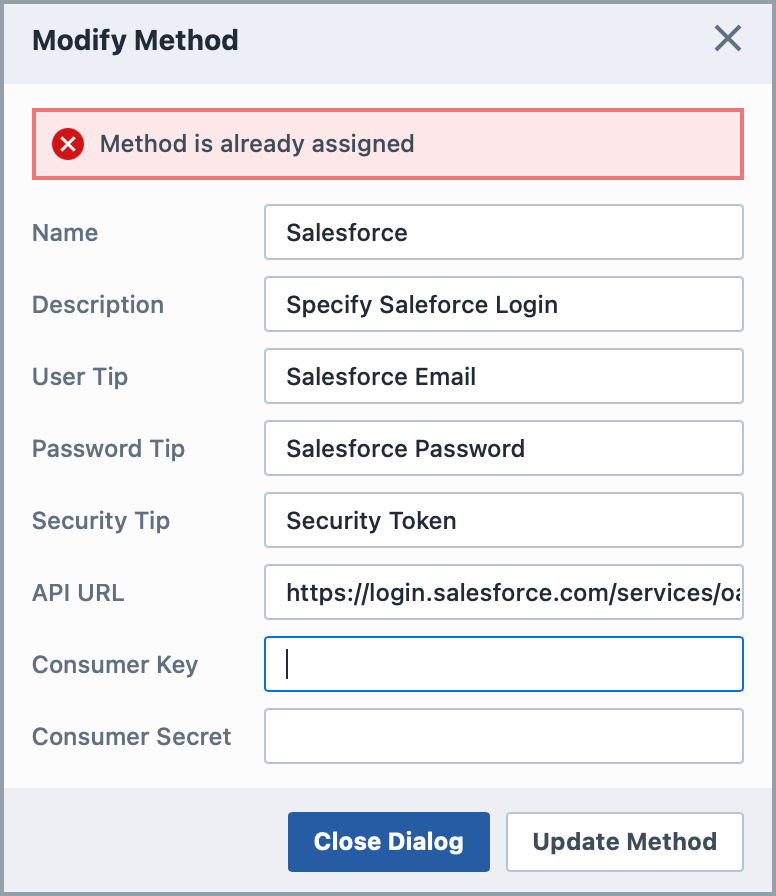Authentication Options
Authentication Options
Overview
** For information on SSO Configuration, please go to our Empower SAML SSO Configuration Guide
Various login methods can be used for user authentication such as:
- Empower
- Use the traditional Empower database user name and password as defined in the Empower Administrator
- LDAP
- Lightweight Directory Access Protocol, looks up users and validates passwords as defined in LDAP by a network administrator (i.e. your network username and password)
- Salesforce
- Uses your Salesforce username and password. The system will use the OAuth REST services available.
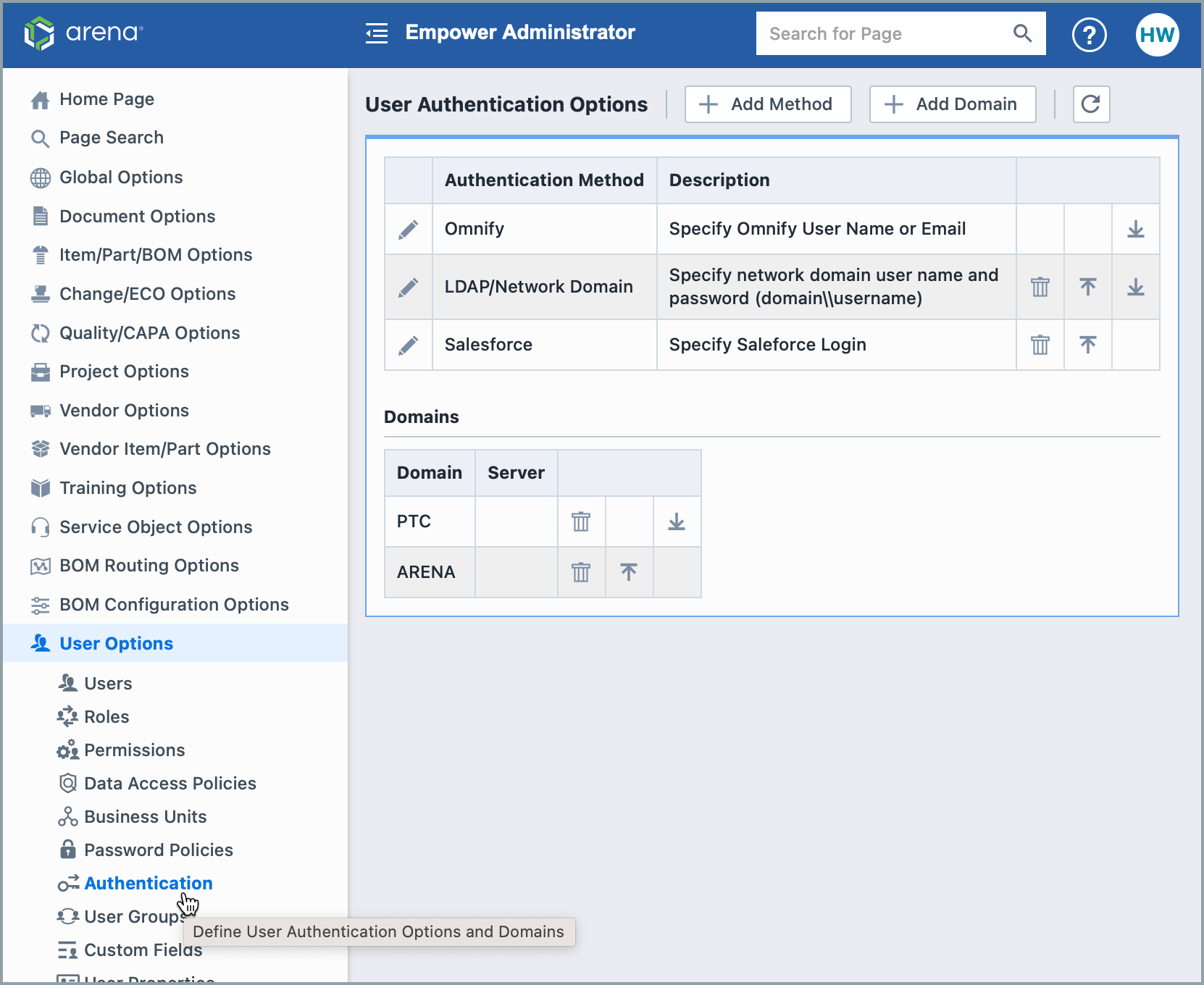
When more than one method is enabled, the system will provide a "Method" list on the login page.
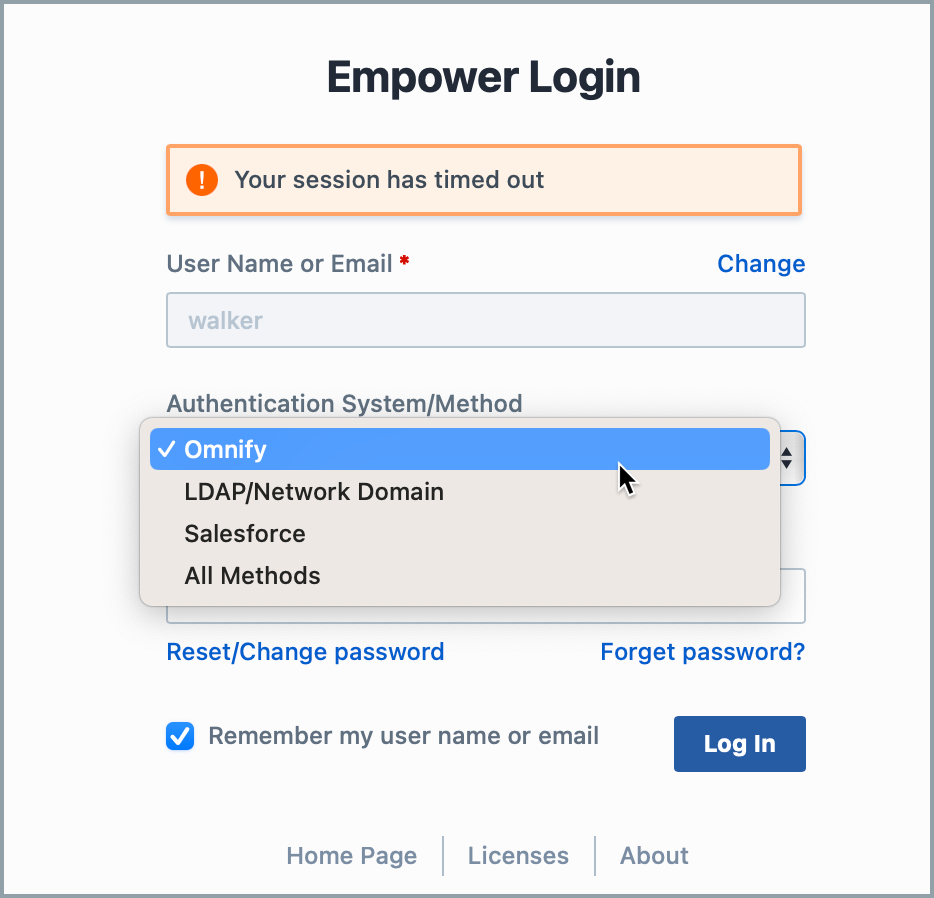
LDAP
Lightweight Directory Access Protocol, LDAP, is an Internet protocol that email and other programs use to look up information from a server. Empower applications can use LDAP to lookup network users for authentication and access to the Empower tools/modules.
With LDAP enabled, users can specify their network user name and password.
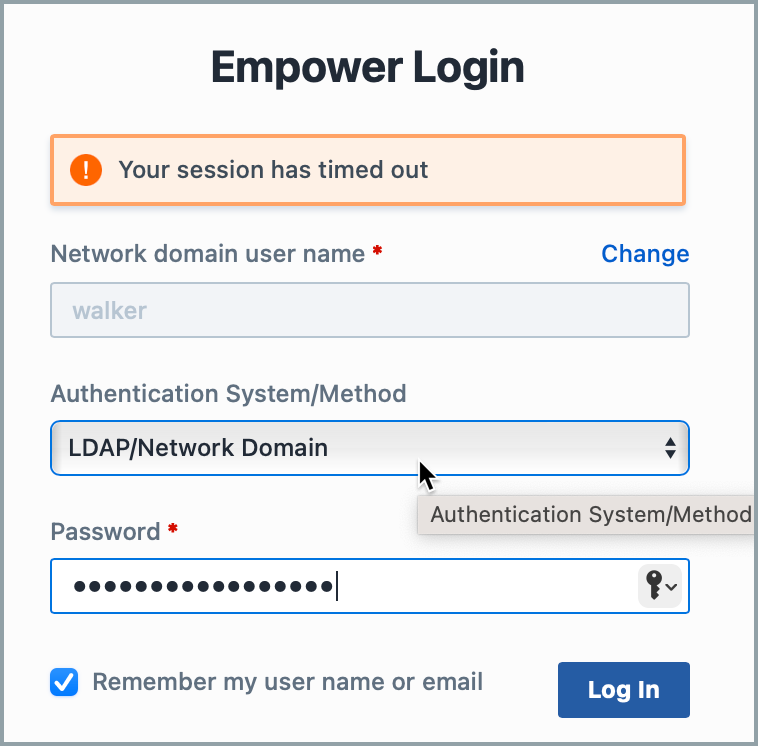
Empower will look up the specified user name and password through LDAP. If the user is validated, the system will then check the Empower database for a matching user name.
Note: for LDAP authentication to operate correctly, the user's network login and Empower login names must match.
To enable LDAP authentication, click the Add Method toolbar button. The Add Authentication Method panel will be displayed.
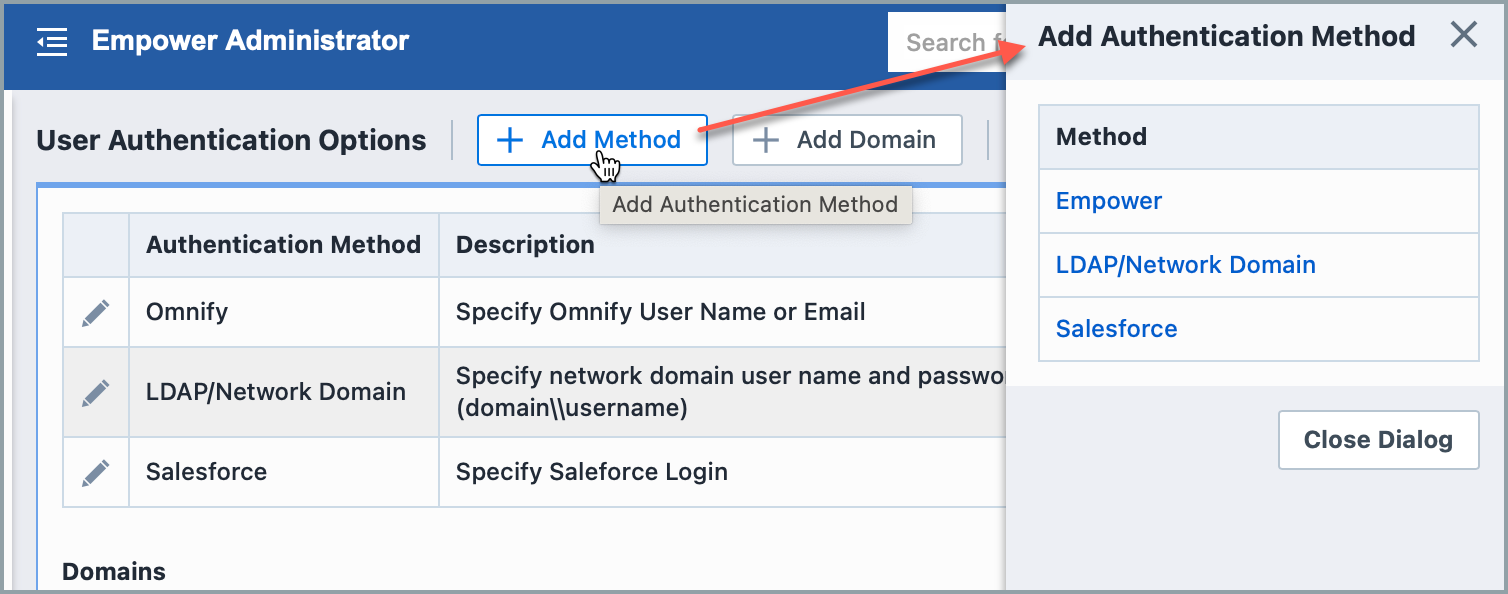
Click the LDAP/Network Domain hyperlink to enable the method.
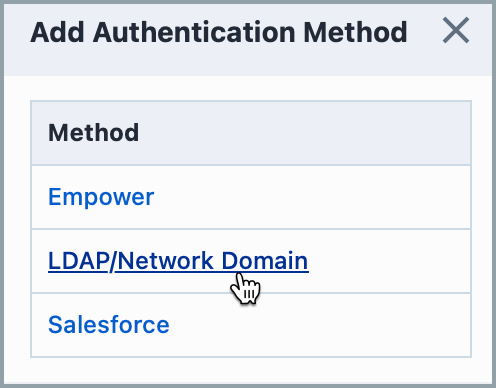
When the LDAP method is enabled, you can then define the domain names and servers for LDAP authentication.
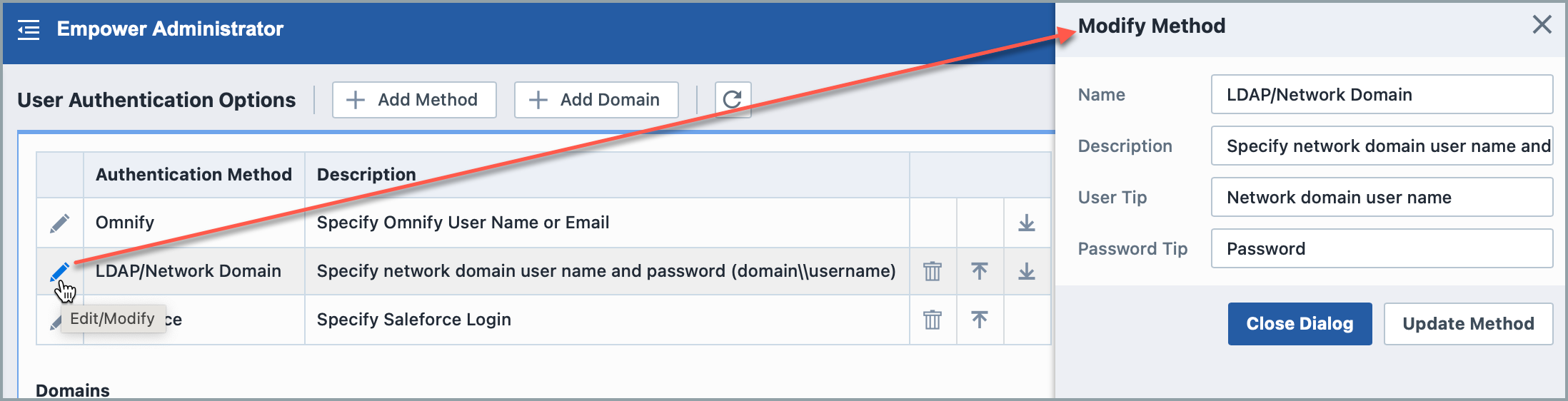
To add a domain, click the Add Domain toolbar button to display the Add Domain panel.
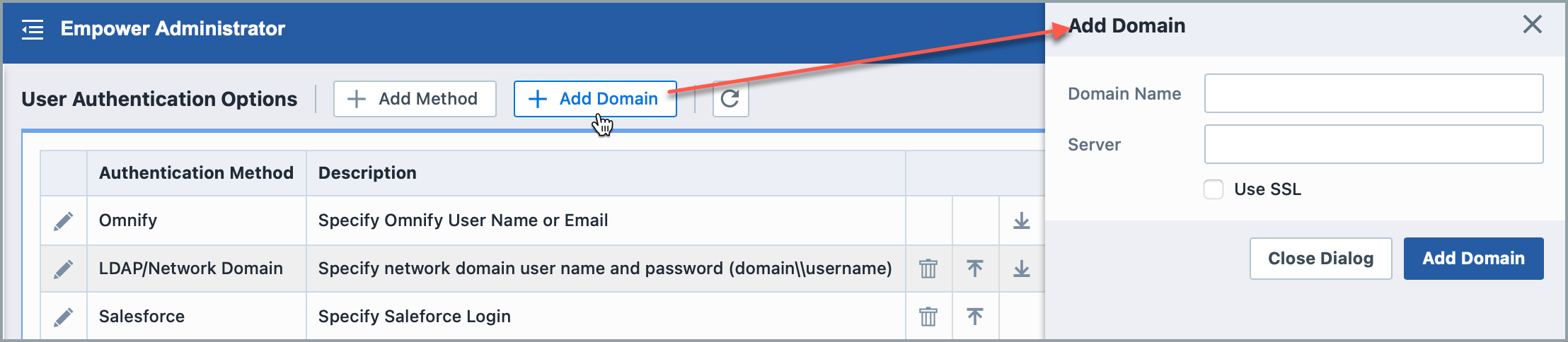
To define the domain, assigned the domain name and server/IP Address.
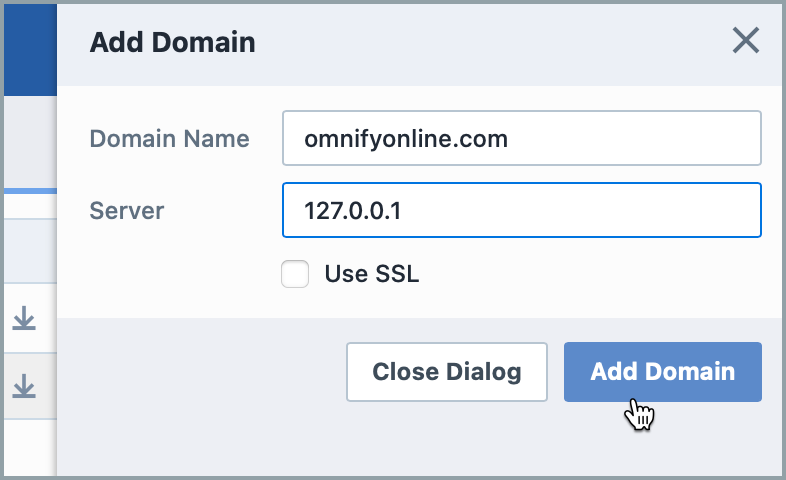
Salesforce Login
Empower can authenticate users using their Salesforce profile. When using Salesforce authentication, you will need the following:
Consumer Key
- Salesforce issued consumer key for the registered external application
Consumer Secret
- Salesforce issued consumer secret for the registered external application
API security token
- Salesforce issued, user specific API security token
With Salesforce enabled, users can specify their Salesforce user name, password, and API security token.
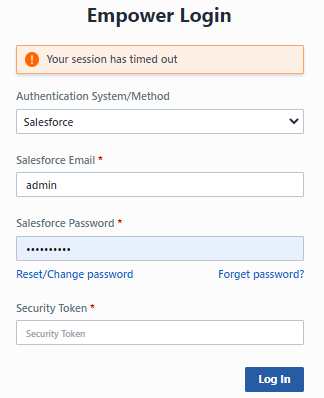
For more information on registering applications under your Salesforce account refer to the following links:
| Info | Link |
|---|---|
| Knowledge Article | https://help.salesforce.com/articleView?id=000205876&type=1 |
| Creating a Connected App | https://help.salesforce.com/articleView?id=connected_app_create.htm&type=0&language=en_US |
| Resetting Your Security Token | https://help.salesforce.com/articleView?id=user_security_token.htm&type=0&language=en_US |
To enable Salesforce authentication, click the Add Method toolbar button. The Add Authentication Method panel will be displayed.
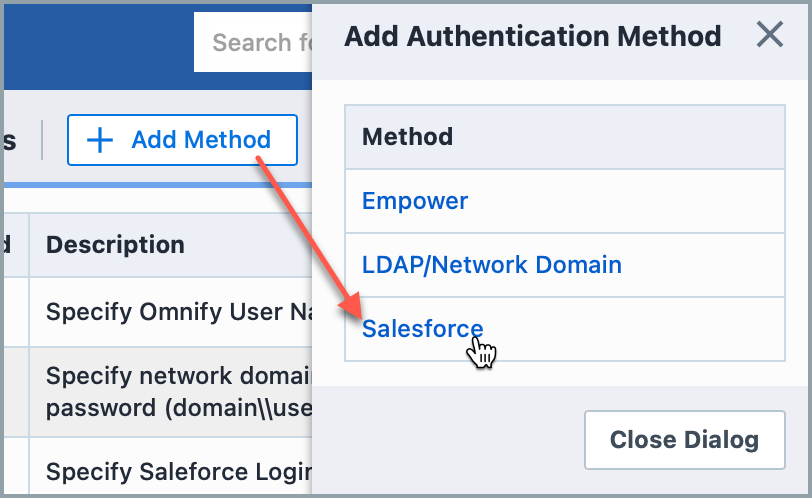
Click the Salesforce hyperlink to enable the method.
When the Salesforce method is enabled, you can then modify the properties and set the Consumer Key and Secret by clicking the Edit icon.