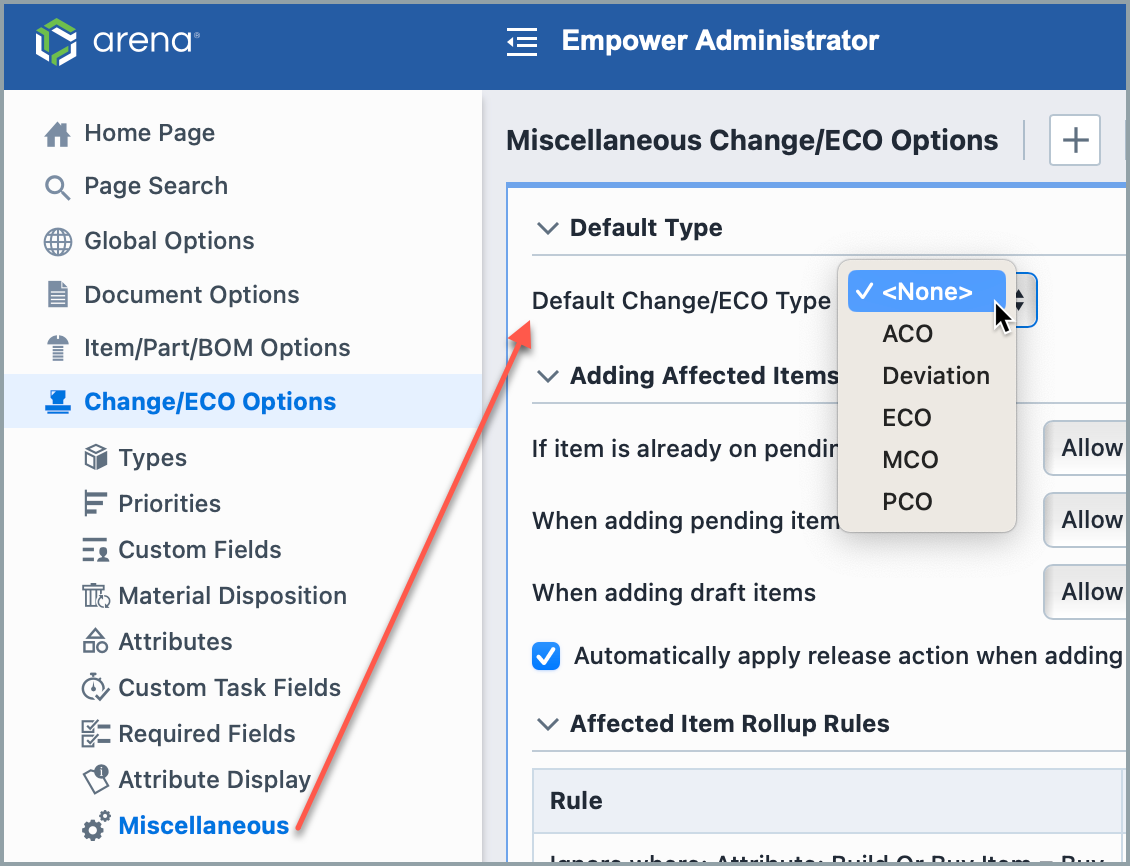Object Types
Object Types
Overview
Types are the main database object classification for all database objects. Some objects provide a category option that allows further classification options. Users will see the description you write for the type if they click on the 'i' button next to that type: 
Types can be assigned to the following objects:
- Items
- Changes/ECOs
- Quality/CAPA Items
- Projects
- Vendors
- Training
- Service Objects
- BOM Configurations
- HelpDesk Posts
- HelpDesk Tickets
Types can be configured in any manner you deem appropriate to best match your classification scheme. Examples:
| Types | Classification |
|---|---|
| Items | Electrical Parts, Mechanical Parts, Assemblies, Documentation |
| Change/ECOs | ECO, MCO, Deviation, DCO |
| Quality/CAPA | Corrective Action, Preventive Action, SCAR, Complaint |
Object Type assignment can be viewed and assigned on the General Page of the object form.
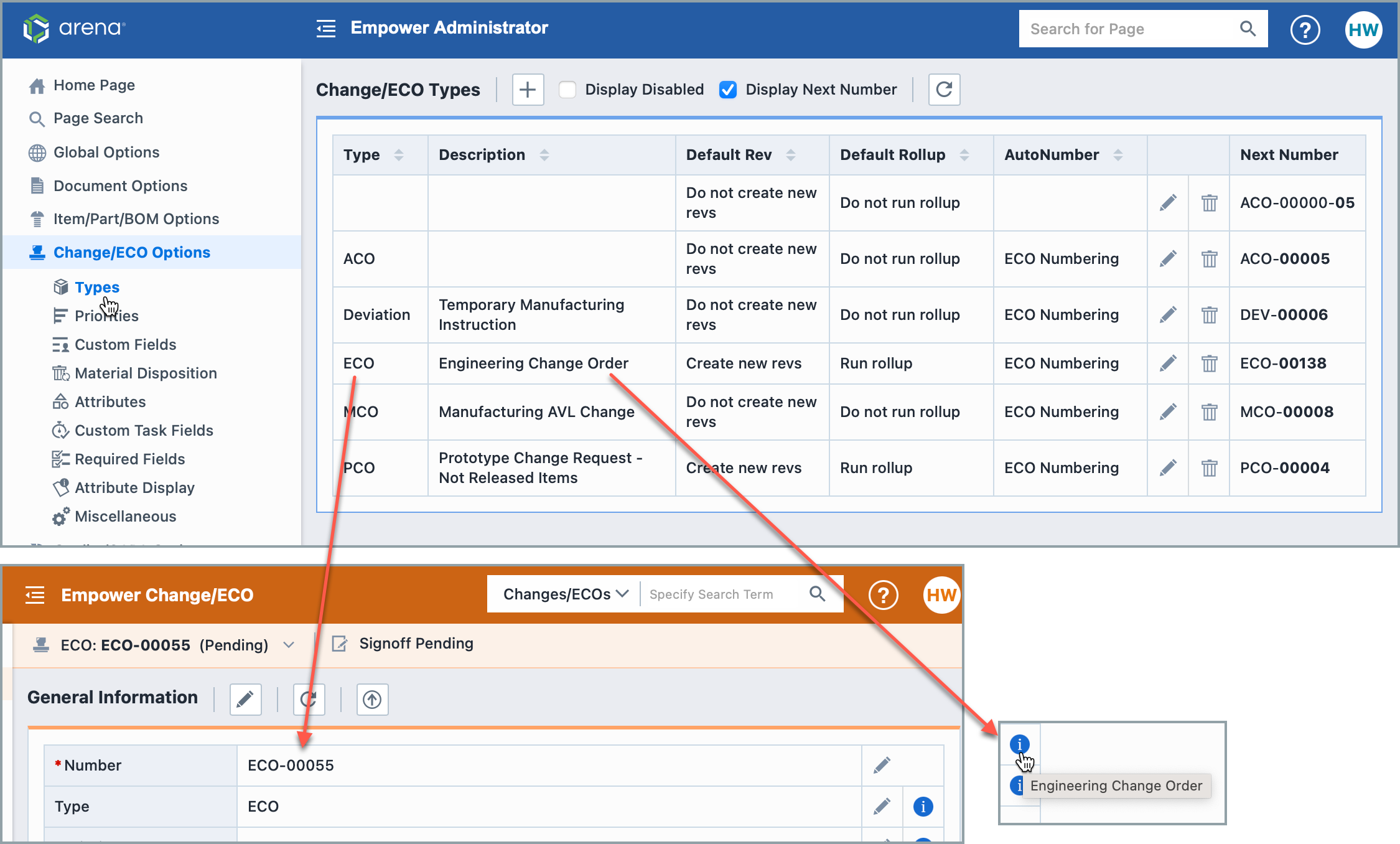
Types can be used when defining process rules such as:
- Signoff workflows
- Required fields
- Part Number schemes
- Report criteria
Object types can be modified under the object specific section in the Administrator.
Adding Types
To add an object type, click the Add toolbar button. This will present the Add Type panel.
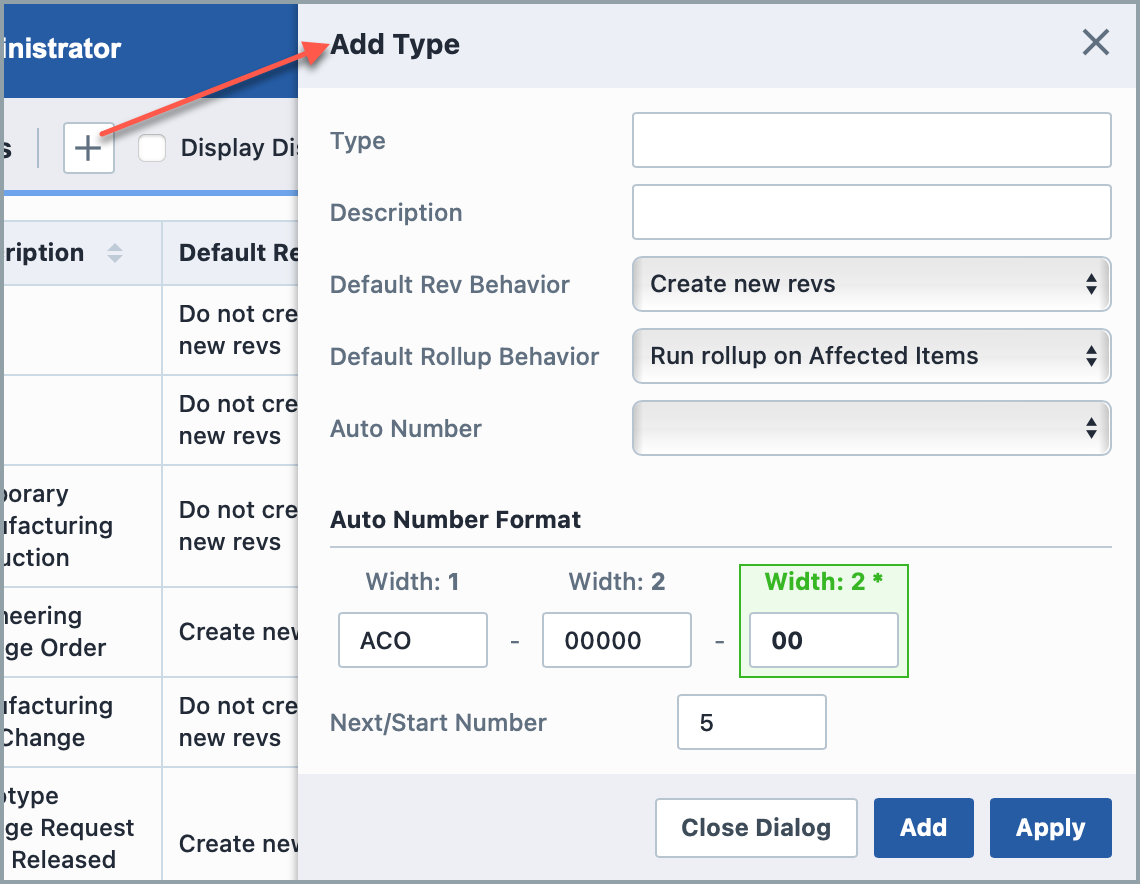
Each object type will contain different properties. Refer to the Properties section for more information on each property.
Once all fields/options are set, click the Apply or Add button to create the type.
Type Properties
Each object type contains different properties. The following table describes each available property.
| Property | Description | Object(s) |
|---|---|---|
| Name | Name/title of the object type | All Objects |
| Description | Full description of object type. What you write here will be seen by users who click on the 'i' next to this item type. | All Objects |
| Default Rev Behavior | Define automatic revision change when affected items are added | Changes |
| Default Rollup Behavior | Define automatic parent item inclusion when affected items are added | Changes |
| Default Owner | Set the default "Owner" field | HelpDesk Ticket |
| Auto Number | Set the AutoNumber group and overrides | Items, Changes, Quality, Projects, Training, HelpDesk Tickets |
AutoNumber Settings
Auto Numbers are used by Empower to automatically set Part Numbers (Item forms), Change Numbers (Change forms), Issue Numbers (Quality/CAPA forms), Training Numbers, and HelpDesk Tickets.
Auto Numbers provide a numbering scheme that allows you to assign unique numbers/identifiers to specific objects (such as Part Numbers for items/BOMs, and Change/ECO Numbers). Each Auto Number can have any number of "sections", however one "section" must be defined as the "increment" section.
The properties of the Auto Number group provide a default pattern for sections, separation characters, and increment sections. Auto Number groups can be assigned to specific class codes (such as Item Types, Item Categories, Change/ECO Types, Quality/CAPA Types, etc.)
When creating or modifying class codes (Types and Categories), you can select an Auto Number format and override the settings of that group.
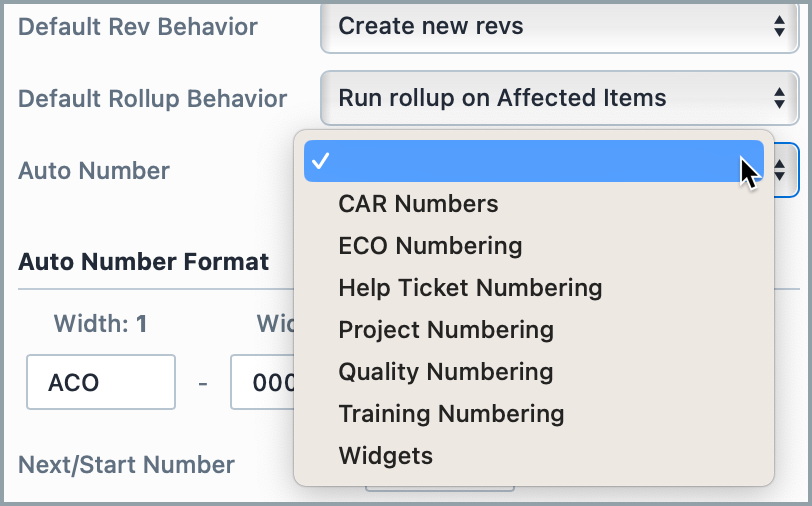
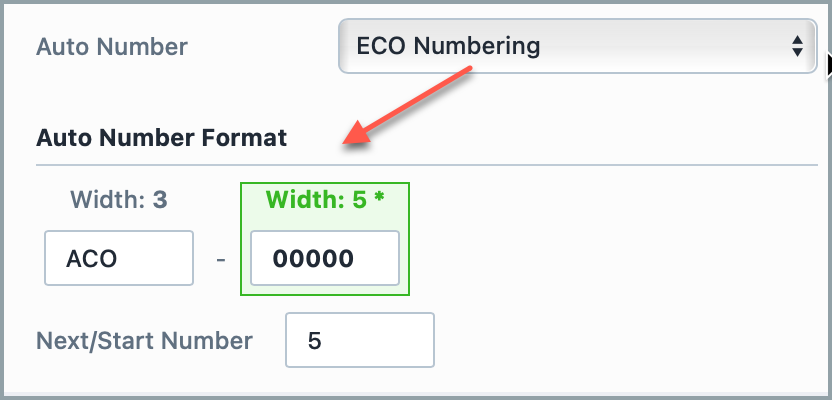
Visit our Auto Numbering in Empower Article for more information on this feature.
Editing Types
To modify a type, click the Edit icon on the list.
This will invoke the Edit Type panel:
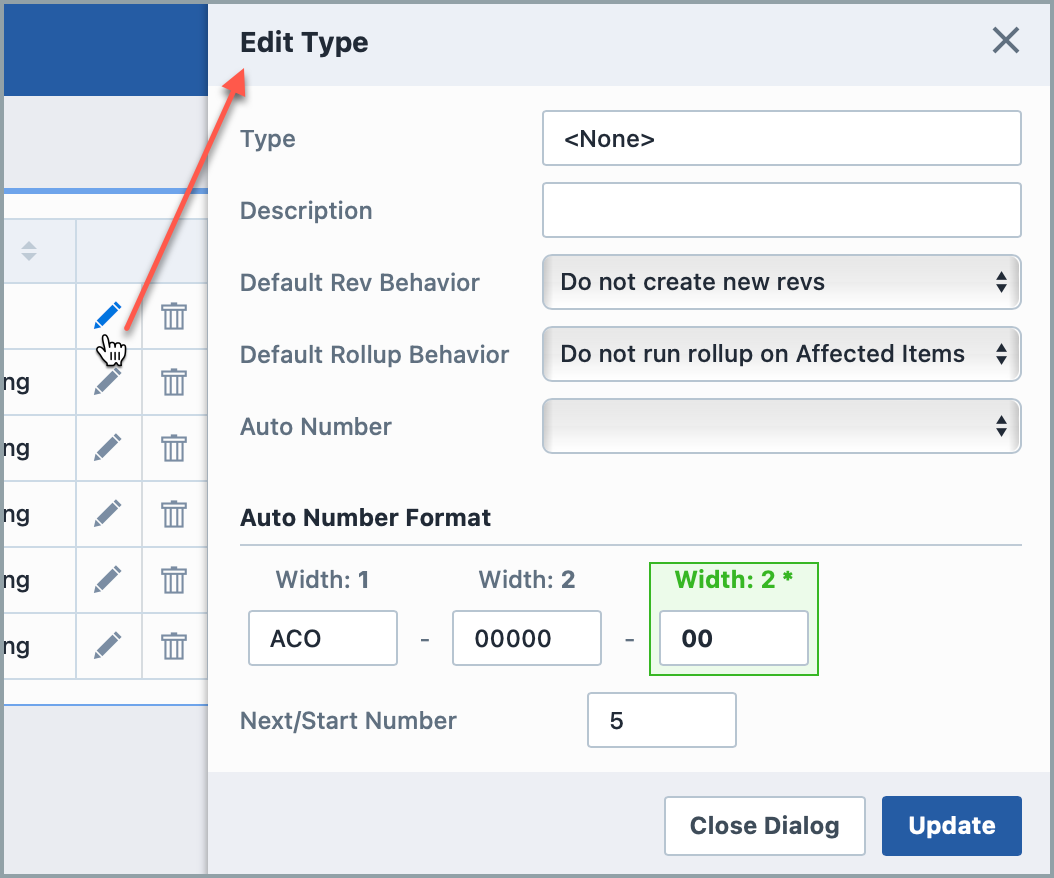
Once the desired changes are made, click the Update button to save the changes.
Removing Types
To remove an entry, click the Delete icon on the list. This will not delete, but rather disable the option. You can reenable at a later point.
You will be asked to verify the removal:
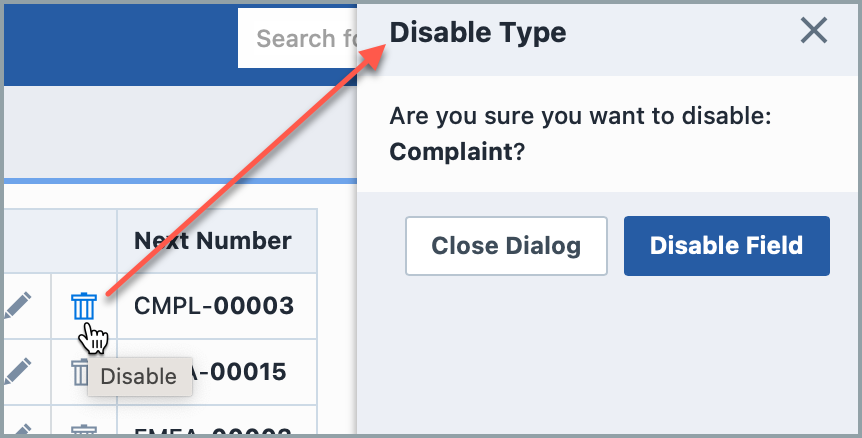
Enabling Types
Deleting an entry will "disable" the record in the database. You can view disabled entries by checking the Display Disabled option.
You can activate/enable the entry by clicking the Enable icon.
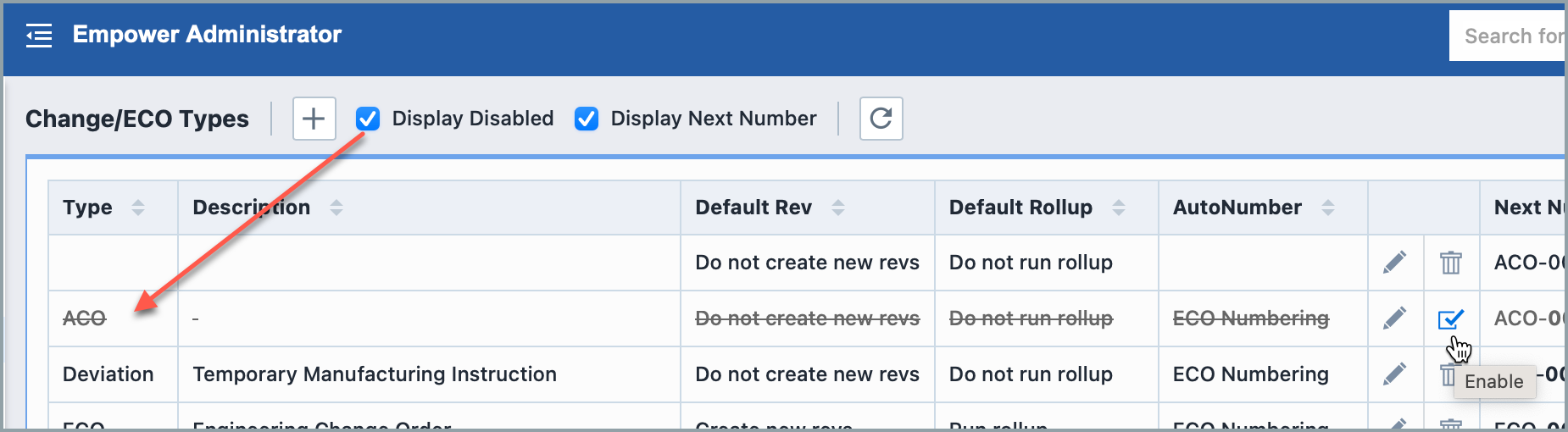
Default Type
If the default type of an Empower's object can be set, it will appear in the Miscellaneous tab.