Rules/Options
Rules/Options
Empower Administrator > Global Options > Rules/Options
Overview
The Rules page (Global Options section) provides you with the following options/sections.
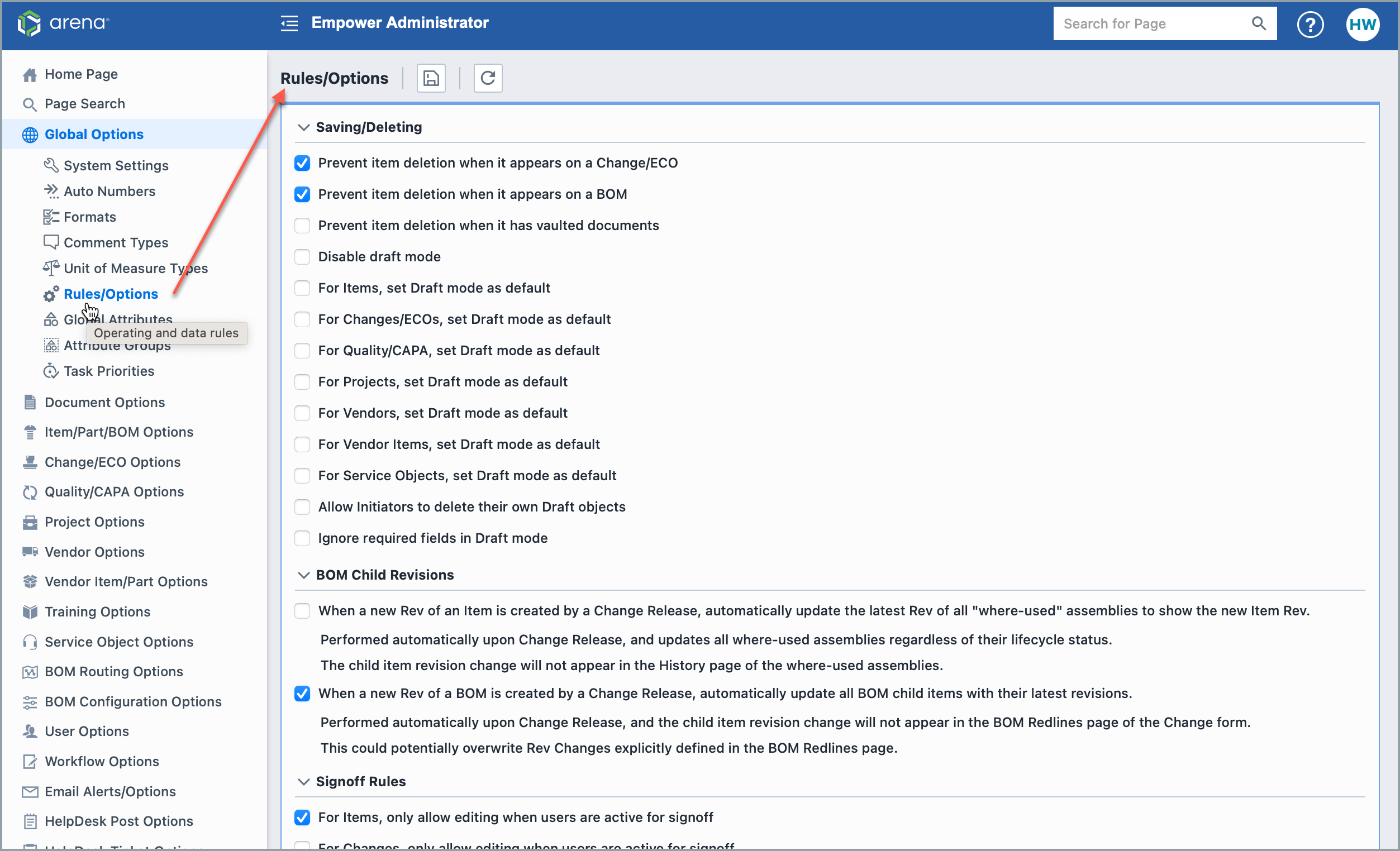
| Section | Description |
|---|---|
| Saving/Deleting | Rules for saving and deleting objects |
| BOM Child Revisions | Rules for assigning child item revisions to BOMs |
| Signoff Rules | Rules for processing approvals and rejections on workflows |
| Change/ECO Rules | Various Change/ECO processing rules |
| Item/Part/BOM Rules | Various Item processing rules |
| Task Options | Settings for task days/times |
| Draft Options | Rules for routing draft objects |
| Document Options | Settings for documents |
| BOM Routing Options | Settings for the BOM Routing/MPM module |
| Miscellaneous | Various data processing rules |
Once all options are set, click the Save Settings toolbar button:
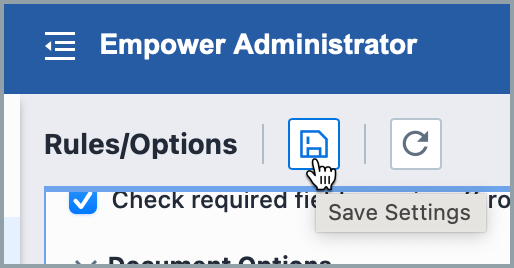
You can condense and expand each section by clicking on the section header:
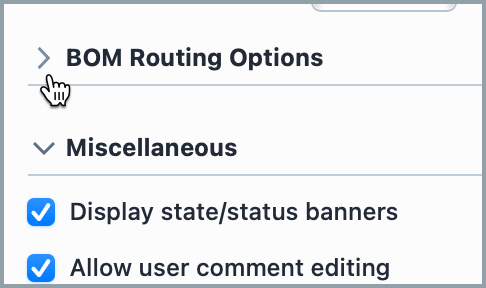
Saving/Deleting Rules
The Saving/Deleting Rules section contains the following options:
| Option | Description |
|---|---|
| Prevent item deletion when it appears on a Change/ECO | If this option is checked, the system will prevent an item from being removed (deleted) from the database if it appears on any Changes/ECOs. |
| Prevent item deletion when it appears on a BOM | If this option is checked, the system will prevent an item from being removed (deleted) from the database if it is being used on any BOM/Parts list. |
| Prevent item deletion when it has vaulted documents | If this option is checked, the system will prevent an item from being removed (deleted) from the database if it has any vaulted documents assigned to it. |
| Disable draft mode | If this option is checked, the system will prevent objects from being created as drafts. |
| For Items, set Draft mode as default | If this option is checked, the system will set the Draft Mode as the default for new Items. |
| For Changes/ECOs, set Draft mode as default | If this option is checked, the system will set the Draft Mode as the default for new Changes/ECOs. |
| For Quality/CAPA, set Draft mode as default | If this option is checked, the system will set the Draft Mode as the default for Quality/CAPA items. |
| For Projects, set Draft mode as default | If this option is checked, the system will set the Draft Mode as the default for new Projects. |
| For Vendors, set Draft mode as default | If this option is checked, the system will set the Draft Mode as the default for new Vendors. |
| For Vendor Items, set Draft mode as default | If this option is checked, the system will set the Draft Mode as the default for new Vendor Items. |
| For Service Objects, set Draft mode as default | If this option is checked, the system will set the Draft Mode as the default for new Service Objects. |
| Allow Initiators to delete their own Draft objects | If this option is checked, a user will be allowed to delete their own object drafts. |
| Ignore required fields in Draft mode | If this option is checked, the system will ignore required fields when creating Draft objects. |
BOM Child Revision Rules
The BOM Child Revisions Rules section contains the following options:
| Option | Description |
|---|---|
| When a new Rev of an Item is created by a Change Release, automatically update the latest Rev of all "where-used" assemblies to show the new Item Rev. Performed automatically upon Change Release, and updates all where-used assemblies regardless of their lifecycle status. The child item revision change will not appear in the History page of the where-used assemblies. | If this option is checked, the system will automatically change the rev label on all BOMs when the BOM child changes its revision. |
| When a new Rev of a BOM is created by a Change Release, automatically update the latest Rev of all BOM child items with their latest revisions. Peformed automatically upon Change Release, and the child item revision change will not appear in the BOM Redlines page of the Change form. This could potentially overwrite Rev Changes explicitly defined in the BOM Redlines page. | If this option is checked, the system will automatically update the BOM child items with the latest rev when an ECO that contains the BOM parent is released. |
Signoff Rules
The Signoff Rules section contains the following options:
| Option | Description |
|---|---|
| For Items, only allow editing when users are active for signoff | If this option is enabled, the system will only allow users to modify Items when they are active for signoff. If this option is disabled, the system will allow users to modify Items at any point during signoff. |
| For Changes, only allow editing when users are active for signoff | If this option is enabled, the system will only allow users to modify Changes/ECOs when they are active for signoff. If this option is disabled, the system will allow users to modify Changes/ECOs at any point during signoff. |
| Allow user to select Reject Stage (when rejecting signoff) | If this option is enabled, the system will ask the user which stage to activate when they reject an object |
| Clear only the active stage when clearing signoffs | If this option is enabled, the system will only clear the users on the active stage (as opposed to all stages) when a user rejects an object |
| Clear only the Reject To stage (when rejecting signoff) | If this option is enabled, the system will only clear the users on the reject stage (as opposed to all users) when a user rejects an object |
| Require signoff comment on approval | If this option is enabled, the system will require the user to provide a comment if approving an item |
| Require signoff comment on rejection | If this option is enabled, the system will require the user to provide a comment if rejecting an item |
| Include affected item(s) when loading project roles on Changes/ECOs | If this option is enabled, the system will read projects assigned to affected items when including signoff users assigned to project roles. If this option is not enabled, the system will only read projects assigned to the Change/ECO when including signoff users assigned to project roles. |
| Include affected item(s) when loading project roles on CAPA Objects | If this option is enabled, the system will read projects assigned to affected items when including signoff users assigned to project roles. If this option is not enabled, the system will only read projects assigned to the Quality/CAPA item when including signoff users assigned to project roles. |
| Automatically set approval comment type | If this option is enabled, the system will default approval comment types to the type selected. |
| Automatically set rejection comment type | If this option is enabled, the system will default rejection comment types to the type selected. |
| Disabled users display | Never Display - Disabled users will not be displayed on Signoff Lists Always Display - Disabled users will always be displayed on Signoff Lists Display when Signoff is Complete - Will display disabled users only after the signoff is completed |
Change/ECO Rules
The Change/ECO Rules section contains the following options:
| Option | Description |
|---|---|
| Force Rev change if BOM is changed | If this option is checked, affected items with BOM changes will require a new revision to be created |
| Check required fields on affected items when releasing Changes | If this option is checked, the system will determine if all required fields on affected items have been assigned. |
| Require comment when canceling Change/ECO | If this option is checked, users will be required to specify a comment when a Change/ECO is being cancelled. |
| Run BOM item status check when releasing Changes/ECOs | If this option is checked, the system will check all status fields for weight mismatches before allowing the Change/ECO to be released. |
| Allow comments on released Changes/ECOs | If this option is checked, the system will allow users to assign Comments to released Changes/ECOs. |
Item/Part/BOM Rules
The Item/Part/BOM Rules section contains the following options:
| Option | Description |
|---|---|
| Require Change/ECO on document check-in | If this option is checked, all vaulted document check-in actions must be done under a formal Change/ECO. |
| Allow BOM release if child items are pending | If this option is checked, BOMs that have child items that are currently under signoff (pending) can be released without having the child items released first. |
| Limit categories to parent type | If this option is checked, users will only be able to assign category values that are assigned to the parent type. |
| Prevent adding BOM items with lower status | If this option is checked, the system will prevent adding items with a lower status weight to a parent BOM that has a higher status weight. |
| Prevent adding BOM items with higher status | If this option is checked, the system will prevent adding items with a higher status weight to a parent BOM that has a lower status weight. |
| Allow released items to be placed under signoff | If this option is checked, the system will allow you to place a released item back under signoff (pending). |
| Force decimal format for BOM quantity | If this option is checked, the system will convert all BOM quantities to a decimal value. |
| Display document Version column | If this option is checked, the Version column will be included on the Documents page. |
| Prevent release with pending vendors | If this option is checked, the system will prevent the release of an Item if the Item has a Vendor with a pending signoff. |
Quality/CAPA Options
The Quality/CAPA Options section contains the following options:
| Option | Description |
|---|---|
| Prevent release with pending tasks | If this option is checked, the system will prevent Quality/CAPA Items from being released if they contain essential tasks. |
Project Options
The Project Options section contains the following options:
| Option | Description |
|---|---|
| Prevent release with pending tasks | If this option is checked, the system will prevent Projects Items from being released if they contain essential tasks. |
Task Options
The Task Options section contains the following options:
| Option | Description |
|---|---|
| Include/calculate weekend days | If this option is checked, the system will include weekend days when calculating timeframes. |
| Number of hours/day | Define the number of hours that should be calculated when defining a "day". |
Draft Options
The Draft Options section contains the following options:
| Option | Description |
|---|---|
| Check required fields on signoff routing for Items | If this option is checked, the system will check for required fields when a user attempts to route an Item (from Draft mode). |
| Check required fields on signoff routing for Changes/ECOs | If this option is checked, the system will check for required fields when a user attempts to route a Change/ECO (from Draft mode). |
| Check required fields on signoff routing for Quality/CAPA Items | If this option is checked, the system will check for required fields when a user attempts to route a Quality/CAPA Item (from Draft mode). |
| Check required fields on signoff routing for Vendors | If this option is checked, the system will check for required fields when a user attempts to route a Vendor (from Draft mode). |
| Check required fields on signoff routing for Vendor Items | If this option is checked, the system will check for required fields when a user attempts to route a Vendor Item (from Draft mode). |
| Check required fields on signoff routing for Service Objects | If this option is checked, the system will check for required fields when a user attempts to route a Service Object (from Draft mode). |
Document Options
The Document Options section contains the following options:
| Option | Description |
|---|---|
| Display Open/View action on Documents Page | If this option is checked, the system will include a "direct open" link on the Documents pages to allow viewing without forcing a download. |
| Display Packager on Documents Page | If this option is checked, the system will include the Packager utility link on the Documents toolbar. |
| Default new documents as vaulted | If this option is checked, the system will default all new documents as vaulted. |
| Default document vault | Allows you to select the default document vault name for vaulted documents. |
BOM Routing Options
The BOM Routing Options section contains the following options:
| Option | Description |
|---|---|
| Use separate Item and Routing signoff | If this option is enabled, the system will allow BOM routes to be signed off independent of the parent item. If this option is disabled, BOM routes will be marked complete when the parent item is released. |
| Allow Routing modification on Changes/ECOs | If this option is enabled, the system will allow BOM route changes to be performed on Changes/ECOs. |
| Assign Refdes or Find as Identifier | Do not assign - System will not assign the Refdes as the identifier when adding BOM items Automatically assign - System will always assign the Refdes as the identifier when adding BOM items Automatically assign when single - System will not assign the Refdes when it is a quantity of 1 |
Miscellaneous
The Miscellaneous Options section contains the following options:
| Option | Description |
|---|---|
| Allow user comment editing | If this option is checked, users will be permitted to modify their own comments. |
| Allow user comment deletion | If this option is checked, users will be permitted to delete their own comments. |
| Force Comment Type on all comments | If this option is checked, users will be required to provide a comment "type" when adding or editing comments. |
| Disable "New Like" functions | If this option is checked, the system will disable all "New Like" functions |
| Limit adding vendor items if vendor status weight is less than | If this option is checked, the system will prevent vendor items, from vendors of a defined status weight, from being assigned to other objects |
| Limit adding vendor items if vendor item status weight is less than | If this option is checked, the system will prevent vendor items of a defined status weight, from being assigned to other objects |
| Allow Vendor merging | If this option is checked, the system will allow you to merge vendors. |
| Disable "Get Next" Part Number Option | If this option is checked, the "Get Next" feature will not be available for Items |
| Disable "Get Next" Change/ECO Number Option | If this option is checked, the "Get Next" feature will not be available for Changes/ECOs |
| Disable "Get Next" Project Number Option | If this option is checked, the "Get Next" feature will not be available for Projects |
| Disable "Get Next" Quality/CAPA Number Option | If this option is checked, the "Get Next" feature will not be available for Quality/CAPA items |
| Disable "Get Next" Training Number Option | If this option is checked, the "Get Next" feature will not be available for Training items |
| Disable "Get Next" HelpDesk Ticket Number Option | If this option is checked, the "Get Next" feature will not be available for HelpDesk Tickets |
| Disable HTML Editor | If this option is checked, the HTML Editor will not be available for "essay" style fields |