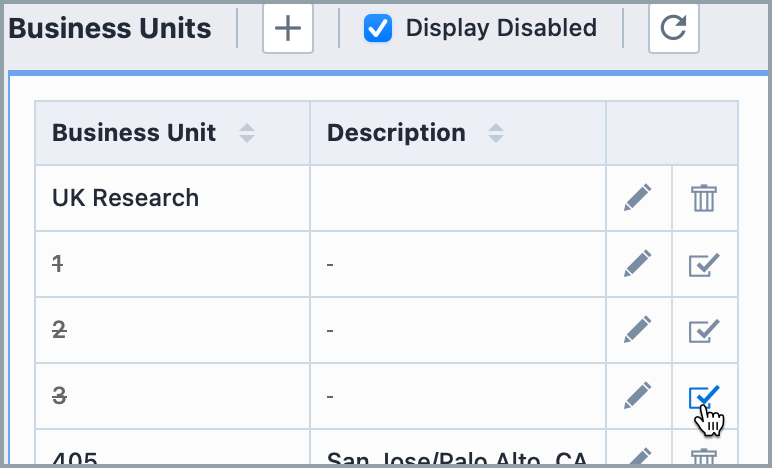Business Units
Business Units
Overview
Business Units provide you with a way to identify users and items with a specific product group, organization unit, etc. for searching or classification purposes. Users can be assigned to only one Business Unit; however, you can apply multiple Business Units to an item.
Business Units are available when defining objects in Empower Desktop (General page).
Empower Administrator > User Options > Business Units:
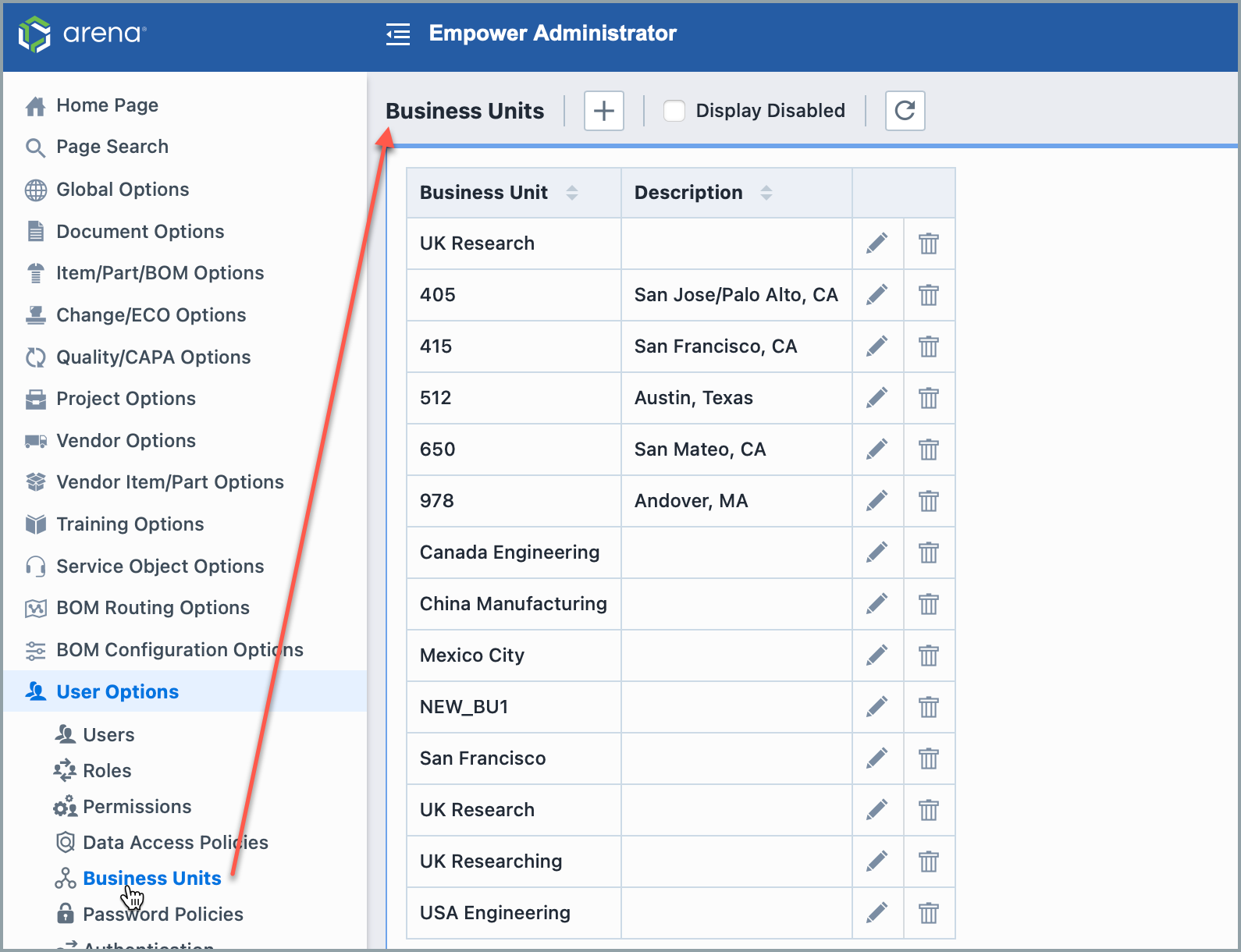
Business Units appear on Item pages across Empower: 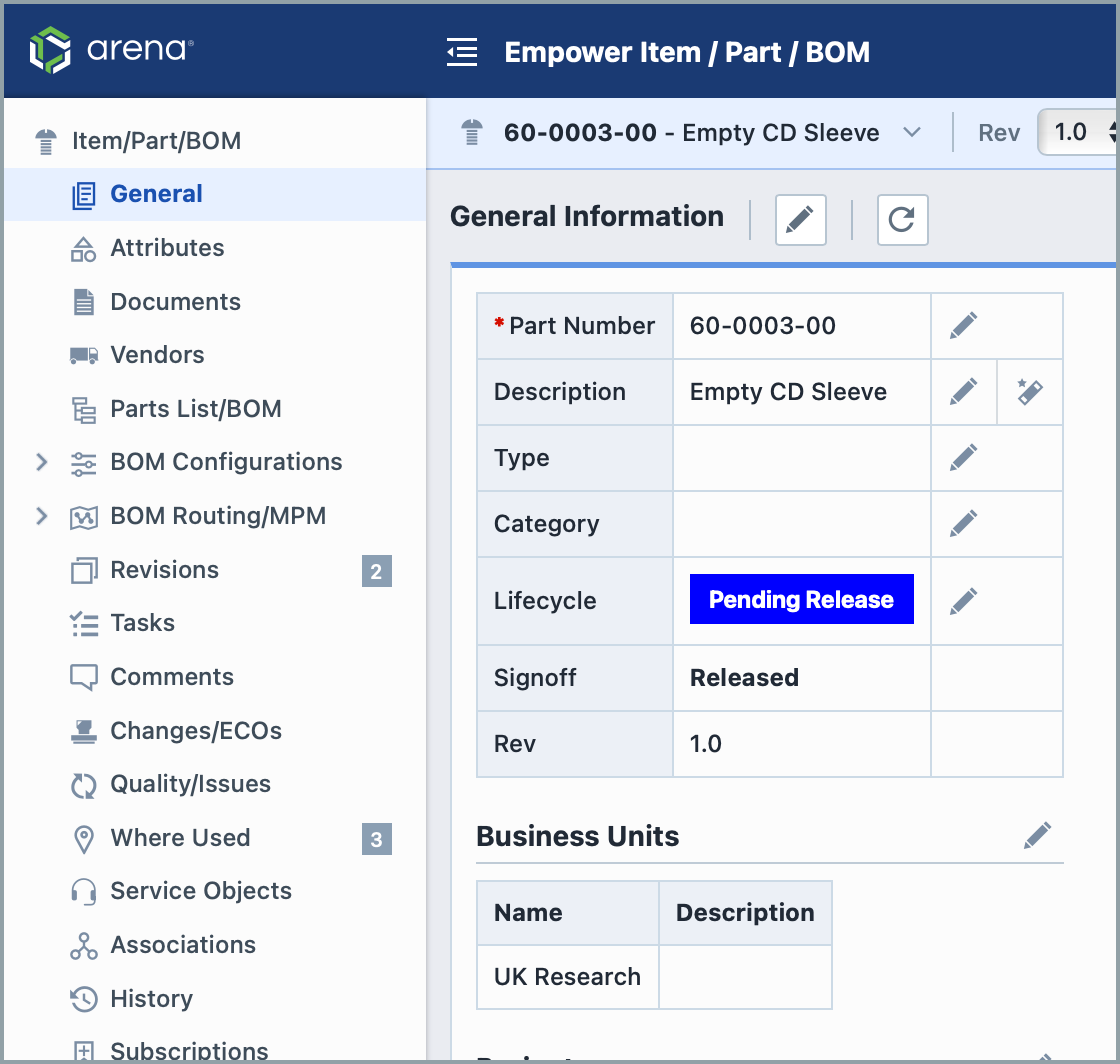
To modify an item's Business Units, click the pencil edit icon. From here, you can add and delete business units.
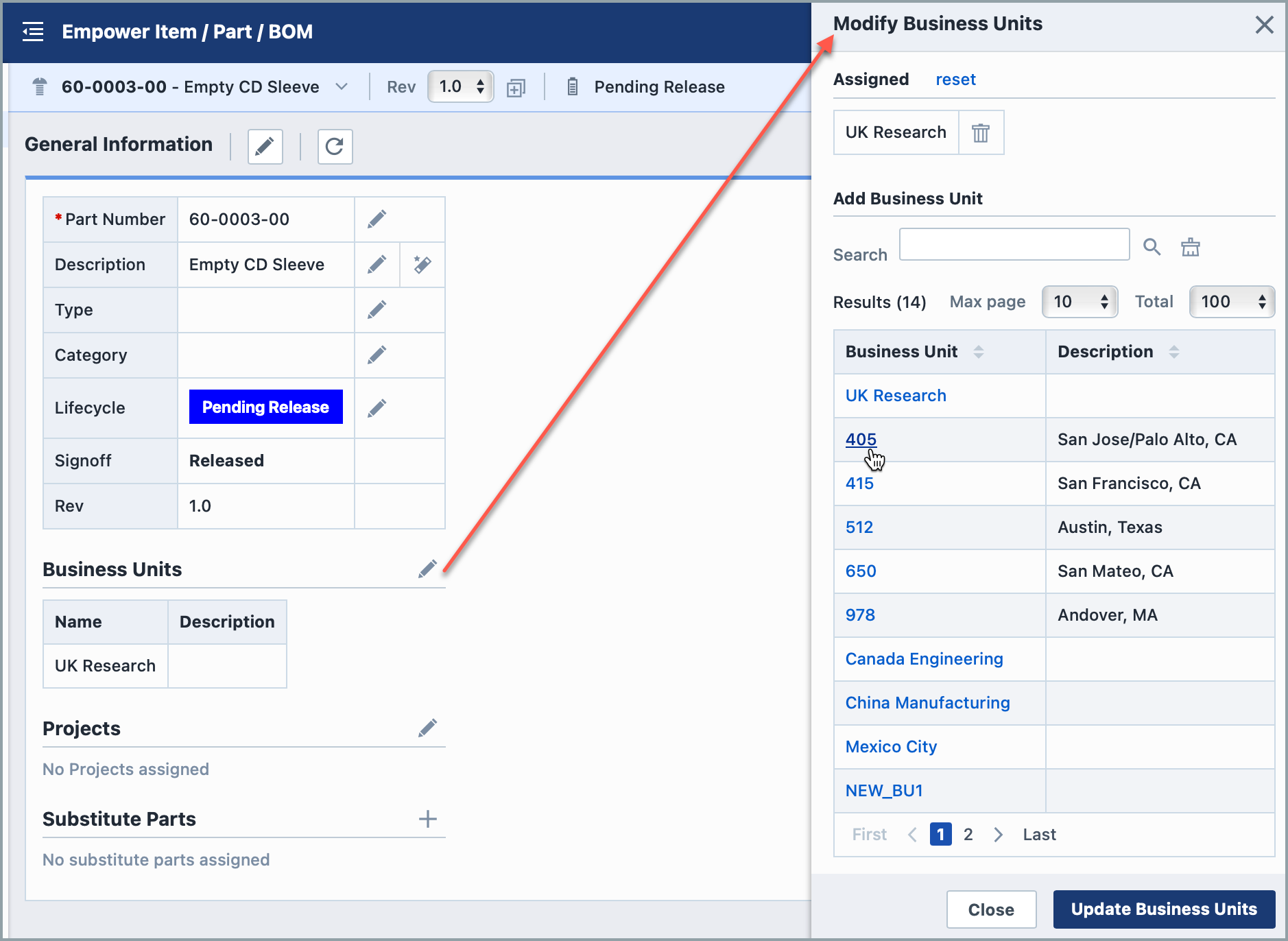
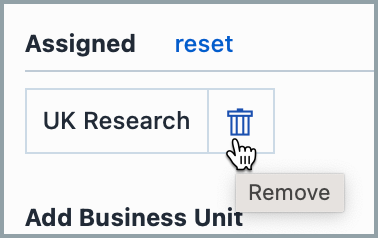
Adding Units
To add a business unit, click the Add toolbar button. This will present the Add Business Unit panel. 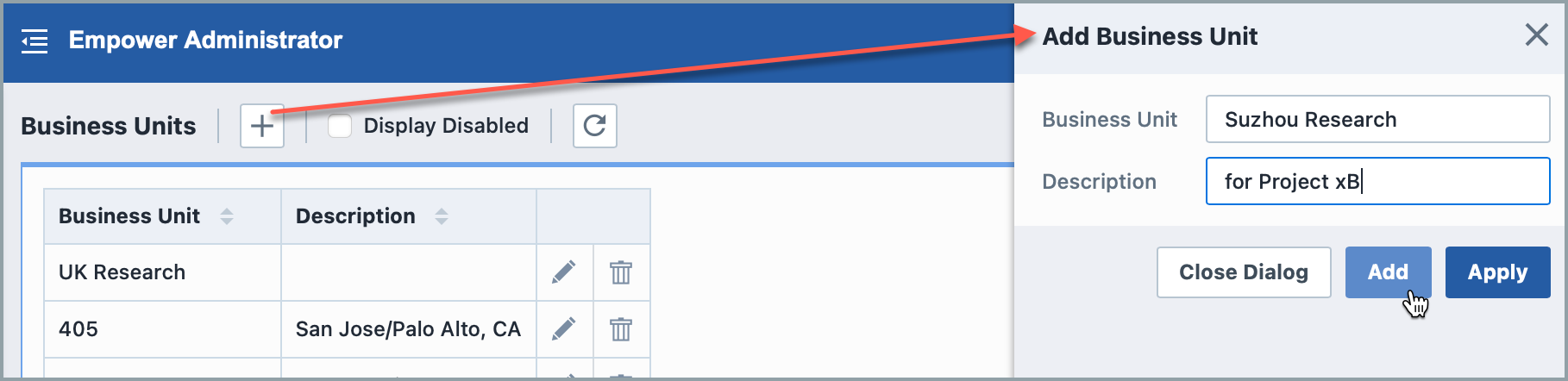
When defining a business unit, you can set the name and description.
Once all fields/options are set, click the Apply or Add button to create the business unit.
Editing Units
To modify a business unit, click the Edit icon on the list.
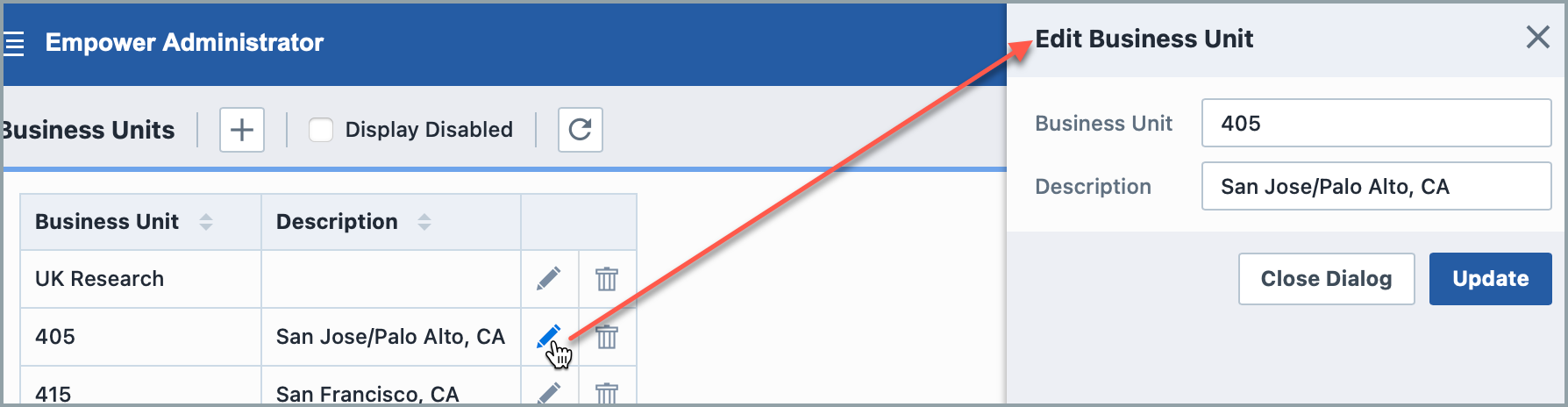
This will invoke the Edit Business Unit panel.
Once the desired changes are made, click the Update button to save the changes.
Removing Units
To remove an entry, click the Delete icon on the list.
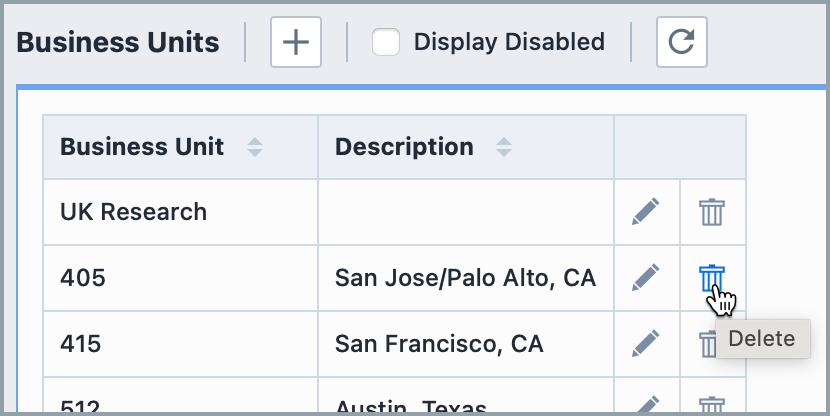
You will be asked to verify the removal.
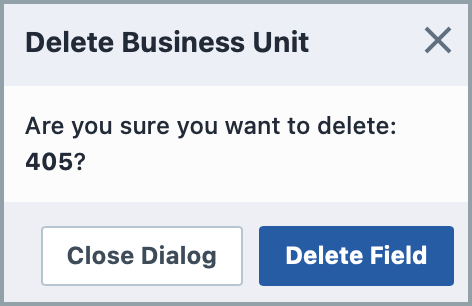
Enabling Units
Deleting an entry will "disable" the record in the database. You can view disabled entries by checking the Display Disabled option.
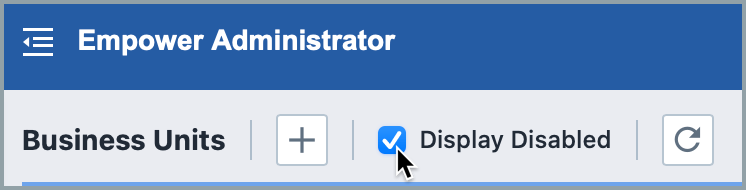
You can activate/enable the entry by clicking the Enable icon.