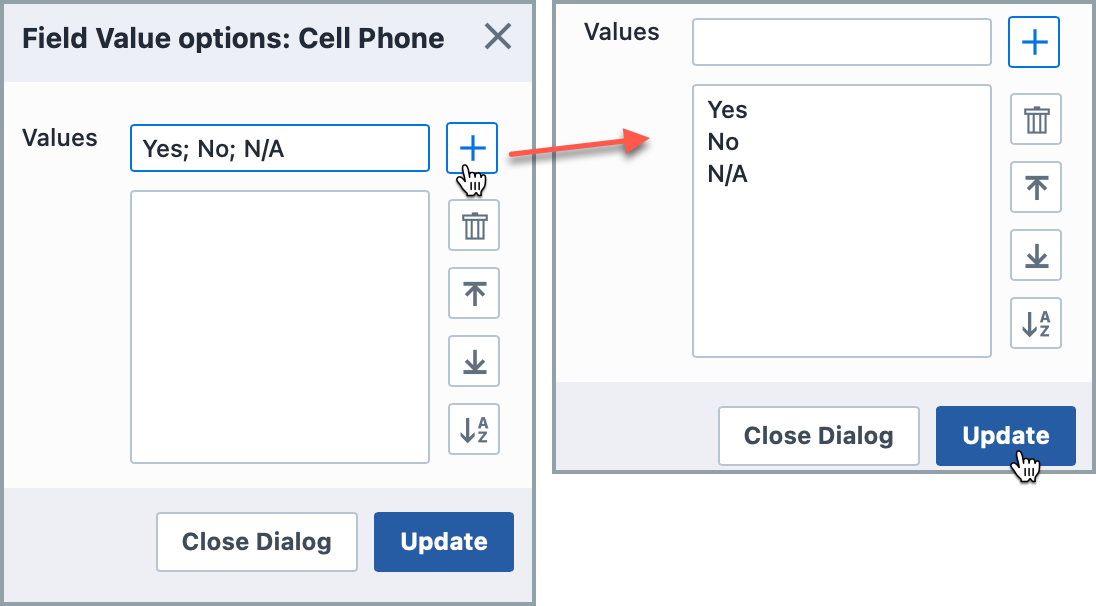User Custom Fields
User Custom Fields
Empower Administrator > User Options > Custom Fields
Overview
The Custom Fields page allows you to create custom fields that can be assigned to each user. You can define up to 8 different custom User fields. The fields enabled/defined on this page will be available when adding or editing the user and on the User form:
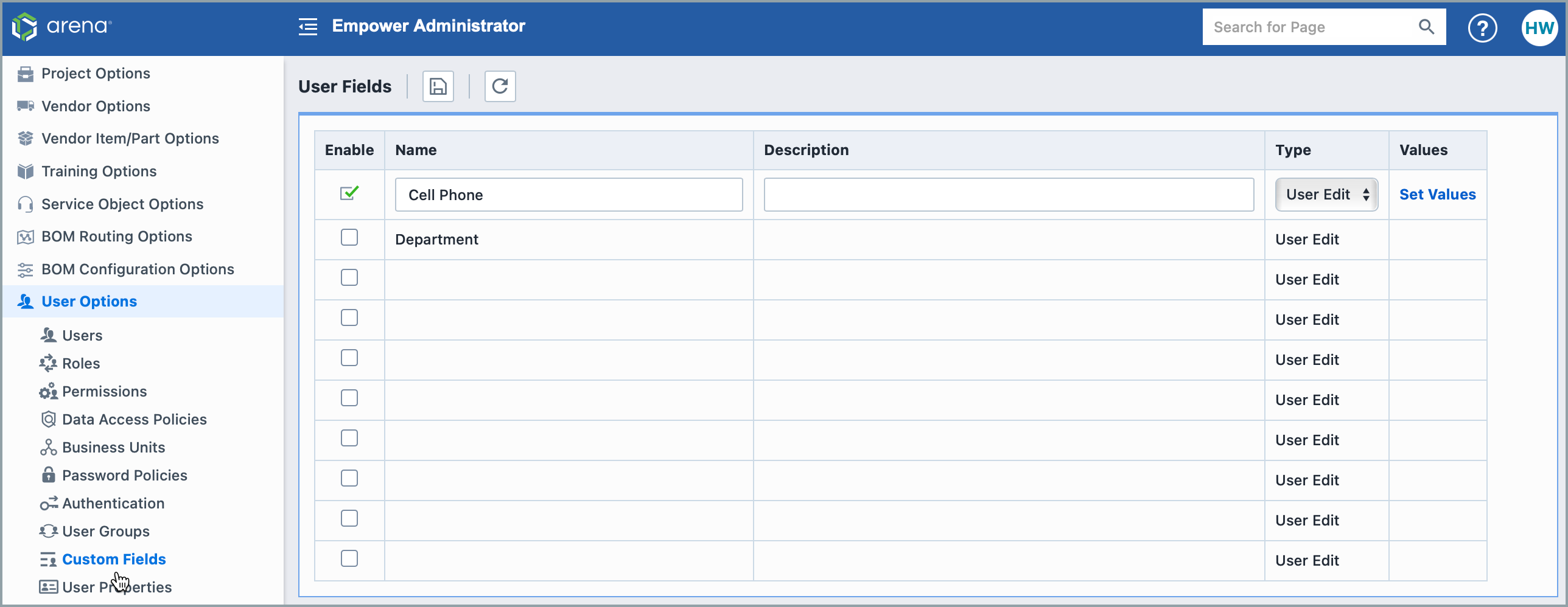
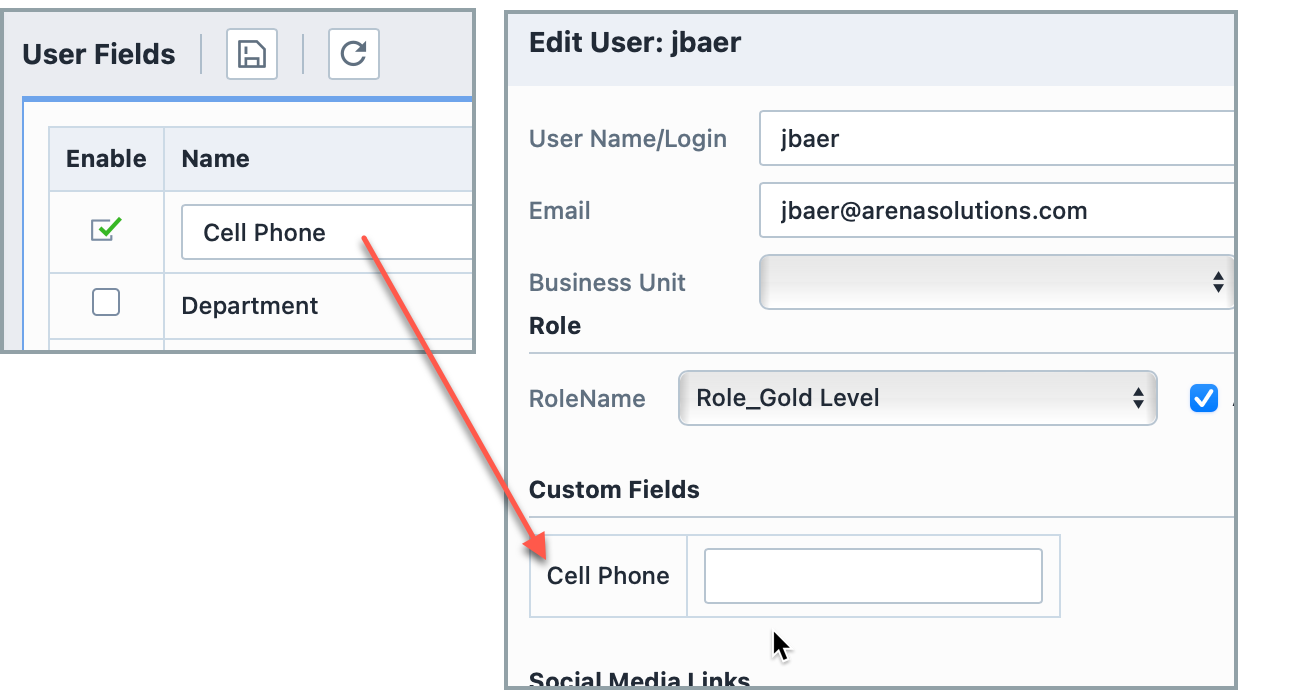
Adding, Enabling and Disabling Fields
To enable a field, click the Enable checkbox and specify a field name in the Name column. Clicking the Enable checkbox again will disable the field:
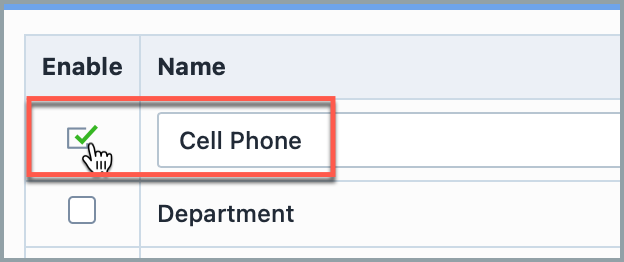
When defining the field, you can define the field value type to be either User Edit or Pick List:
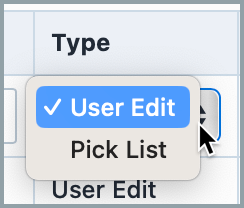
Once the fields are defined, click the Save toolbar button.
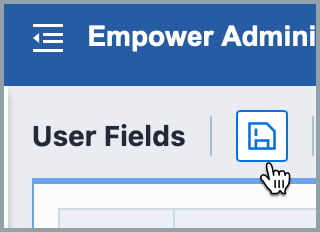
Field Values
For Pick List fields, you can define the field values by clicking the Set Values hyperlink. This will launch the Field Values dialog box.
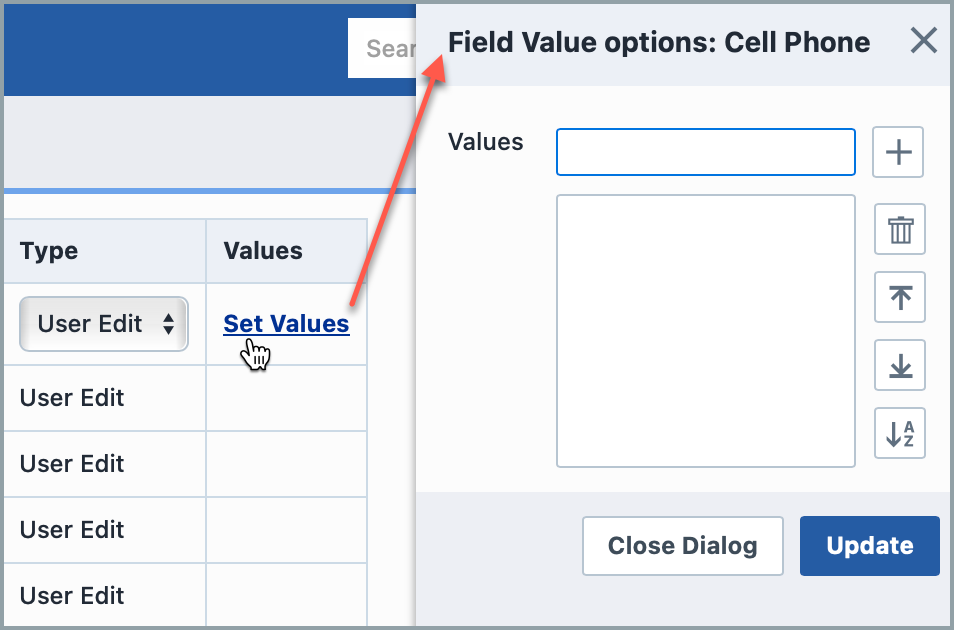
To add values, type the new value in the Values field and then click the Add button.
Note: you can specify multiple values to be added at once using a semi-colon as a delimiter. You can remove and change the order using the Remove, Move Up, and Move Down button. You can sort the list alphabetically by clicking the Sort button.
Once the desired changes are made, click the Update button to save the changes.