Displaying Reports
Displaying Reports
Overview
To display a report/view, click on "Manage Reports/Views" in the left navigator panel:
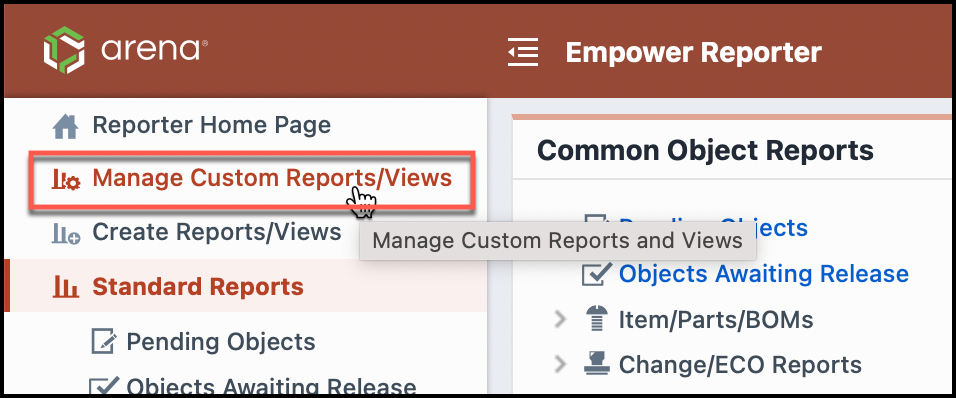
To display a report, click the report name hyperlink.
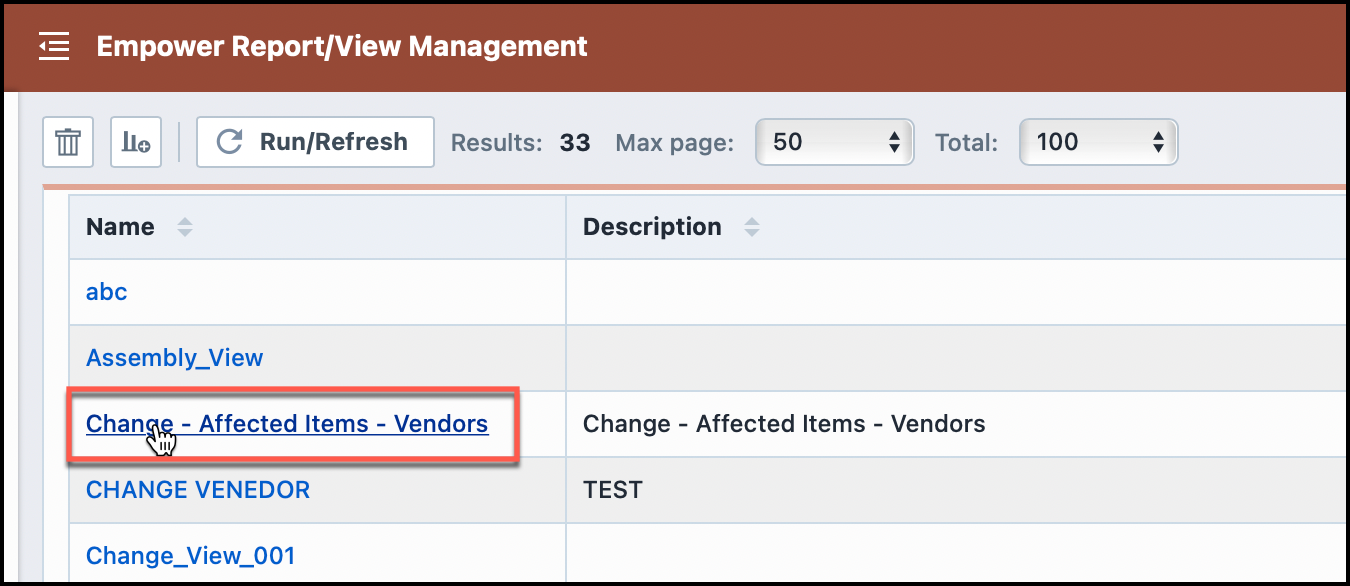
This will open the report in the Report Viewer form.
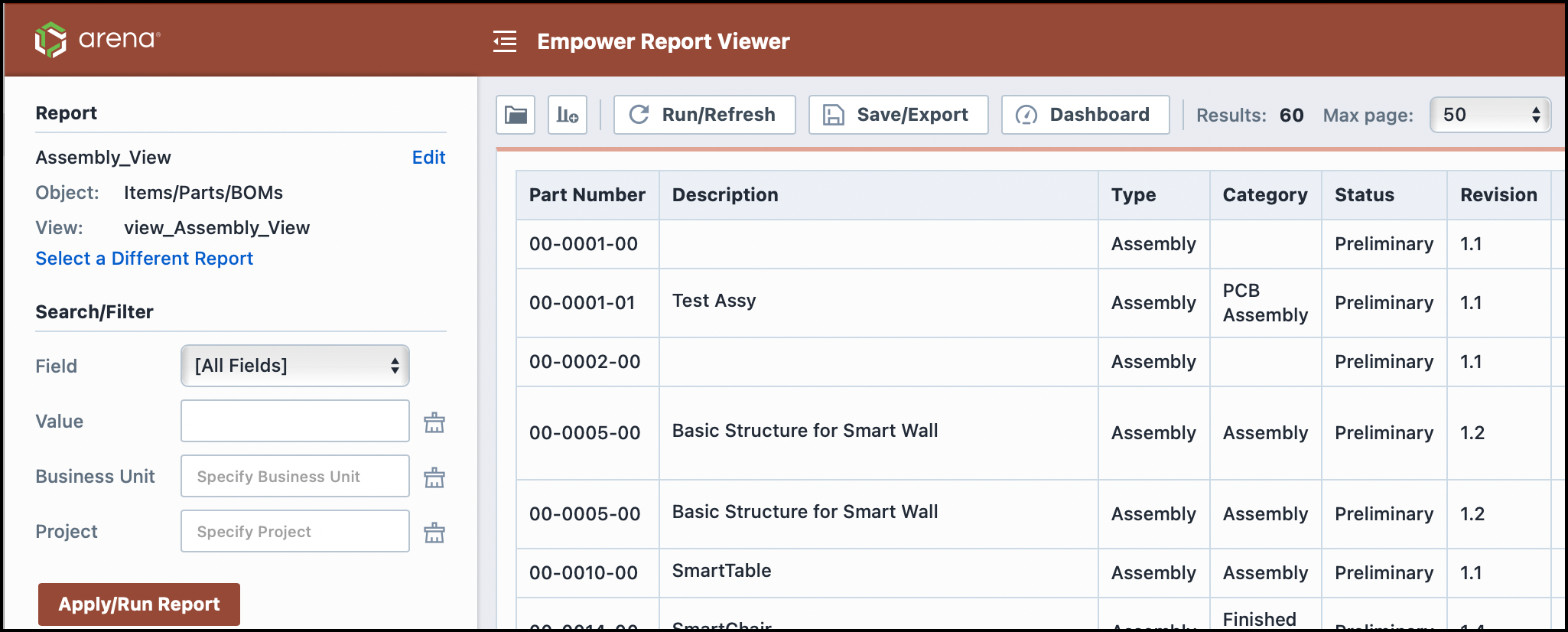
Report Viewer Form
The Report Viewer form contains the following key areas:
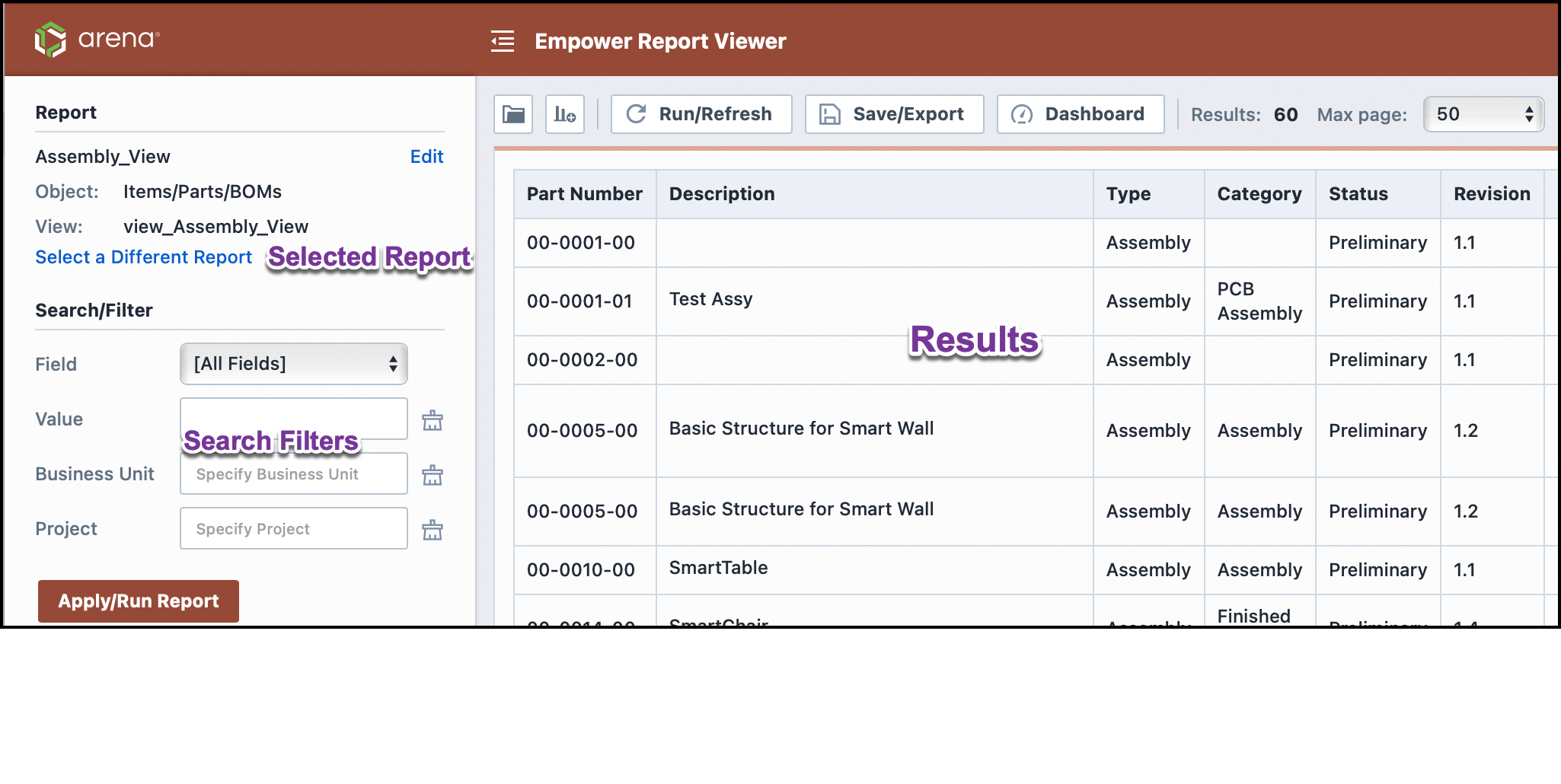
| Area | Description |
|---|---|
| Selected Report | Allows you to search for and select the Report/View to display |
| Search/Filter | Allows you search through the results of the Report |
| Results | Displays the contents of the report |
Selecting a Report
To change/select a report, click the Select a Different Report link in the Selected Report area.
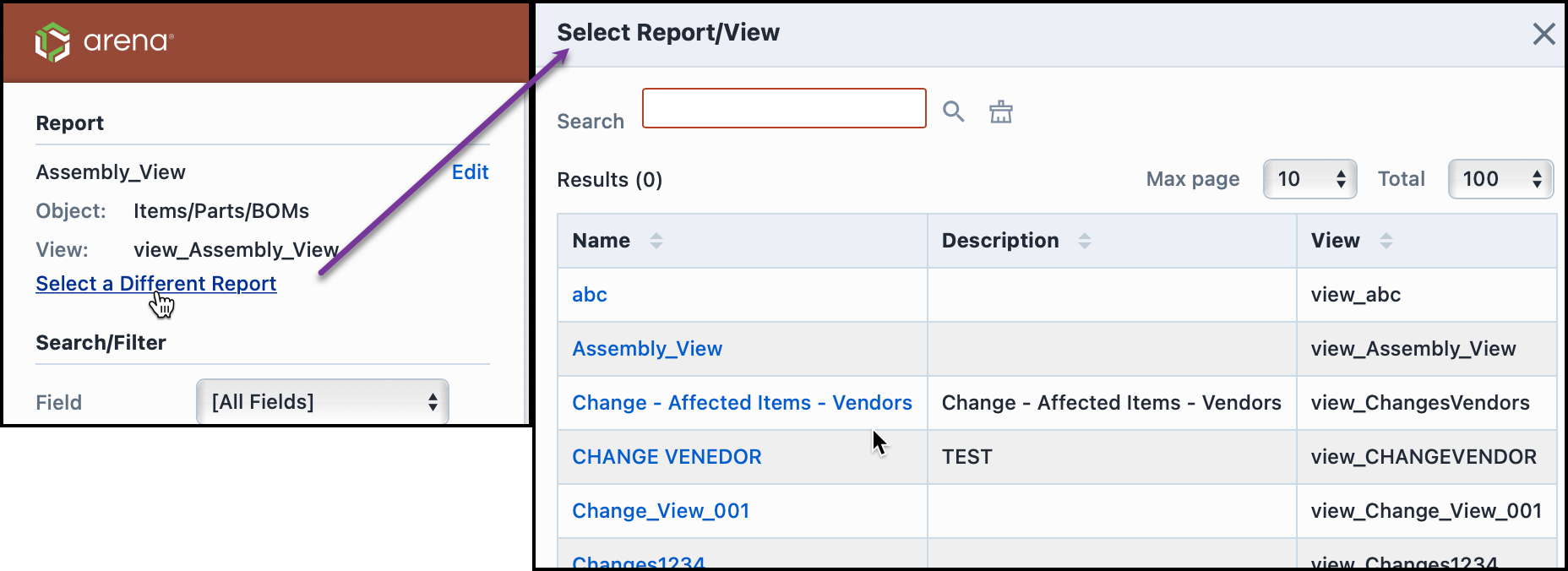
This will invoke the Select Report dialog box. You will be able to search through the existing reports from this list. To select a report, click the report hyperlink.
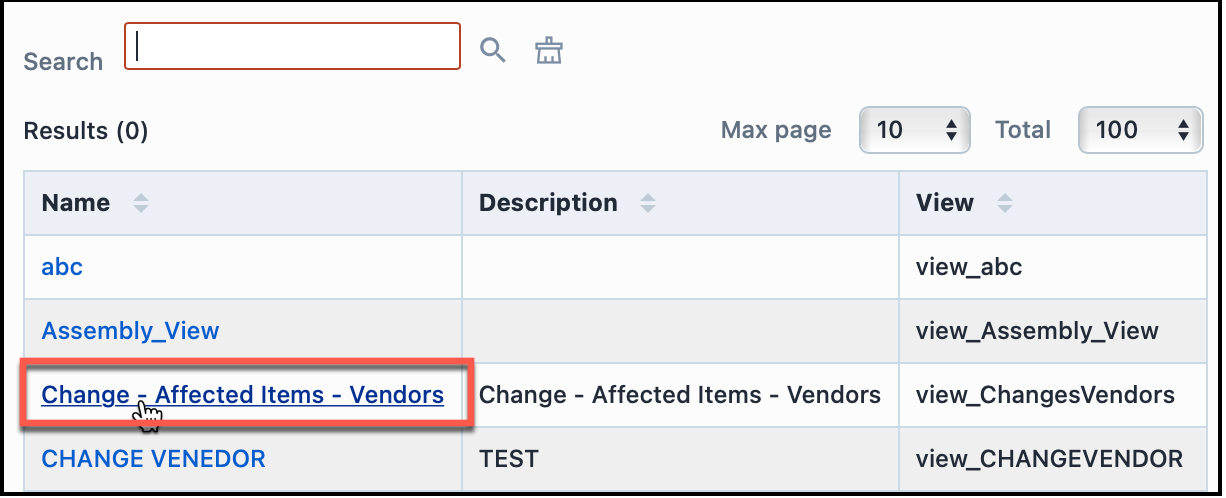
The report will now be loaded to the Reporter Viewer form.
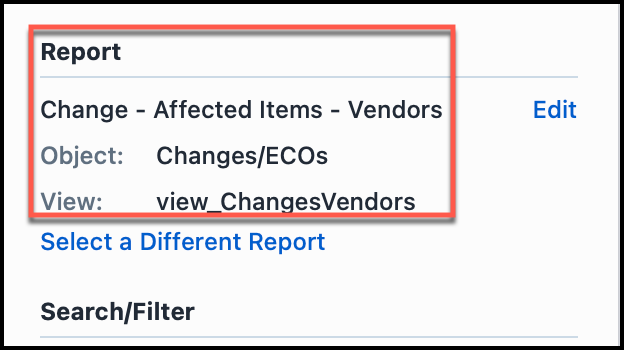
You can modify the report by clicking the Edit hyperlink.
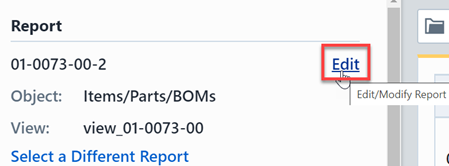
Search/Filter
You can search within the results of any report using the Search/Filter area.
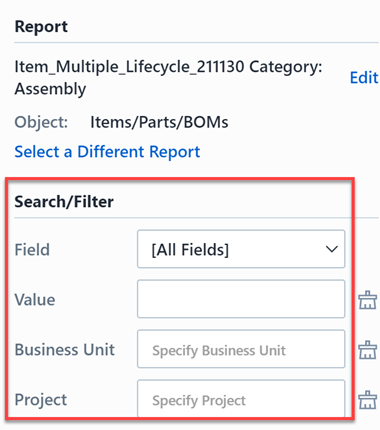
The Fields list will display all fields in the selected report.
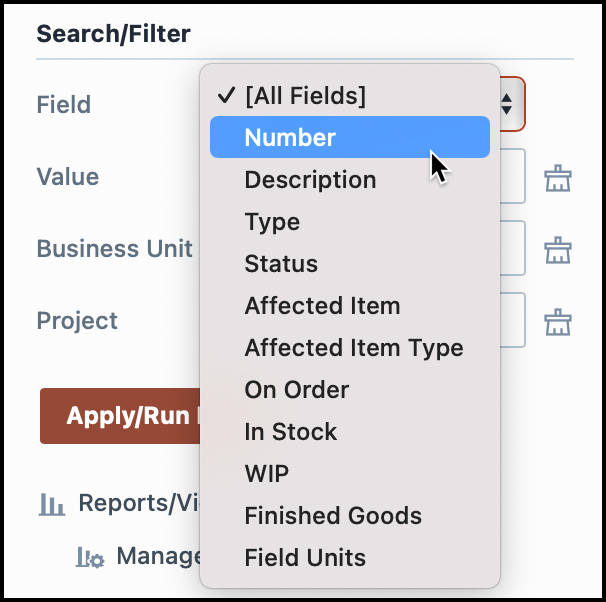
To apply a filter, select the field and a search value and then click the Apply/Search button.
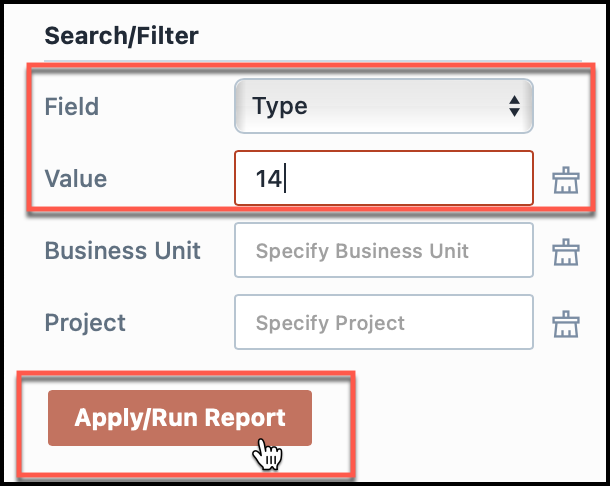
The results list will update to display the new/filtered results.
You can remove a filter by clicking the Clear Filter button.
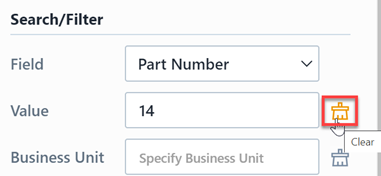
Exporting Results
You can export the results by clicking the Save/Export toolbar button.
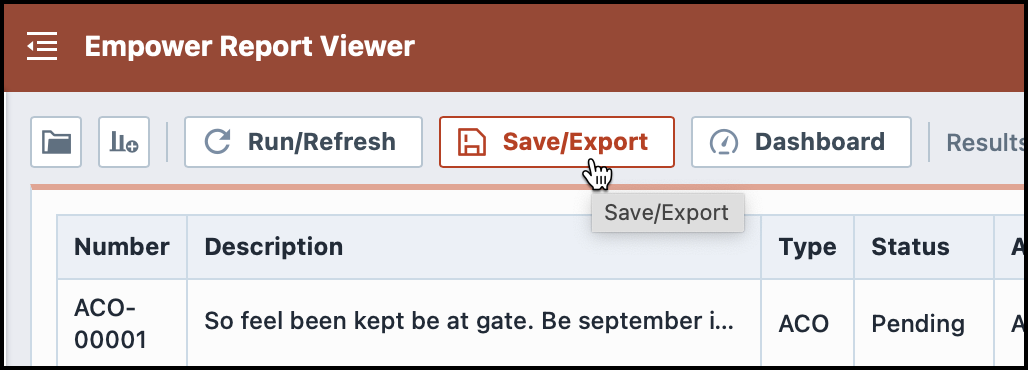
From the Export dialog box, you will be able to select the output format.
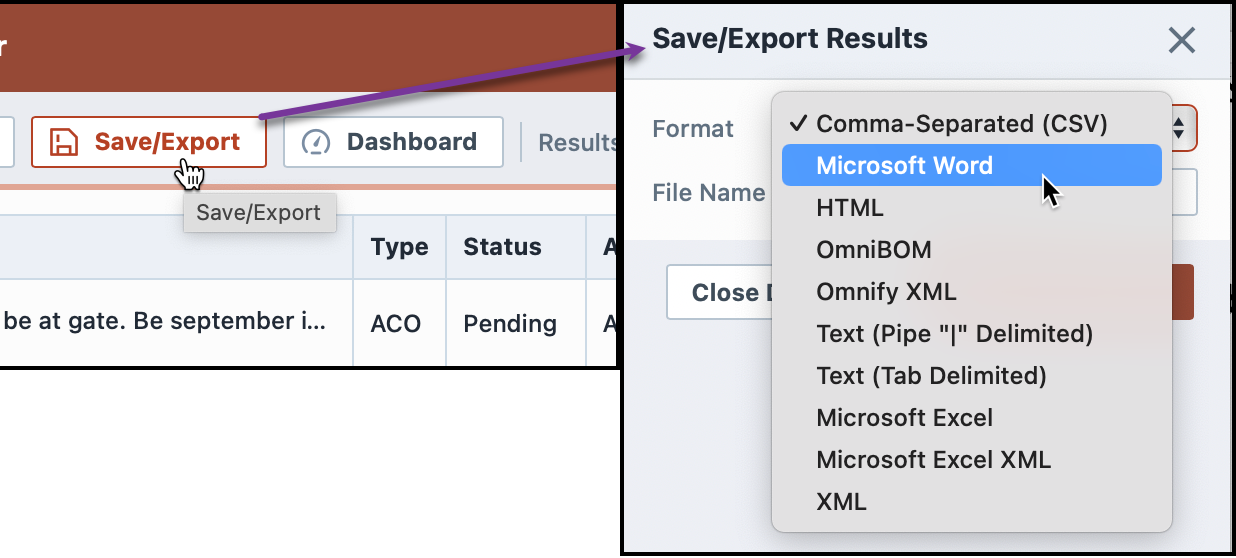
To export, click the Save/Export Results button.
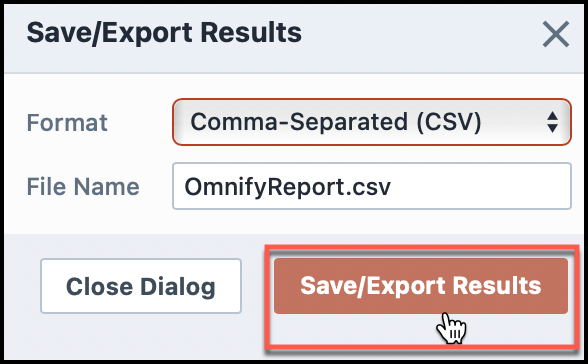
If the file is generated correctly, the dialog box will display a download link. Click the download link to download the file.
