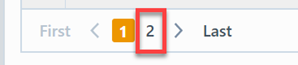Expired Change/ECOs
Expired Change/ECOs
Overview
The Expired Change/ECOs Report allows you to report all Change/ECOs that are expired over a specific timeframe. For Change/ECOs to be included in the report, an expiration date must assigned to the Change/ECO.
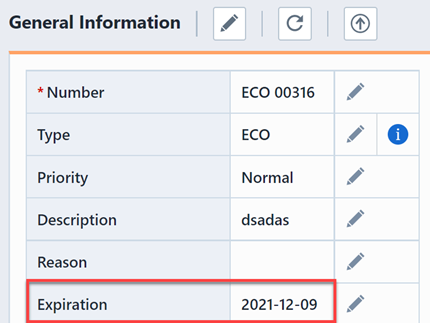
To view the Expired Change/ECOs Report, select Expired Change/ECOs Report from the Change/ECOs Reports section or Change/ECOs specific section in the Home Page.
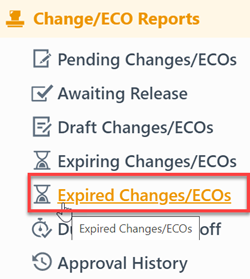
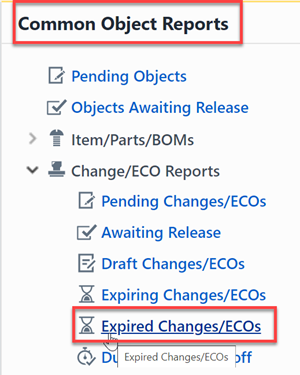
Report Basics
The Expired Change/ECOs Report contains the following key areas:
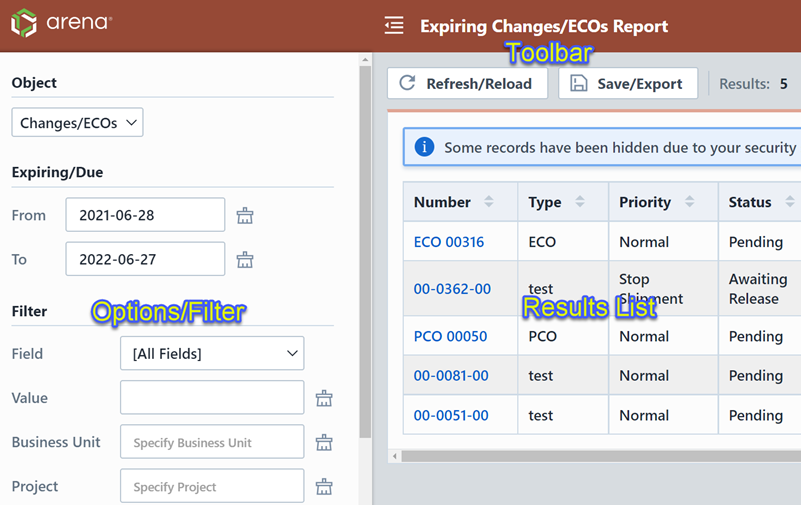
Report Options
The report contains an Options pane that allows you to select which objects and states to include in the report. You can display and hide the Options pane by selecting the Options/Menu button.
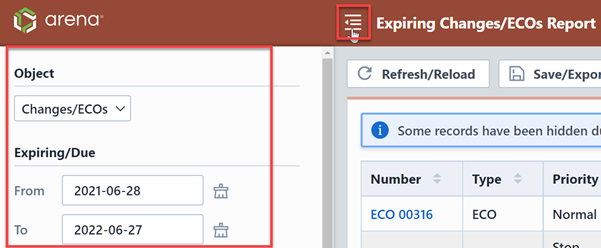
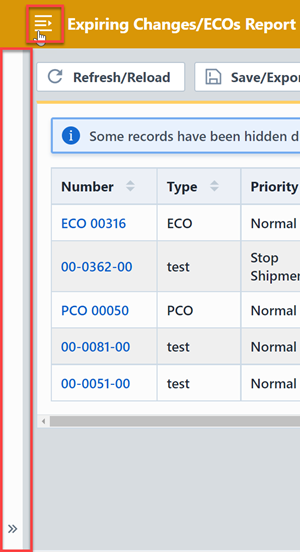
The Options pane allows you to specify the timeframe for expiration. By default, the timeframe will be 365 days.
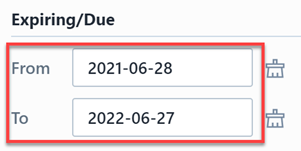
The report allows you to include specific field values to filter the report results.
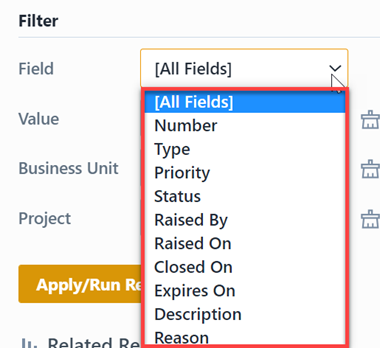
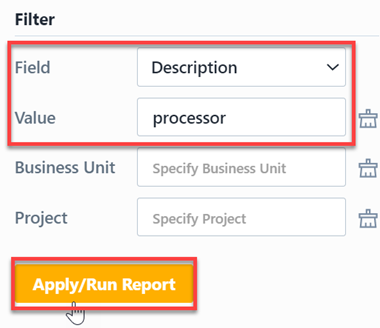
Report Results
The report output includes the following fields:
| Field | Description |
|---|---|
| Number | Change/ECO Number |
| Type | Change/ECO Type |
| Priority | Change/ECO Priority |
| Status | Change/ECO Status |
| Raised By | User who created the Change/ECO |
| Raised On | Date the Change/ECO was created |
| Closed On | Date the Change/ECO was released |
| Expires On | Change/ECO expiration date |
| Description | Change/ECO Description |
| Reason | Change/ECO Reason |
You can sort any field by clicking the header title. A sort indicator will appear.
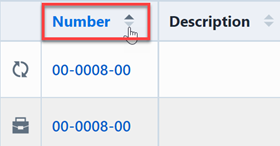
The report results will contain hyperlinks to launch the reported objects directly.
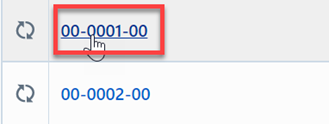
Results Export
You can export the results by clicking the Save/Export toolbar button.

From the Export Report panel, you can select the output format and file name.
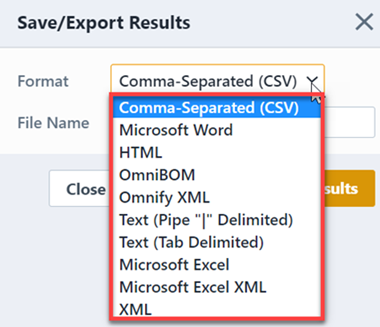
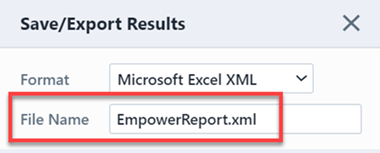
Once the format and file have been specified, click the Save/Export Results button to create the report.
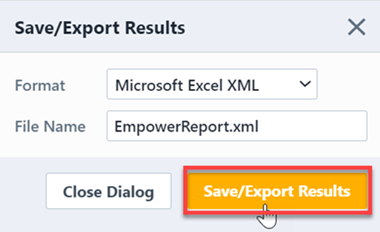
If the file is created successfully, the download link will be available. To view the report, click the download link.
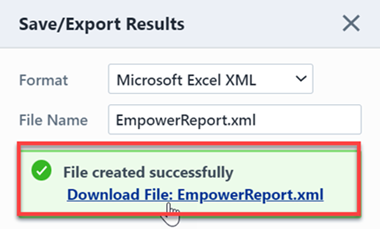
Results Paging
The report toolbar will display the following information.
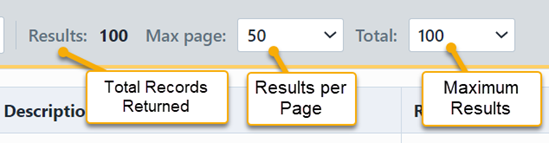
If the total number of returned records exceeds the number of results per page, the report will display a paging control.
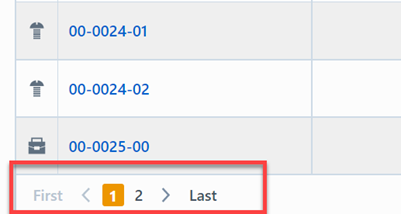
You can navigate the results pages by clicking a specific page number or by using the Previous and Next buttons.