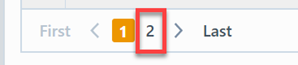Where Used
Where Used
Overview
The Where Used report will display all child items that appear on BOMs and include their Parent BOM part number.
To view the Where Used report, select the Where Used link from the Item/Part/BOM Reports section or the Association Reports section of the Home Page.
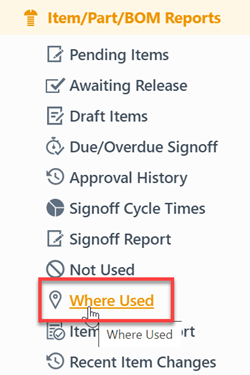
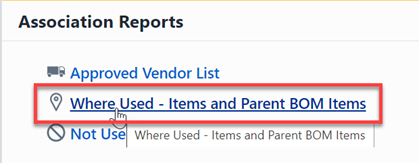
Report Basics
The Where Used report contains the following key areas:
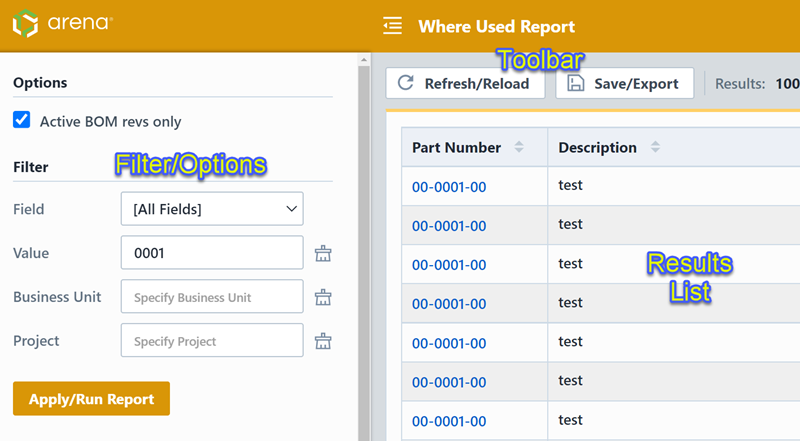
Report Options
The report contains an Options pane that allows you to select which objects and states to include in the report. You can display and hide the Options pane by selecting the Options/Menu button.
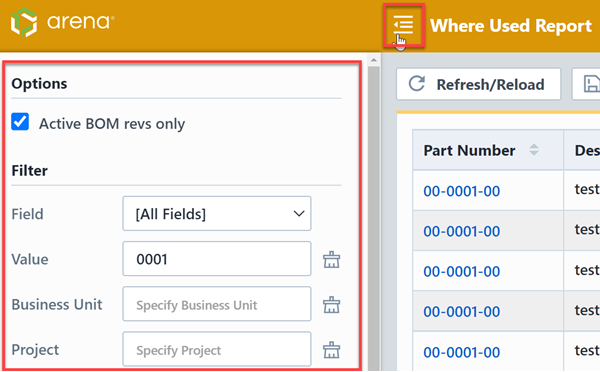
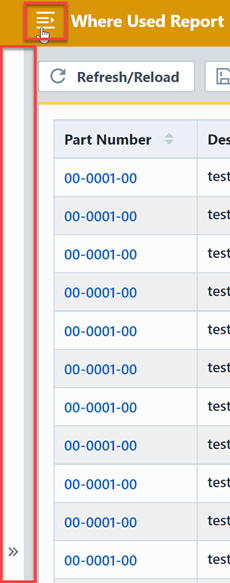
The Options pane allows you to display just the active BOM revisions or all revisions.
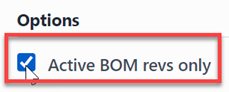
Note: if this option is checked, the report will only include the active BOM revisions. If it is unchecked, the report will include all revisions of all BOMs.
The report allows you to include specific field values to filter the report results.
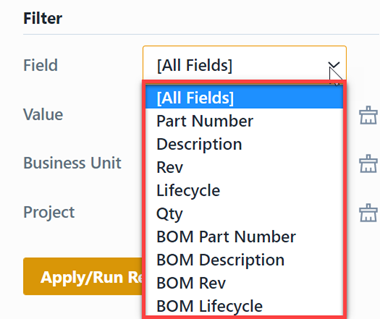
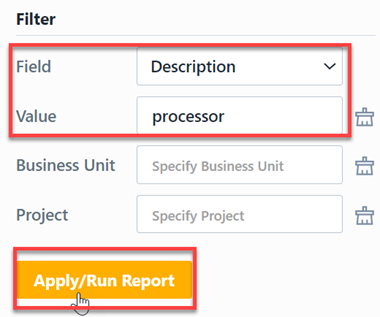
Report Results
The report output includes the following fields:
| Field | Description |
|---|---|
| Part Number | Part Number of item that appears on a BOM |
| Description | Description of the item that appears on a BOM |
| Rev | Revision of the item that appears on a BOM |
| Status | Status of the item that appears on a BOM |
| Qty | Qty of the item that appears on a BOM |
| Used on BOM | Parent BOM Part Number |
| BOM Description | Description of Parent BOM |
| BOM Rev | Revision of Parent BOM |
| BOM Status | Status of Parent BOM |
You can sort any field by clicking the header title. A sort indicator will appear.
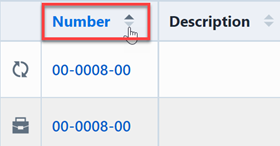
The report results will contain hyperlinks to launch the reported objects directly.
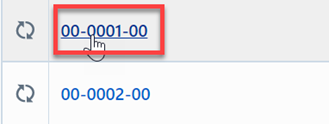
Results Export
You can export the results by clicking the Save/Export toolbar button.

From the Export Report panel, you can select the output format and file name.
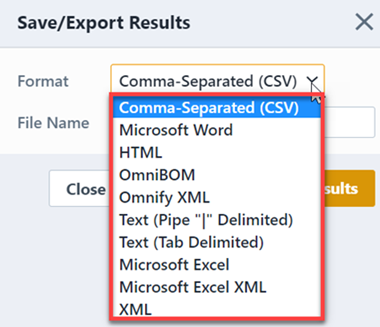
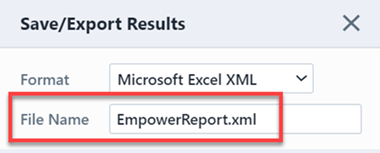
Once the format and file have been specified, click the Save/Export Results button to create the report.
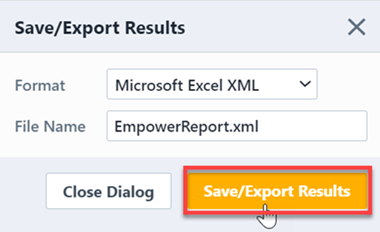
If the file is created successfully, the download link will be available. To view the report, click the download link.
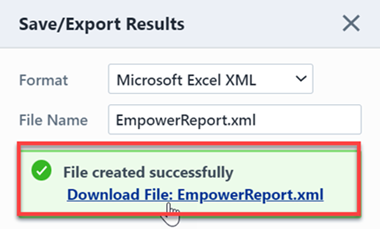
Results Paging
The report toolbar will display the following information.
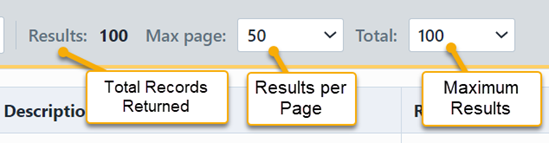
If the total number of returned records exceeds the number of results per page, the report will display a paging control.
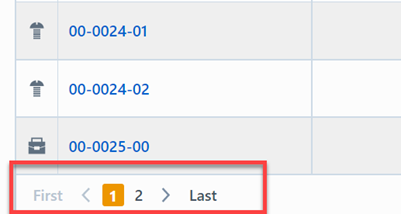
You can navigate the results pages by clicking a specific page number or by using the Previous and Next buttons.