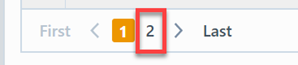Approved Vendors
Approved Vendors
Overview
The Approved Vendor List will report all vendor items that are assigned to specific Items/Parts.
To view the Approved Vendors report, select the Approved Vendor List link from the Vendor/Supplier Reports section or the Association Reports section of the Home Page.
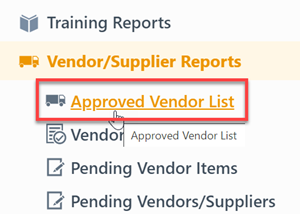
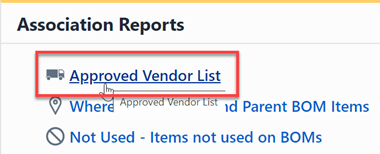
Report Basics
The Approved Vendor List contains the following key areas:
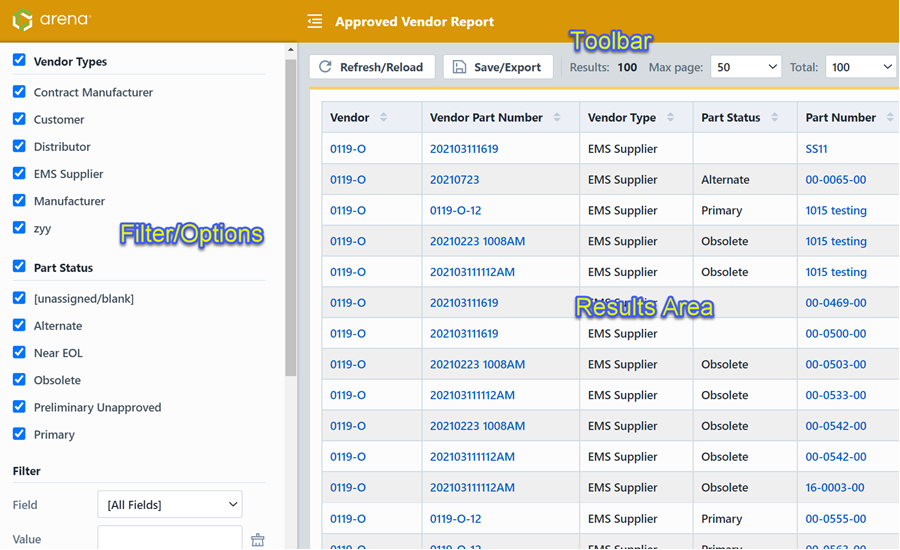
Report Options
The report contains an Options pane that allows you to select which objects and states to include in the report. You can display and hide the Options pane by selecting the Options/Menu button.
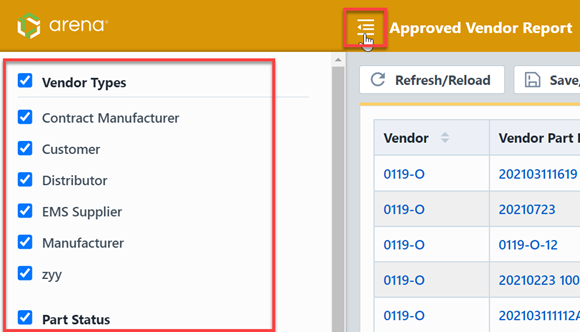
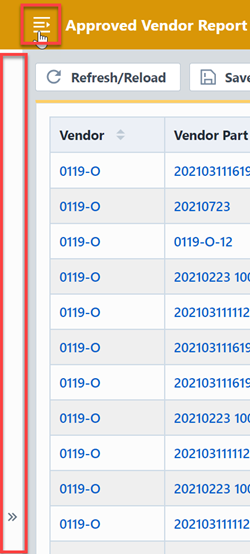
The Options pane allows you to select/check which vendor types to include in the report.
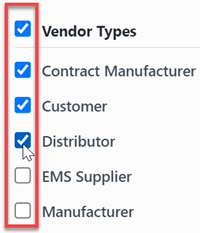
You can also select/check which vendor status to include in the report.
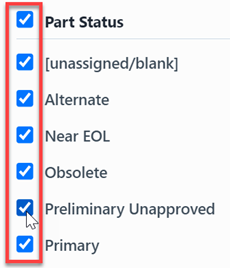
The report allows you to include specific field values to filter the report results.
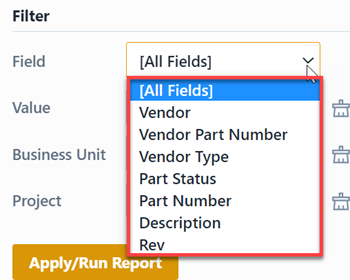
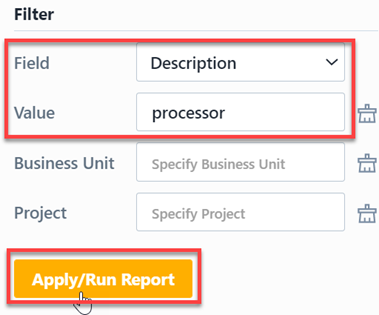
Report Results
The report output includes the following fields:
| Field | Description |
|---|---|
| Vendor | Vendor assigned to the vendor item |
| Vendor Part Number | Vendor item part/key number |
| Vendor Type | Vendor type |
| Part Status | Vendor item part status |
| Part Number | Part Number of item that the vendor is assigned to |
| Description | Description of item that the vendor is assigned to |
| Rev | Revision of item that the vendor is assigned to |
You can sort any field by clicking the header title. A sort indicator will appear.
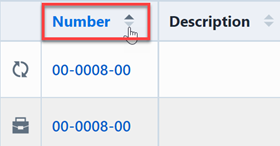
The report results will contain hyperlinks to launch the reported objects directly.
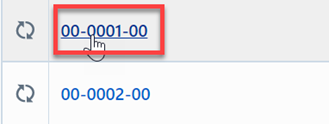
Results Export
You can export the results by clicking the Save/Export toolbar button.

From the Export Report panel, you can select the output format and file name.
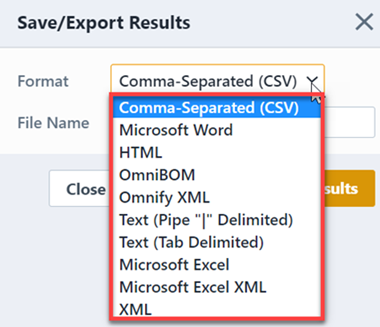
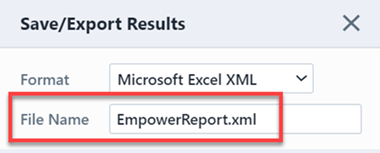
Once the format and file have been specified, click the Save/Export Results button to create the report.
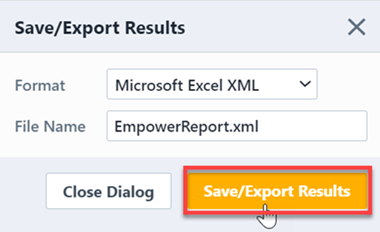
If the file is created successfully, the download link will be available. To view the report, click the download link.
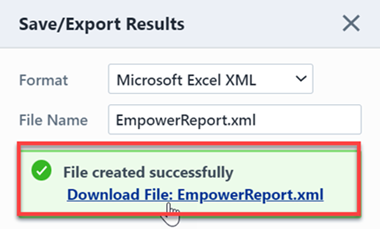
Results Paging
The report toolbar will display the following information.
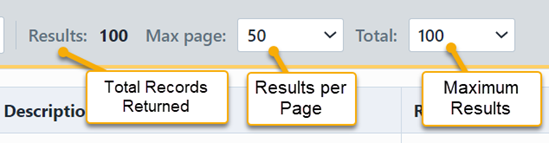
If the total number of returned records exceeds the number of results per page, the report will display a paging control.
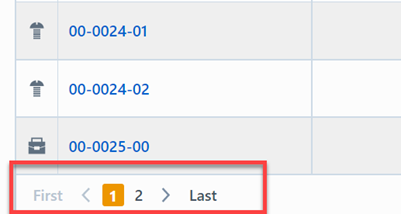
You can navigate the results pages by clicking a specific page number or by using the Previous and Next buttons.