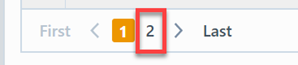Due/Overdue Tasks
Due/Overdue Tasks
Overview
The Due/Overdue Tasks report allows you to report incomplete tasks associated with Projects, Changes/ECOs, Training, and Quality/CAPA items that are becoming due or are overdue.
To view the Due/Overdue Tasks Report, select the Due/Overdue Tasks link from the Task/Activity Reports section or object specific section of the Home Page.
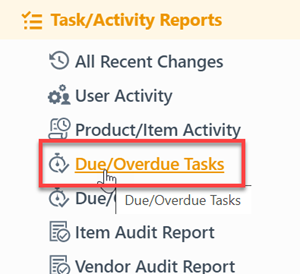
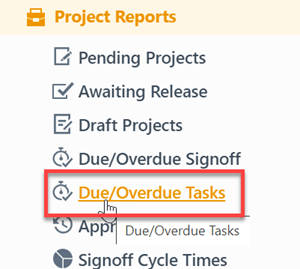
Report Basics
The Due/Overdue Tasks report contains the following key areas:
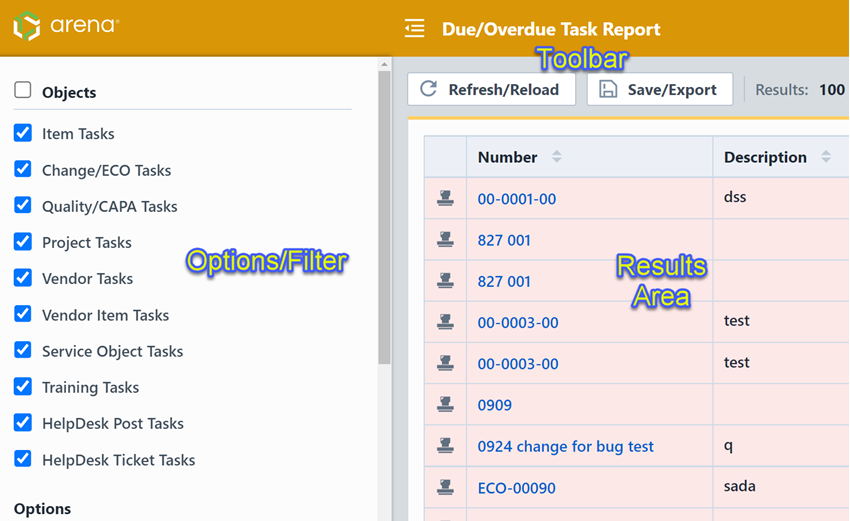
Report Options
The report contains an Options pane that allows you to select which objects and states to include in the report. You can display and hide the Options pane by selecting the Options/Menu button.
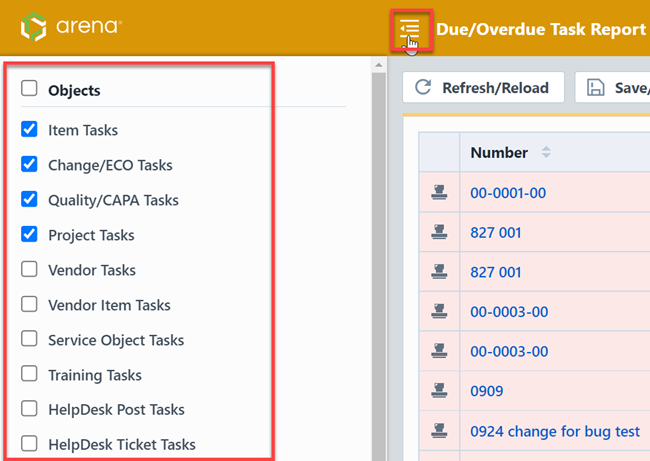
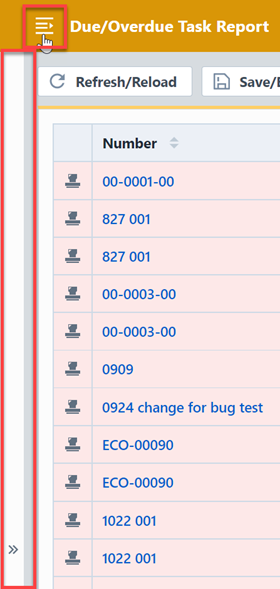
The Options pane allows you to select/check which objects you wish to include in the report.
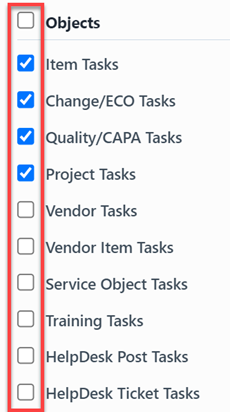
The Options pane allows you to specify the timeframe for due tasks.
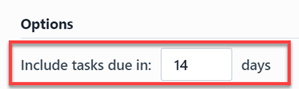
The report allows you to include specific field values to filter the report results.
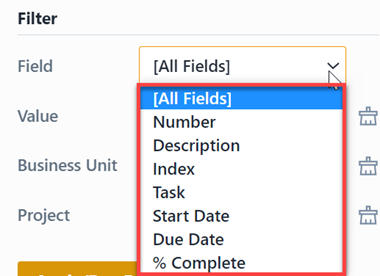
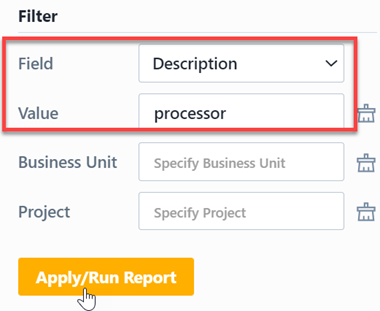
Report Results
The report output includes the following fields:
| Field | Description |
|---|---|
| Number | Part/Key Number for the listed object |
| Description | Description of the listed object |
| Index | Task index number |
| Task | Task name |
| Start Date | Task Start Date |
| Due Date | Task Due Date |
| Due In Days | Number of days the until the task is due |
| % Complete | Task % Complete |
The report also contains a column that will indicate the object type/icon.
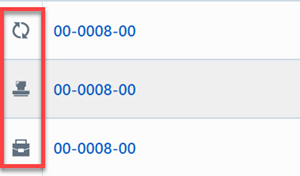
You can sort any field by clicking the header title. A sort indicator will appear.
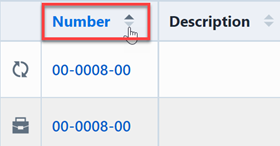
The report results will contain hyperlinks to launch the reported objects directly.
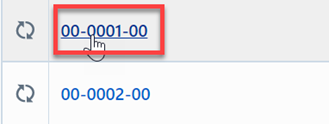
Results Export
You can export the results by clicking the Save/Export toolbar button.

From the Export Report panel, you can select the output format and file name.
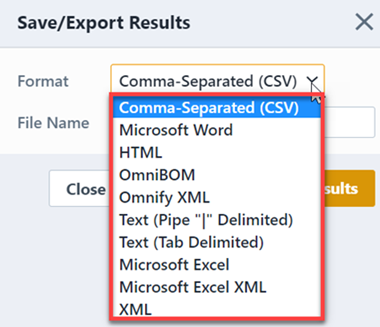
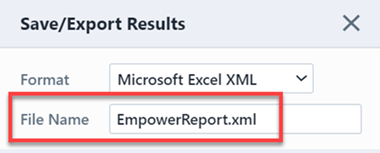
Once the format and file have been specified, click the Save/Export Results button to create the report.
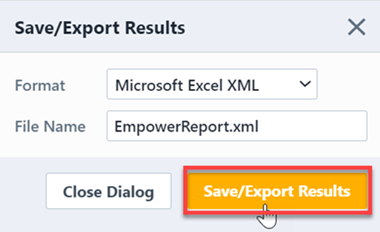
If the file is created successfully, the download link will be available. To view the report, click the download link.
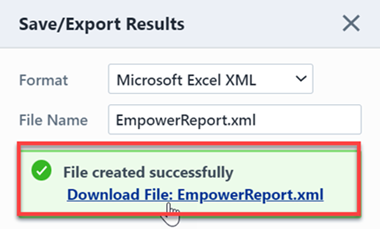
Results Paging
The report toolbar will display the following information.
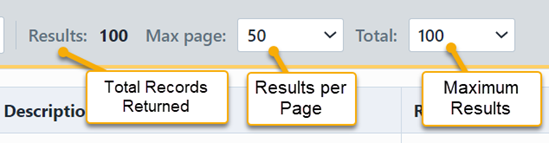
If the total number of returned records exceeds the number of results per page, the report will display a paging control.
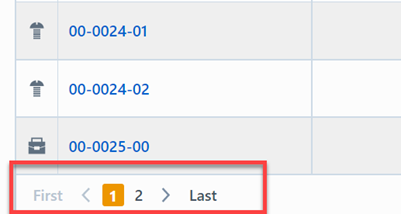
You can navigate the results pages by clicking a specific page number or by using the Previous and Next buttons.