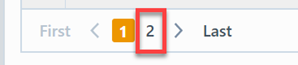Draft Objects
Draft Objects
Overview
The Draft Objects report will display a list of the following objects that are currently under signoff:
- Items/Parts/BOMs
- Changes/ECOs
- Quality/CAPA
- Projects
- Vendors
- Vendor Items
- Service Objects
- MPM/Routing
To view the Draft Objects report, select the specific link from the Standard Reports section or Common Object Reports of the Home Page.
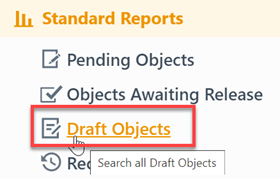
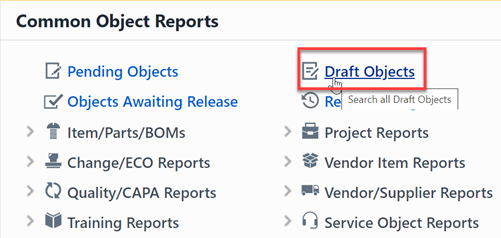
Report Basics
The Draft Objects report contains the following key areas:
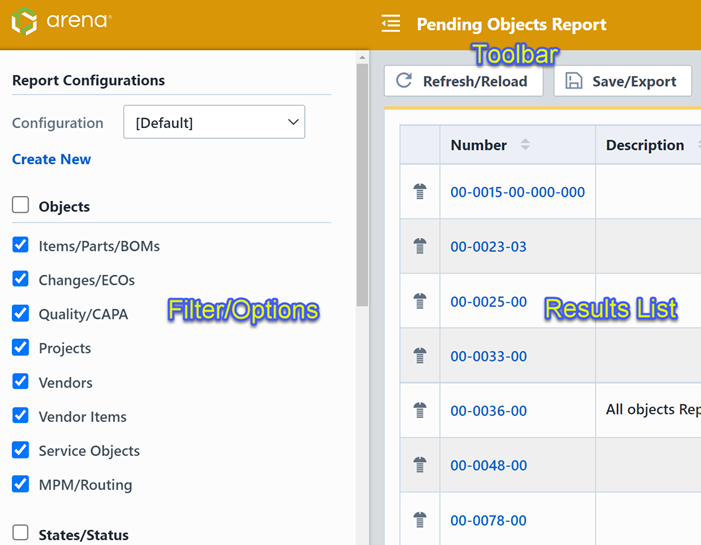
Report Options
The report contains an Options pane that allows you to select which objects and states to include in the report. You can display and hide the Options pane by selecting the Options/Menu button.
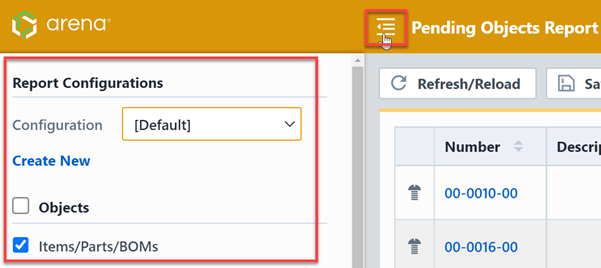
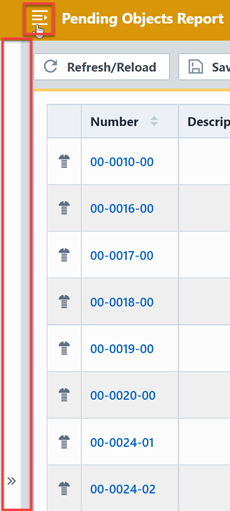
The Options pane allows you to select/check which objects you wish to include in the report.
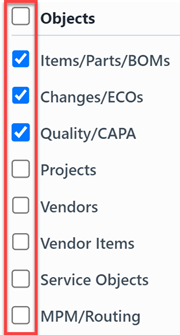
You can also select the Status/States to include in the report.
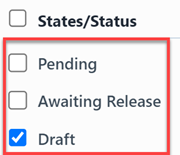
You can limit the timeframe of the report by checking the Set date limits option and then specifying date ranges.
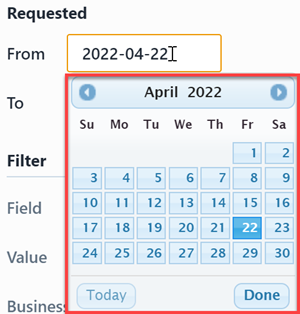
The report allows you to include specific field values to filter the report results.
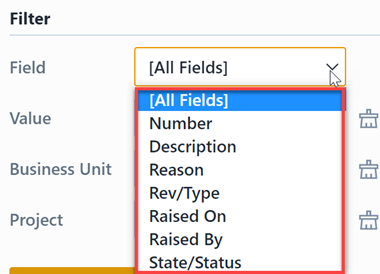
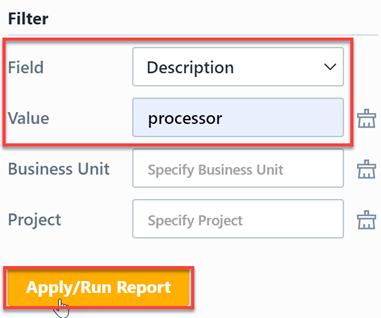
Report Results
The report output includes the following fields:


| Field | Description |
|---|---|
| Number | Part/Key Number for the listed object |
| Description | Description of the listed object |
| Reason | Reason field of the listed object (for Changes/ECO and Quality items) |
| Rev/Type | Revision of item or object type |
| Raised On | Date the object was created |
| Raised By | User who created the object |
| State/Status | Signoff status of the object |
The report also contains a column that will indicate the object type/icon.
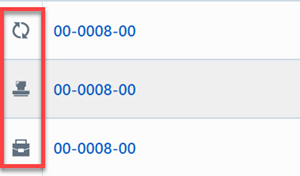
You can sort any field by clicking the header title. A sort indicator will appear.
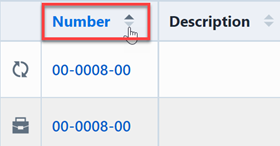
The report results will contain hyperlinks to launch the reported objects directly.
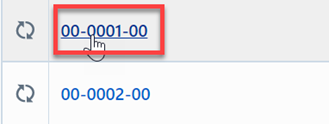
Results Export
You can export the results by clicking the Save/Export toolbar button.

From the Export Report panel, you can select the output format and file name.
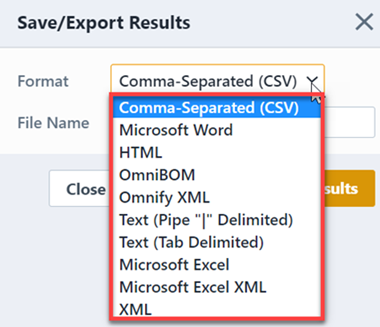
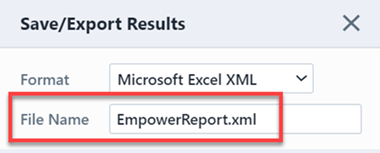
Once the format and file have been specified, click the Save/Export Results button to create the report.
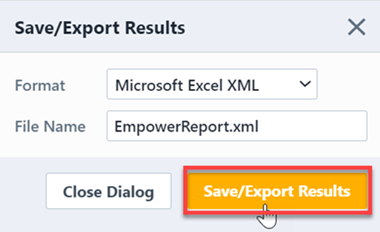
If the file is created successfully, the download link will be available. To view the report, click the download link.
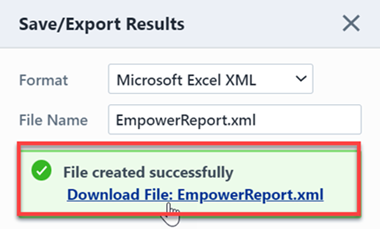
Results Paging
The report toolbar will display the following information.
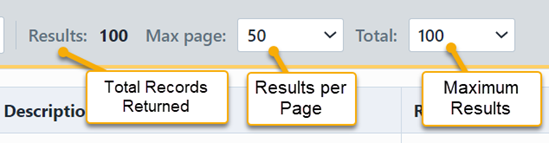
If the total number of returned records exceeds the number of results per page, the report will display a paging control.
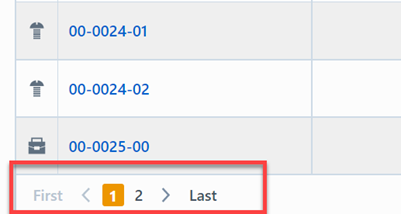
You can navigate the results pages by clicking a specific page number or by using the Previous and Next buttons.