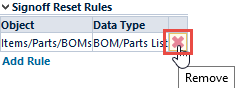Workflow Options
Workflow Options
Overview
The Workflow Options page contains the following sections:
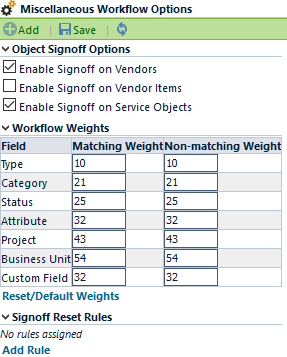
| Section | Description |
|---|---|
| Object Signoff Options | Allows you to enable signoff processes for various objects |
| Workflow Weights | Allows you to set the field weight values for determining the appropriate workflow conditions |
| Signoff Reset Rules | Allows you to define signoff reset actions on specific objects |
Once all settings have been assigned, click the Save toolbar button to save the settings.
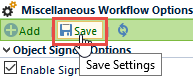
Object Options
The Object Signoff Options section contains the following options:
| Option | Description |
|---|---|
| Enable Signoff on Vendors | If option is checked, workflow processing (user signoff) will be enabled for creating new Vendors |
| Enable Signoff on Vendor Items | If option is checked, workflow processing (user signoff) will be enabled for creating new Vendor Items |
| Enable Signoff on Service Objects | If option is checked, workflow processing (user signoff) will be enabled for creating new Service Objects |
Workflow Weights
The Workflow Weights section allows you to set a numeric value to specific fields that are used by the workflow engine to determine the appropriate workflows and stages.
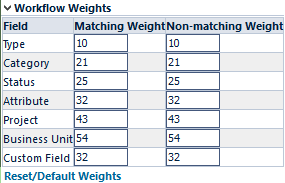
Field conditions can be assigned to workflows and stages.
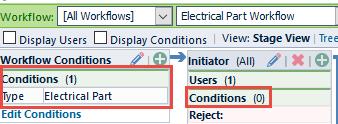
The workflow engine will assign numeric values to each field. The matching fields with the total highest value will be determined to be the appropriate workflows and stages.
Reset Rules
The Signoff Reset Rules section allows you to create rules that instruct the system to reset (clear signoffs) when specific data changes are made to certain objects.
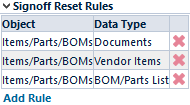
To add a rule, click the Add Rule button. This will display the Add Signoff Reset Rule panel.
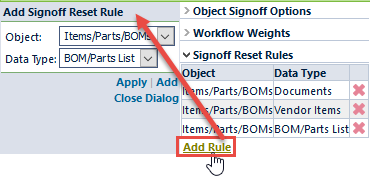
From the Add Rule dialog box, select the object type.
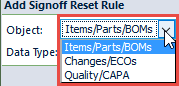
Then select the data type that will cause a signoff reset.
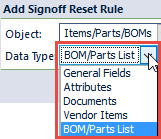
To add the rule, click the Add or Apply button.
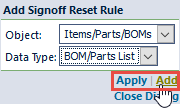
In the above example, when changes are made to the BOM and the item is still pending, the user signoffs will be cleared on that item.
To remove a rule, click the Remove icon.