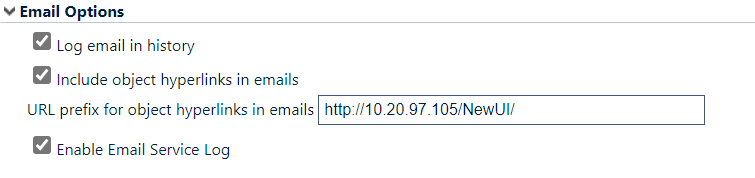Email Server
Email Server
Overview
The Email Server/Settings page contains the following settings:
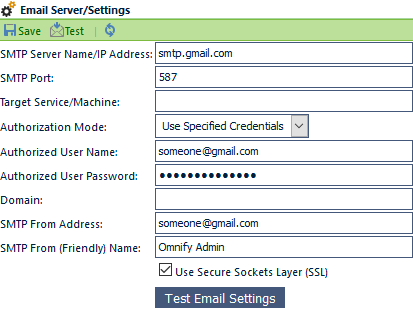
| Option | Description |
|---|---|
| SMTP Server Name/IP Address | SMTP mail server name or IP Address |
| SMTP Port | TCP/IP port for SMPT (mail) traffic on server |
| Target Service/Machine | The Service Provider Name (SPN) to use for authentication when using extended protection |
| Authorization Mode | Use Specified Credentials - Uses the user name and password specified in the Administrator for authentication Use Network Credentials - Uses the currently logged user (on server) for authentication Ignore Credentials - Does not use authentication |
| Authorized User Name | The user name to be used for SMTP server authentication |
| Authorized Password | The password to be used for SMTP server authentication |
| Domain | The domain to be used for SMTP server authentication |
| SMTP From Address | The email address of the SMTP mail sender |
| SMTP From (Friendly) Name | The display name of the SMTP mail sender |
| Use Secure Sockets Layer (SSL) | Check this option if your mail server uses Secure Sockets Layer (SSL) |
Once all settings have been assigned, click the Save toolbar button to save the settings.
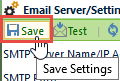
Email Test
You can test the settings by clicking the Test Email Settings button.
This will invoke the Test Email Setting panel.
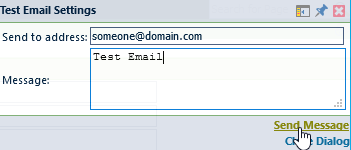
To test the settings, specify an email address and message content and click the Send Email button.
Email Options
| Option | Description |
|---|---|
| Log email in history | If this option is enabled, automated Email Alerts generated by the system will be recorded in the object history. This option is enabled by default. |
| Include object hyperlinks in emails | If this option is enabled, emails generated by the system will include a hyperlink. When the email recipient clicks on the hyperlink, a web browser will launch and take the user directly to the Empower object that is the subject of the email. This option is enabled by default. |
| URL prefix for object hyperlinks in emails | This field denotes the URL prefix for the Hyperlink. By default it should contain the name of the empower server in the following format: http://ServerName/WebSiteName/Apps/Desktop. This setting should be used in certain circumstances such as when an alias is used for the Empower server. |
| Enable Email Service Log | If this option is enabled, Email Alerts generated by the system will be recorded in Email Log. |