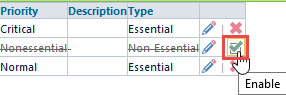Task Priorities
Task Priorities
Overview
Task Priorities can be assigned to Tasks on Project, Change, CAR/PAR, and Training forms. When defining a Task Priority, you can define the Name, Description and Type. To modify Task Priorities, select the Task Priorities link (Global Options section) from the Navigator.
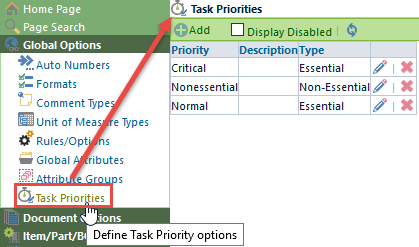
Priorities options will be available when defining/modifying the Task in Empower Desktop (Tasks tab).
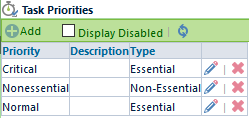
Task Priorities contain a priority "type". The type can be defined as either Essential or Non-Essential. Rules can be enabled to prevent certain objects from being released (e.g. Changes/ECOs) if all Essential tasks are not complete.
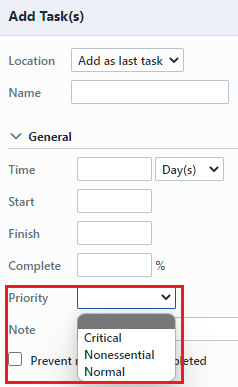
Adding Priorities
To add a priority, click the Add toolbar button. This will present the New Priority panel.
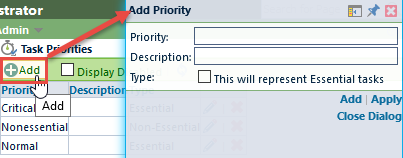
When defining a priority, you can set the following fields/options:
| Field/Option | Description |
|---|---|
| Name | Priority label/identifier |
| Description | Description of priority |
| Type | Can be set as Essential Task or Non-Essential Task |
Once all fields/options are set, click the Apply or Add button to create the priority.
Editing Priorities
To modify a priority, click the Edit icon on the list.
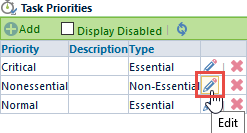
This will invoke the Edit Priority panel.
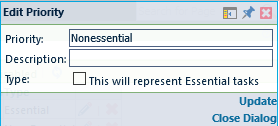
Once the desired changes are made, click the Update button to save the changes.
Removing Priorities
To remove an entry, click the Delete icon on the list.
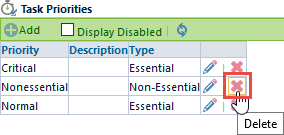
You will be asked to verify the removal.
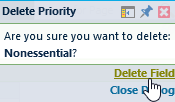
Enabling Priorities
Deleting an entry will "disable" the record in the database. You can view disabled entries by checking the Display Disabled option.
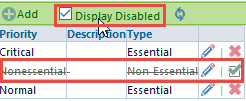
You can activate/enable the entry by clicking the Enable icon.