User Groups
User Groups
Overview
User groups are a way to combine multiple database users into a single group. User groups can help describe relationships and responsibilities among database users. Groups can be defined in any manner you see fit.
Examples:
By Job Description
- Electrical Engineers
- Mechanical Engineers
- Engineering Managers
By Department
- Purchasing
- Document Control
By Project Groups
- Saturn Group Members
- Jupiter Group Members
- Neptune Group Members
Whenever a user list is displayed (e.g. when selecting signoff users), the User Groups will also be displayed. Users will be able to select individual users of a group or the entire group.
Adding Groups
To add a user group, click the Add Group toolbar button. The Add Group panel will appear.
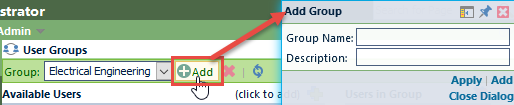
When adding a User Group you can specify the following:
| Field | Description |
|---|---|
| Group Name | User Group name/label |
| Description | Description of user group |
To add the group, specify the name, and then click the Apply or Add button.
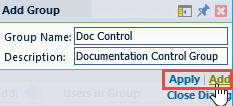
Removing Groups
To remove a User Group, first select the group from the drop list.
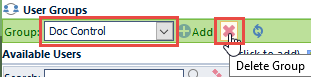
You will be asked to verify the group removal.
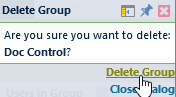
Group Users
To add users to a User Group, first select the group from the drop list.
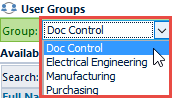
To add a user, click the user name hyperlink from the Available Users list. This will add the user to the Users in Group list.
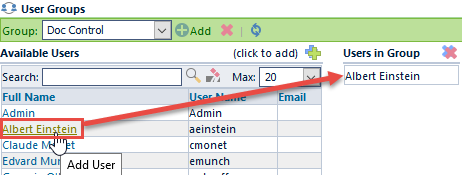
You can search for users in the Available Users list by specifying keywords and clicking the Search button.
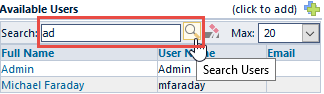
To remove users, hover over the user name in the Users in Group list and then click the Remove icon button.