Settings
Settings
Overview
You can Export and Import Settings in Utilities > Export Settings/Import Settings
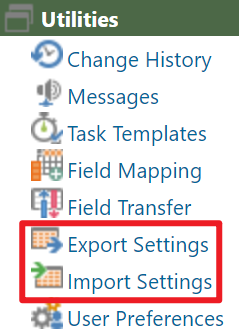
Export Settings
You can choose a file format from the Format toolbar option.
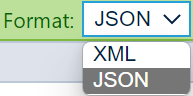
You can decide which sections to export by clicking the √ button.
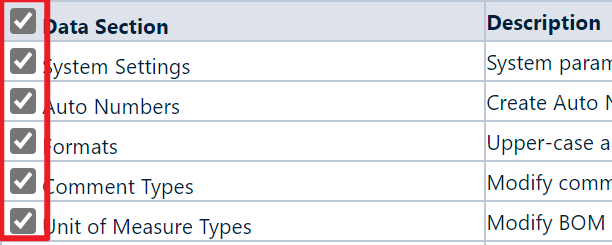
Click the Save/Export Settings toolbar button to generate a file.

After seconds, the system will tell you the file has been created.

Click the Download File hyperlink to download it.
Import Settings
Click the Choose File button to invoke the File Explorer window.
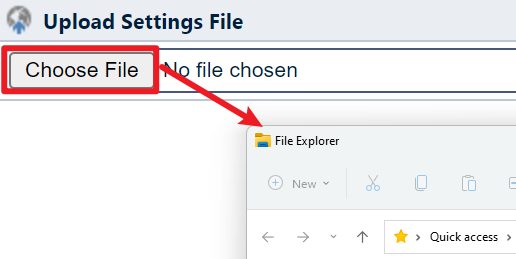
Click the Upload/Read button to upload or read it.