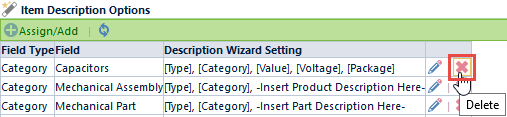Description Options
Description Options
Overview
The Description Options section allows you to set the text, fields, and options for the Description Wizard.
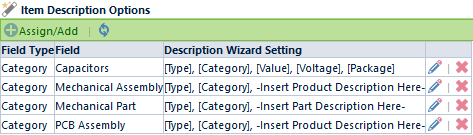
Desktop provides a Description Wizard feature that allows you to define a default Description field value for Items. The Description Wizard can be used when creating or updating new items using the New Object Wizard or Item form.
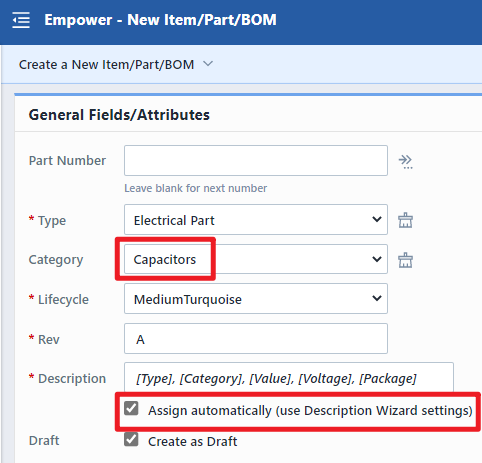
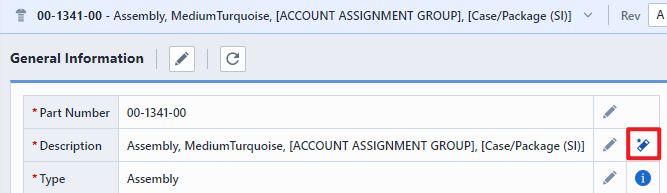
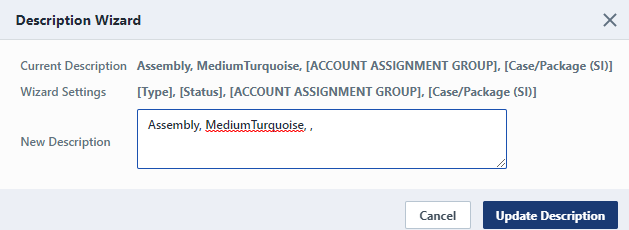
The description can consist of text and data fields. Data fields are enclosed by square brackets ([Field Name]). Data fields will be automatically replaced by their values.
For example: the Description Wizard settings specify the following: [Type], [Category], [Value], [Package], [Voltage]. In this example, the Description Wizard will replace [Type], [Category], [Value], [Package] and [Voltage] with the assigned field values.
The Item attributes are set to:
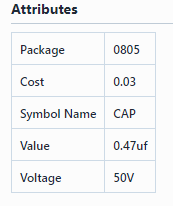
When the user assigns the Description field using the Description Wizard:

The system automatically replaces the placeholders with the assigned general and attribute field values.
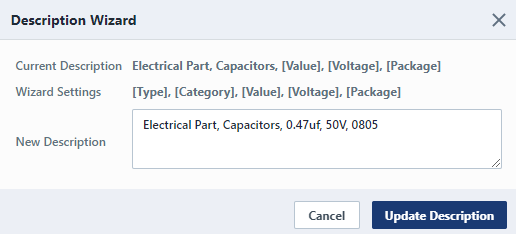
Assigning Patterns
Description Wizard settings are assigned at the Item Type and Category levels. To assign/setup a description pattern, click the Assign/Edit toolbar button. This will invoke the Description Wizard Settings dialog box.
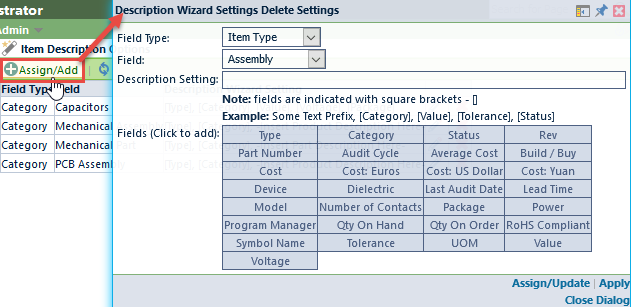
From the panel, first select the Field Type (Item Type or Item Category).

Once the field type is selected, you will then be able to select one of the field values.
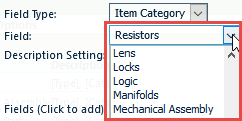
You can type the pattern in the Description Setting field.

You can also click any of the Field hyperlinks to append to the Description Setting field.
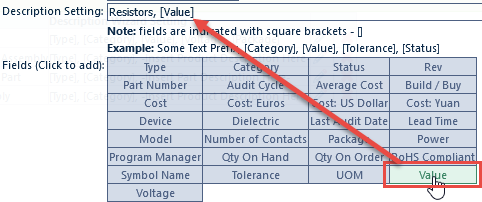
Once the options have been set/modified, click the Assign/Update or Apply button.
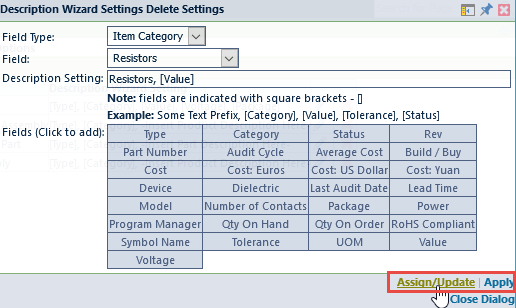
Editing Patterns
To modify an existing pattern, click the Edit icon on the desired entry. This will invoke the Description Wizard Settings dialog box.
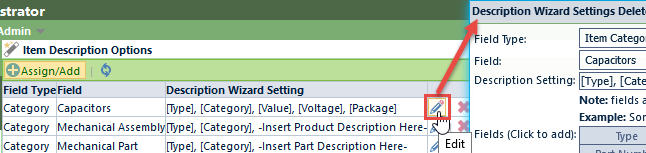
Removing Patterns
To delete an existing pattern, click the Remove icon on the desired entry.