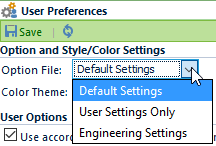Basic/Usage
Basic/Usage
Overview
The Empower Administrator is a module/application within the Empower Tool Suite that allows database administrators to control the database user access and the database settings. A database administrator will use the Administrator to perform the following operations:
- Define users
- User information (login name, email address, notes, etc.)
- Permissions/roles
- User Groups
- Set custom part number formats
- Based on Types and Categories
- Define Object Classification (Types, Categories, etc.)
- Set Status/Lifecycle options
- Define Attribute fields for all objects
- Define database/operating rules
- Define and setup workflows
- Set Email and Scripting Alerts
Launching
The Empower Administrator can be launched from the Empower Server Home Page. When the Empower Server Installation is launched, you will be asked to provide a virtual directory where all Empower Server Applications and Services will be installed.
Once the Server installation is complete, you can visit the Empower Server Home Page using any web browser with the URL: http://[Server Name]/[Empower Virtual Directory]
(e.g. http://Empowerserver/Empower7).
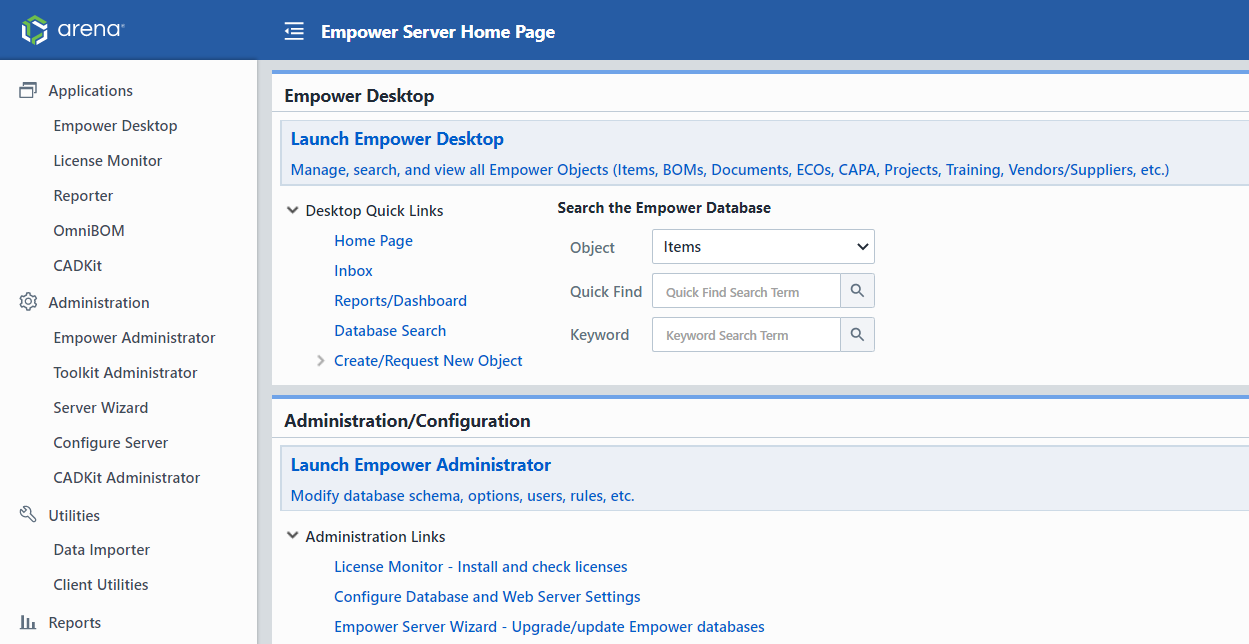
To launch the Administrator select the Empower Administrator module from the Server Home Page.
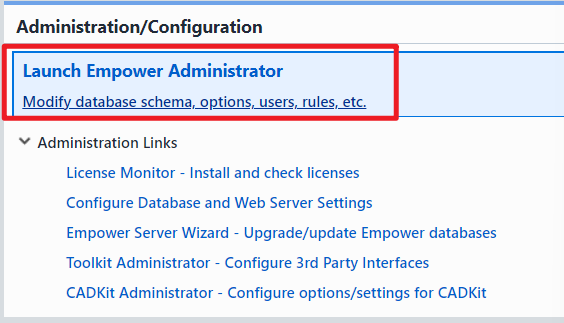
Login
When the Administrator is launched, the system will force the user to login with a valid Empower user that has "Administrator" privileges.
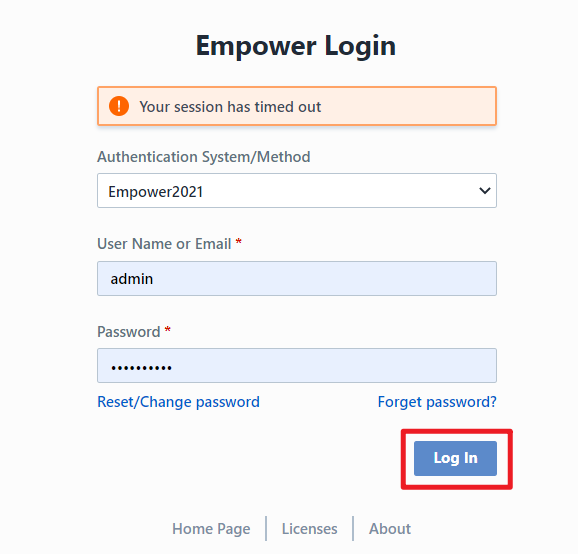
Note: The Administrator can be configured to limit specific users to specific data pages. Contact a qualified Arena Empower Application Engineer for more information on limiting data page access.
Home Page
The Empower Administrator contains the following key areas:
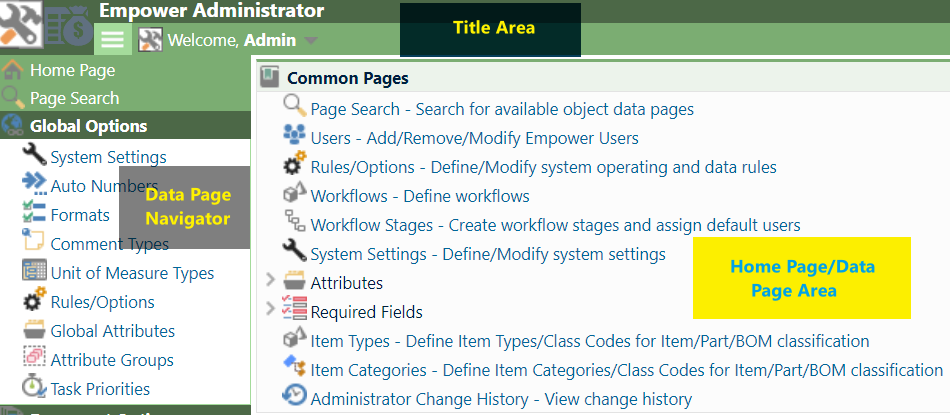
The Home Page contains links to common pages. These links can be customized using Option Files. You can always return to the Home Page by selecting the Home Page link in the Data Page Navigator.
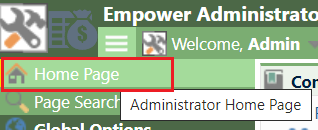
Page/Title Menu
The Title Banner contains a hover menu that provides links to common operations on all forms/pages. Clicking the sub-title area will display the menu.
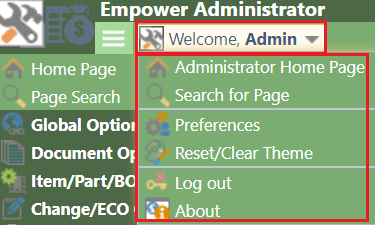
Navigating
You can navigate to specific data pages/options using the Navigation Tree or Home Page links. When the specific data page is selected the Data Page area will update to show the options and commands for that page.
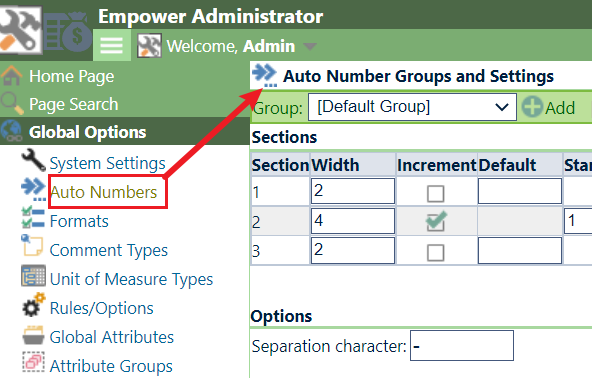
The Navigation Bar contains various sections to assist in finding the desired page.
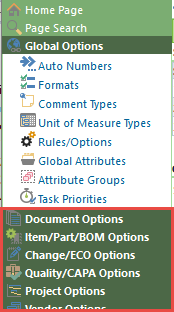
You can expand the sections by clicking on the section header.
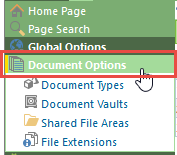
You can return to the Administrator Home Page using the Home Page link at the top of the Navigation Tree.
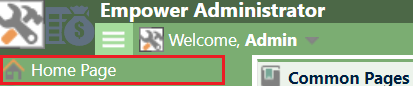
Page Search
The Administrator contains a page search form that allows you to search for specific data pages. To launch the Page Search, click the Page Search link in the Navigator.
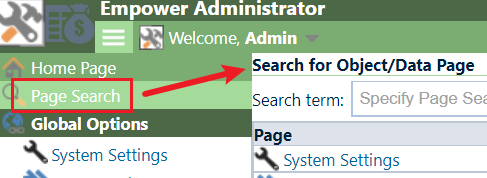
From the Page Search form, you can type in any keywords to find the desired page.
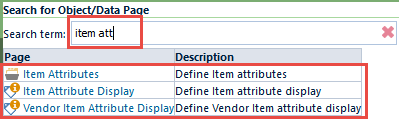
You can launch the page by selecting the page name hyperlink.
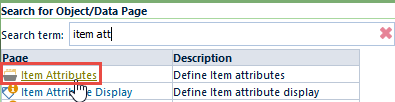
Option Files/Themes
The Administrator uses "Option Files" to customize the displayed text, pages, and options. Option Files are XML files that can be customized to meet your specific needs by a qualified Empower Application Engineer. By default, the Administrator installs a few example Option Files. You can change the option file used by selecting the Preferences option from the title menu.
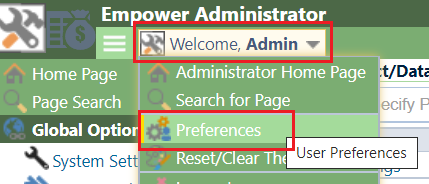
From the Preferences form, you can select from the installed Option Files and Color Theme.