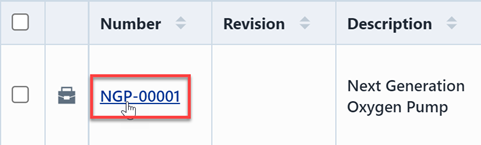Task Search
Task Search
Overview
Desktop provides a task searching feature that allows you to search for tasks associated with various objects in the database. You can launch the Task search from the Database Search form and Home Page links.
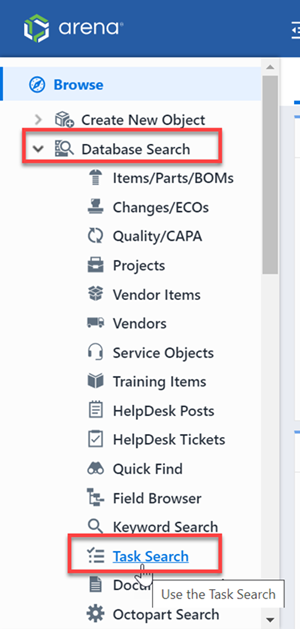
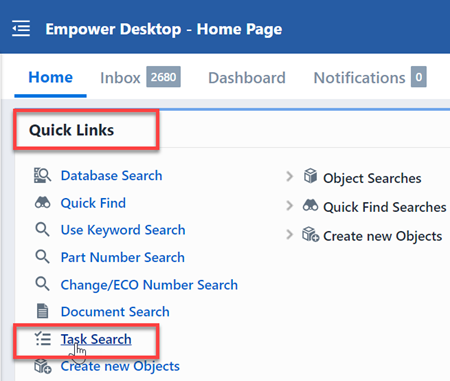
Search Form
The Task Search form contains the following key areas:
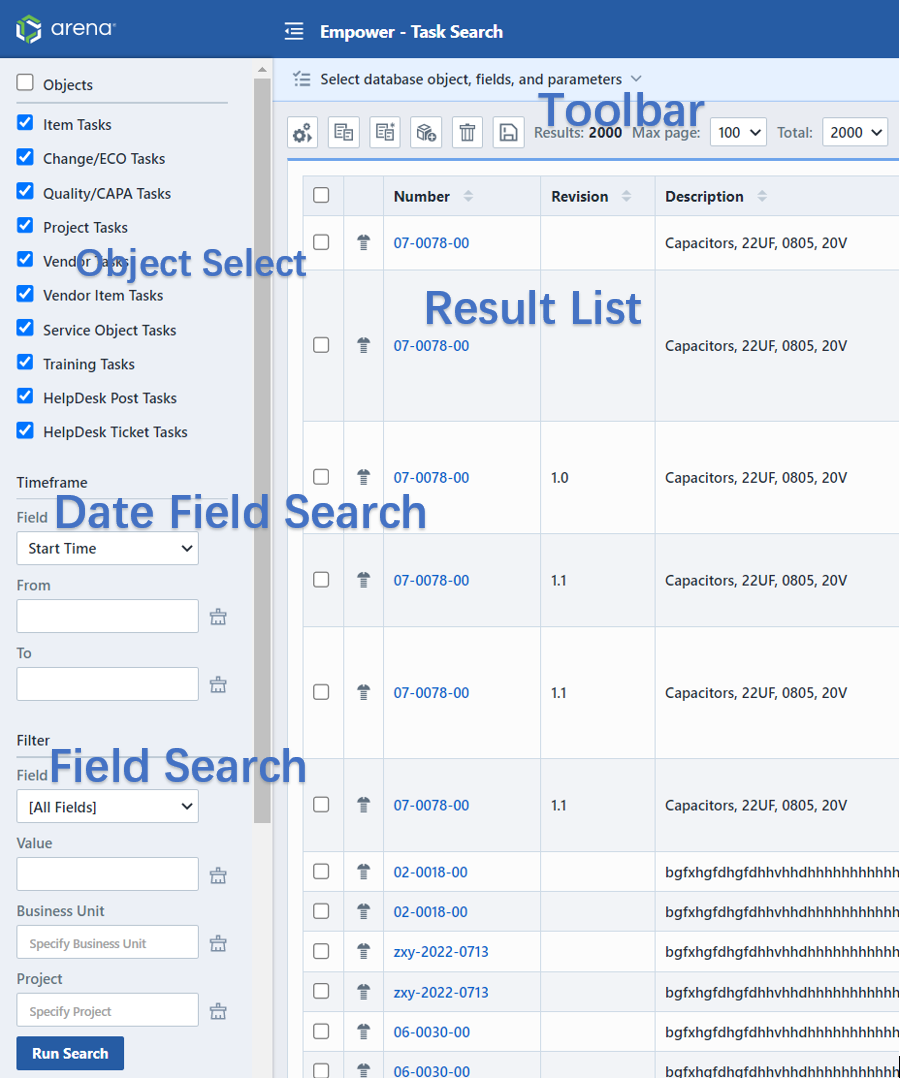
| Section | Description |
|---|---|
| Object Select | Select the objects you wish to include |
| Field Search | Specify the keyword(s) and fields to search on |
| Toolbar | Common result functions |
| Results List | Document search results |
| Options | Keyword search options |
Object Select
All tasks in the system will be attached to specific objects. The Object Select area allows you to select which database objects you wish to include in the search.
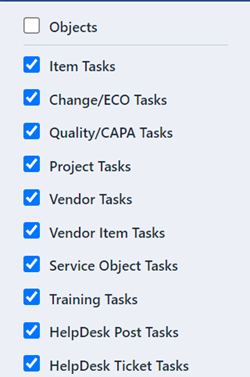
Options
The Options section allows you to include completed tasks in the report.
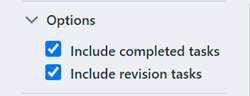
If this option is checked, all tasks will be included. If this option is unchecked, only pending tasks will be included.
Search/Filter
You can filter the results by searching on all or specific fields. To filter the results, select a field to search.
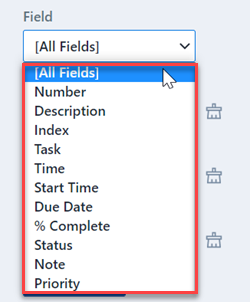
Then specify a keyword for the field and then click the Run button.

Results
The Results List will display the tasks that match your keyword and selected fields.
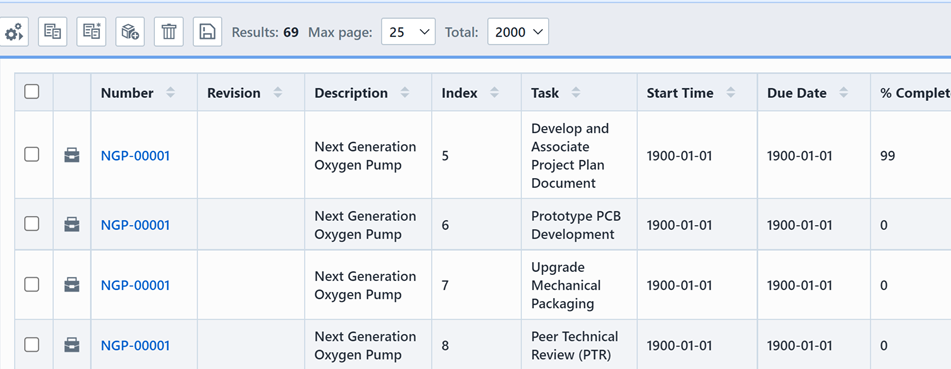
The Results list will contain "paging" options that can be controlled in the Toolbar. The toolbar contains 2 options that control the results view.

Clicking either hyperlink will display a drop list that will allow you to change the value/option.

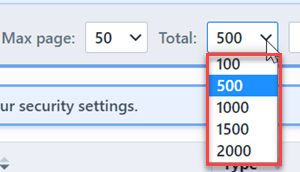
The Max Page setting will determine how many records are displayed "per page". The Total setting allows you to limit the total number or records to search in the database.
If the return records exceeds the Max Page count, the system will create paging buttons.

The paging buttons will allow you to move forward and back through the result pages.

The results list will contain hyperlinks that will allow you to launch/open the specific object.