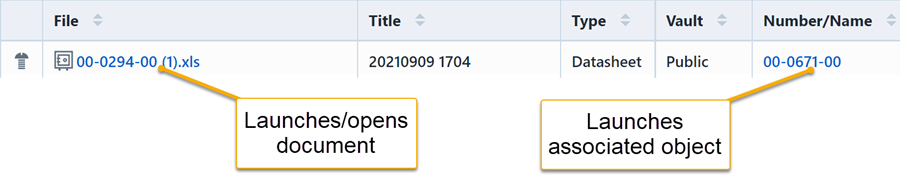Document Search
Document Search
Overview
Desktop provides a document searching feature that allows you to search for documents associated with various objects in the database. The Document Search form is available on the Navigator section of the Desktop Home Page.
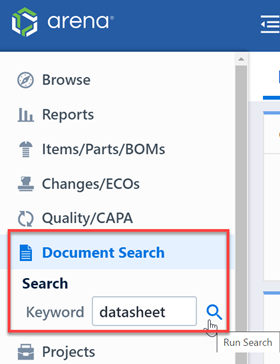
Searching on documents from the Navigator will launch the Document Search form.
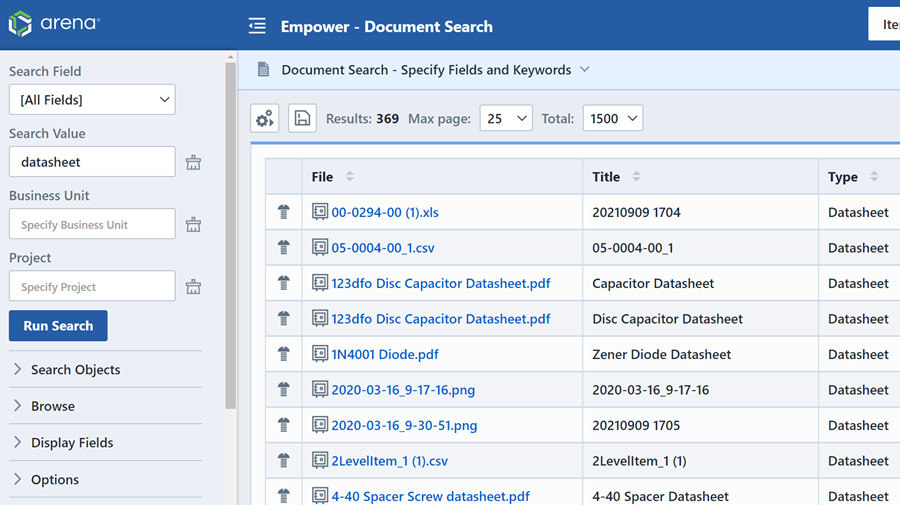
You can also launch the Document search from the Database Search form.
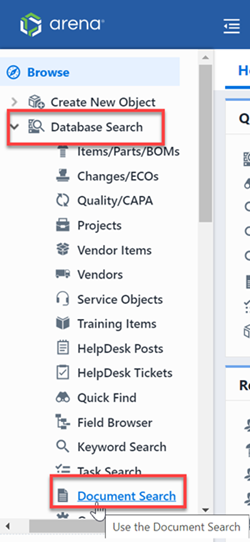
Search Form
The Document Search form contains the following key areas:
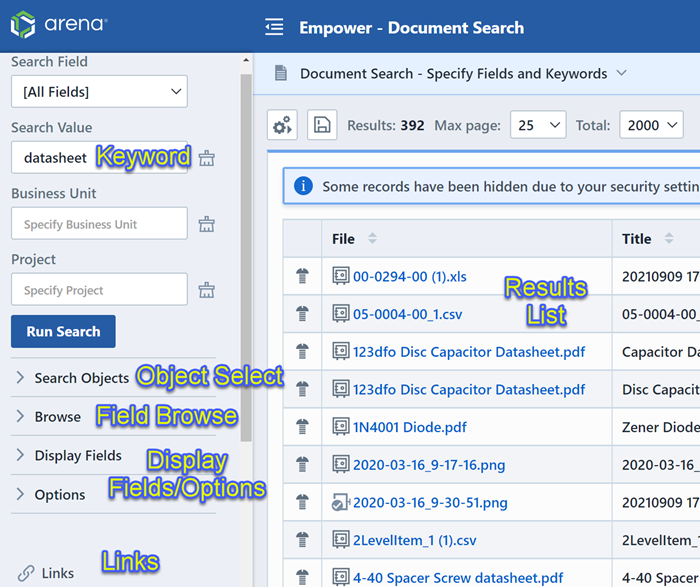
| Section | Description |
|---|---|
| Object Select | Select the objects you wish to include |
| Keyword Value | Specify the keyword(s) to search on |
| Field Browse | Browse for documents based on specific field values |
| Display Fields/Options | Select the fields to display |
| Results List | Document search results |
| Links | Common links may need to use |
Object Select
All documents in the system will be attached to specific objects. The Object Select area allows you to select which database objects you wish to include in the search.
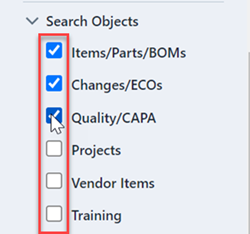
Search Fields
When searching for documents, the search will automatically include the following document fields in the search:
- File (File name and path)
- Document Title
- Document Type
- Document Vault
- Document Keywords
You can choose which fields are displayed in the results list by checking the desired fields in the Display Fields area.
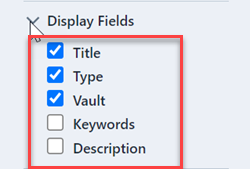

Executing a Search
You can specify a term to search for in the Keyword Value area. To execute the search, click the Run Search button.
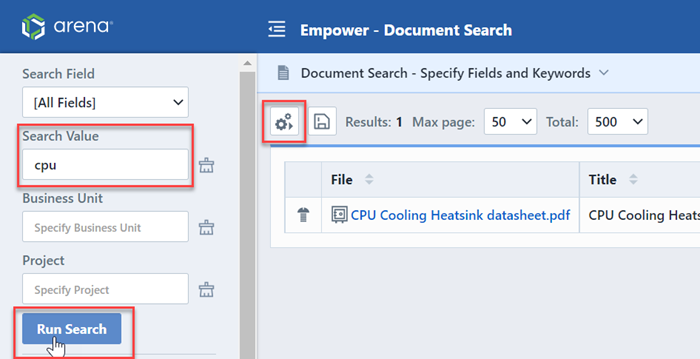
Field Browser
You can use the field browser to automatically search on specific field values. Expanding the Browse section displays a document type and vault selection tree.
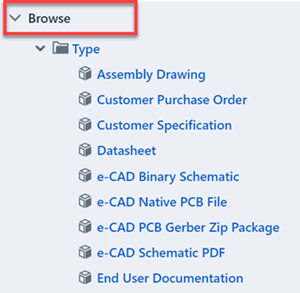
You can launch a specific field value search by selecting the desired value from the browse tree.
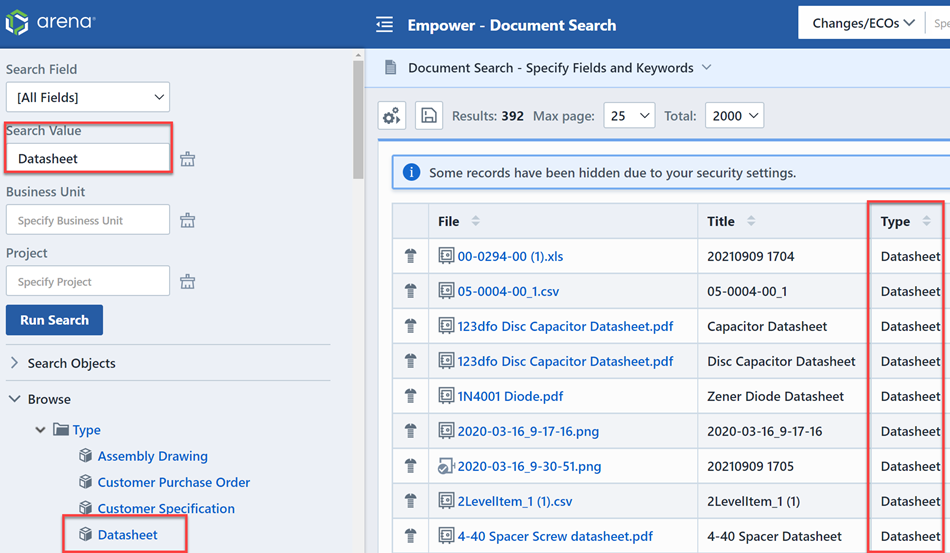
Results
The Results List will display the items that match your keyword and selected fields.
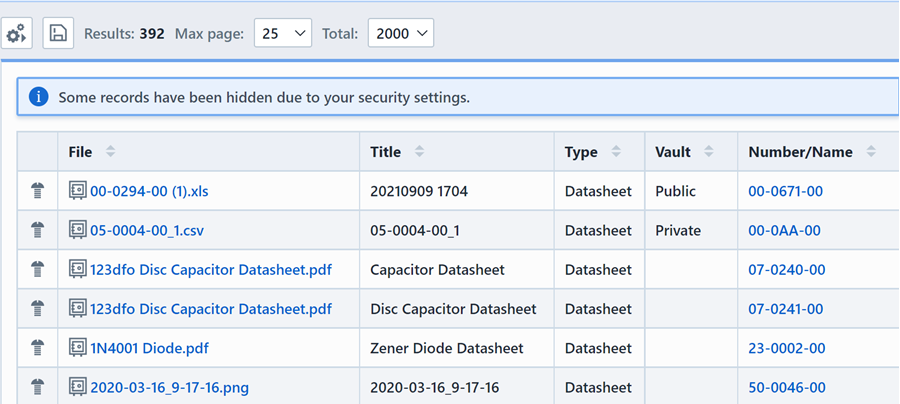
The Results list will contain "paging" options that can be controlled in the Toolbar. The toolbar contains 2 options that control the results view.

Clicking either hyperlink will display a drop list that will allow you to change the value/option.

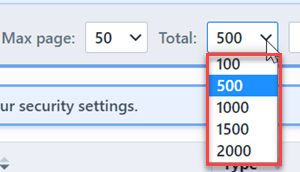
The Max Page setting will determine how many records are displayed "per page". The Total setting allows you to limit the total number or records to search in the database.
If the return records exceeds the Max Page count, the system will create paging buttons.

The paging buttons will allow you to move forward and back through the result pages.

The results list will contain hyperlinks that will allow you to launch/open the specific document as well as the object that contains the document.