Quality/Issues
Quality/Issues
Overview
The Quality/Issues page will display all Quality/CAPA and HelpDesk items that the Vendor is associated with.
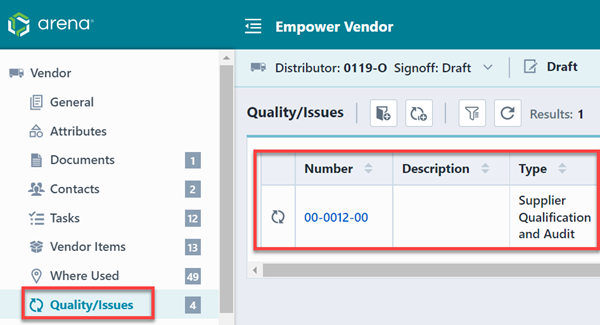
The Quality/Issues Toolbar contains the following commands:
| Icon | Command |
|---|---|
| Assign to an existing Change/ECO or Quality/CAPA item | |
| Create a new Change/ECO and assign the item to it | |
| Show/Hide the Search/Filter Options Panel | |
| Refresh/Reload the list |
To open any object on the list, click the hyperlink on the number column.
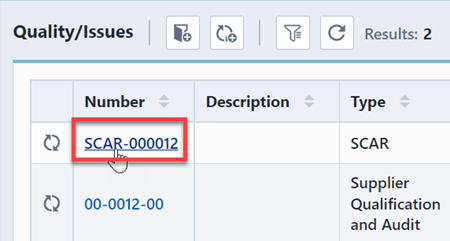
The Quality/Issues page can display associations to the following objects:
- Changes/ECOs
- Quality/CAPA Items
- HelpDesk Posts
- HelpDesk Tickets
Using the Options Panel allows you to include/exclude various object types. By Default, just the Changes/ECOs objects will be enabled.
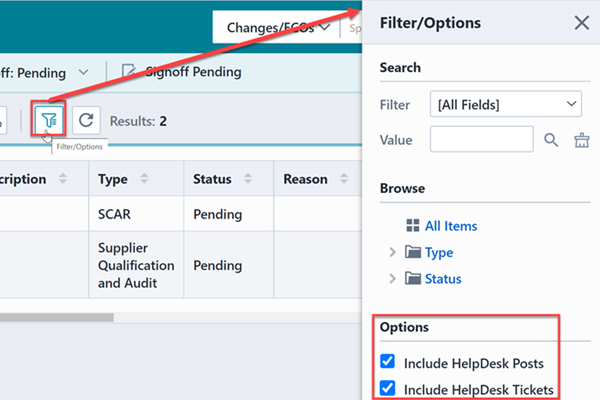
The Options Panel also provides a Search option which allows you to filter the list based on any field.
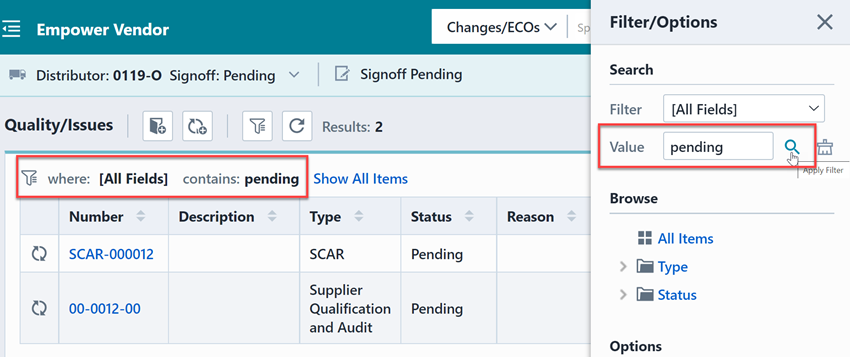
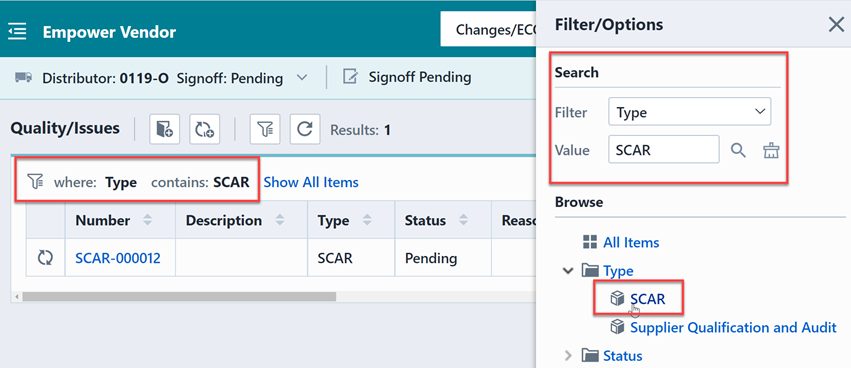
Assigning
To assign the item to an existing Quality/CAPA item, click the Assign toolbar button. The Assign to Quality/CAPA panel will appear.
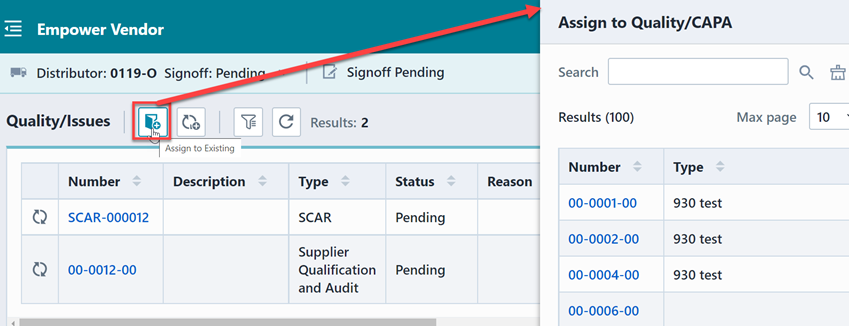
You can then search to find the desired item.
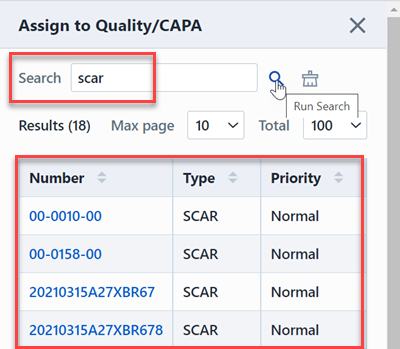
The search form will list all pending items. To assign the item to the object, click the Number hyperlink.
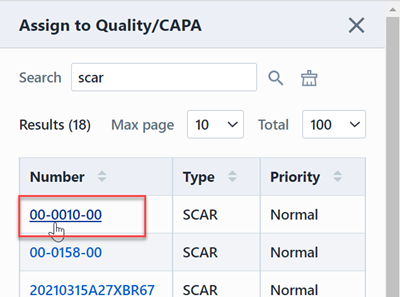
This will launch the object and automatically assign the item to it.
Refer to the Change Management section for more information on affected item rollup.
New Quality/CAPA
To create a new Quality/CAPA object and assign the item as an affected item, click the Create New toolbar button. This will display the Create a New Issue panel.
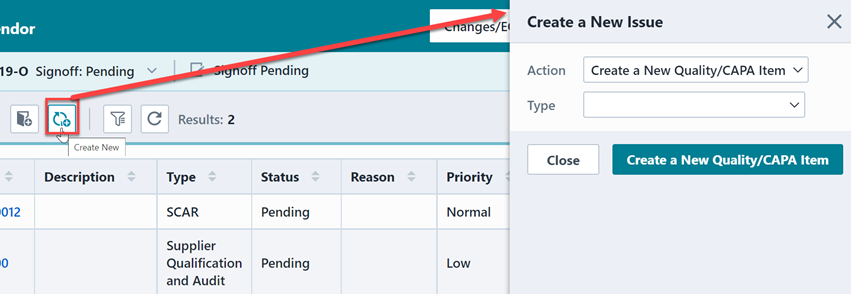
You will be able to select the desired object and type.
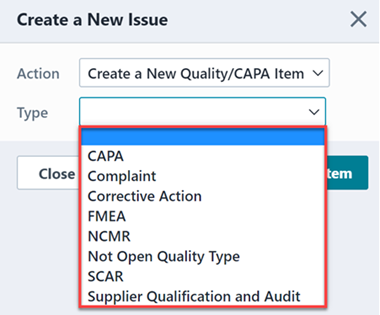
Clicking the Create New button will invoke the New Object Wizard. The item will appear on the affected items list once the new Quality/CAPA object has been created.