Where Used
Where Used
Overview
The Where Used page will display all Vendor items and the items that they are associated with.
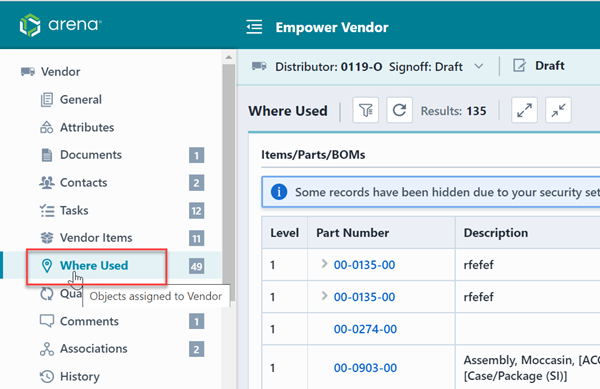
The Where Used Toolbar contains the following commands:
| Icon | Command |
|---|---|
| Show/Hide the Options Panel | |
| Expand all items | |
| Compress all items | |
| Refresh/Reload the list |
To open any object on the list, click the hyperlink on the number column.
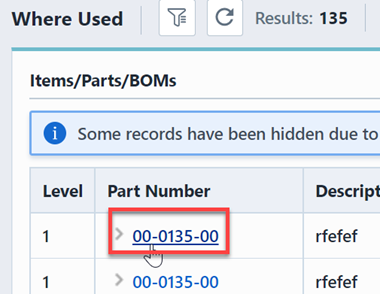
BOM Hierarchy
The Where Used list will display the complete Where Used hierarchy. Therefore, if a Parent BOM is included on another BOM, it will also appear in the Parent BOM list.
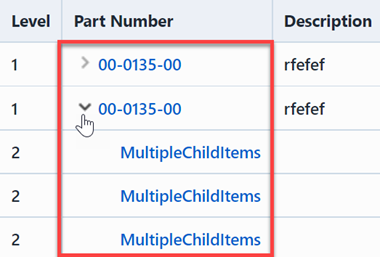
You can navigate through the levels of hierarchy using the expand/compress icons.
| Icon | Command |
|---|---|
| Expand all items | |
| Compress all items |
List/Display Options
The Where Used page provides various viewing options. To set/modify the options, select the Options toolbar button. This will invoke the Options slide-out panel.
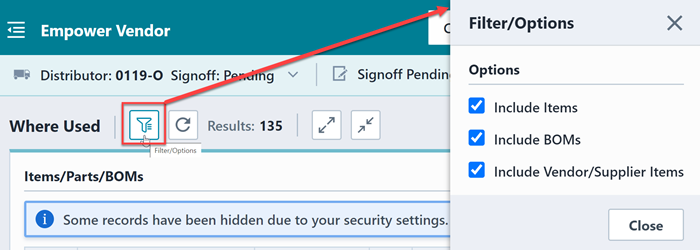
The Options pane provides the following options:
| Option | Description |
|---|---|
| Include Items | If checked, the Where Used list will display all items. If unchecked, the Where Used list will display only supplier items. |
| Include BOMs | If checked, the Where Used list will display all BOMS. If unchecked, the Where Used list will display only items. |
| Include Vendor/Supplier Items" | If checked, the Where Used page will include the list that displays the vendor/Supplier items. If unchecked, the list will only display Items. |
Custom Fields
You can customize the fields that appear in the Where Used list from the User Preferences form.
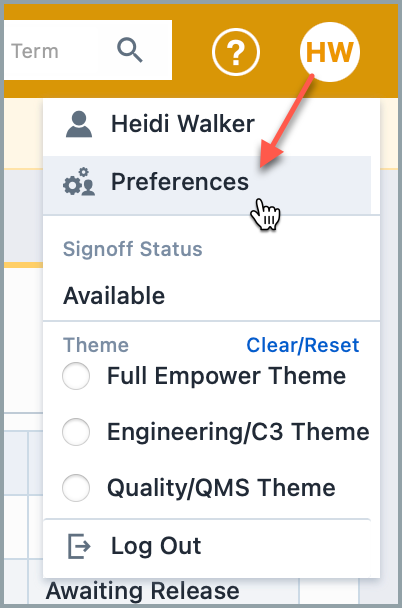
From the Where Used Options section you will show/hide standard fields as well as include custom item fields.
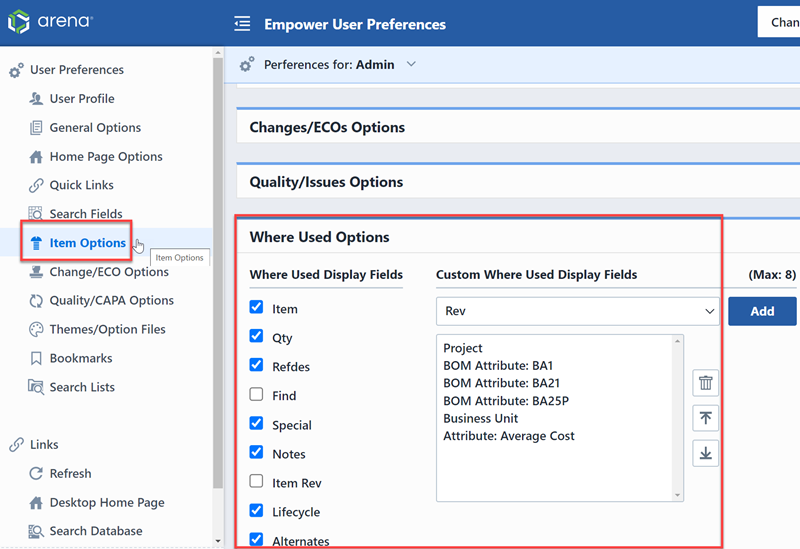
To show or hide the standard Where Used fields, check/uncheck the desired fields.
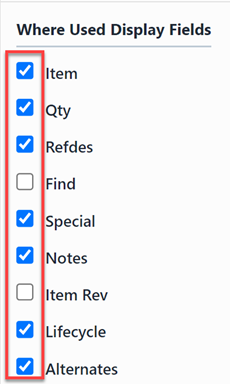
To add additional item fields and attributes, select the desired fields from the Custom Where Used Display Fields list and click the Add button.
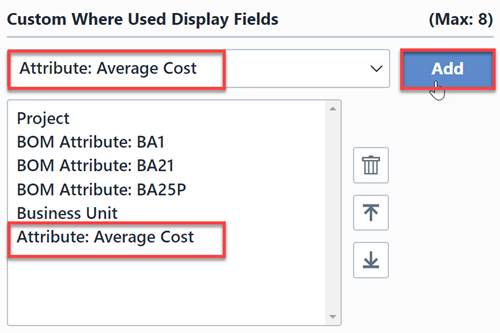
Once all fields/options have been set, click the Save button.