Roles
Roles
Overview
The Roles page of the Quality form allows you to define general quality responsibilities and assign those responsibilities to Empower users.
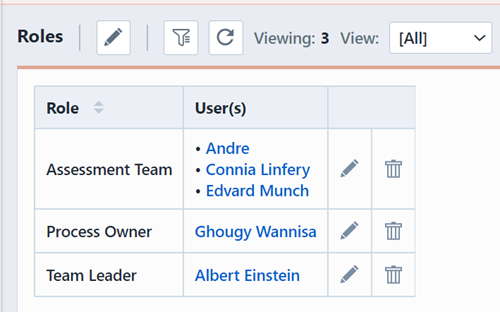
Roles assignments are different than the individual task resources/users (described in the Tasks section). Roles are specific to the project form, tasks resources are used to define which users are responsible for completing specific tasks of the Quality/CAPA issues.
Quality/CAPA Roles are defined in Empower Administrator > Quality/CAPA Options > Role:
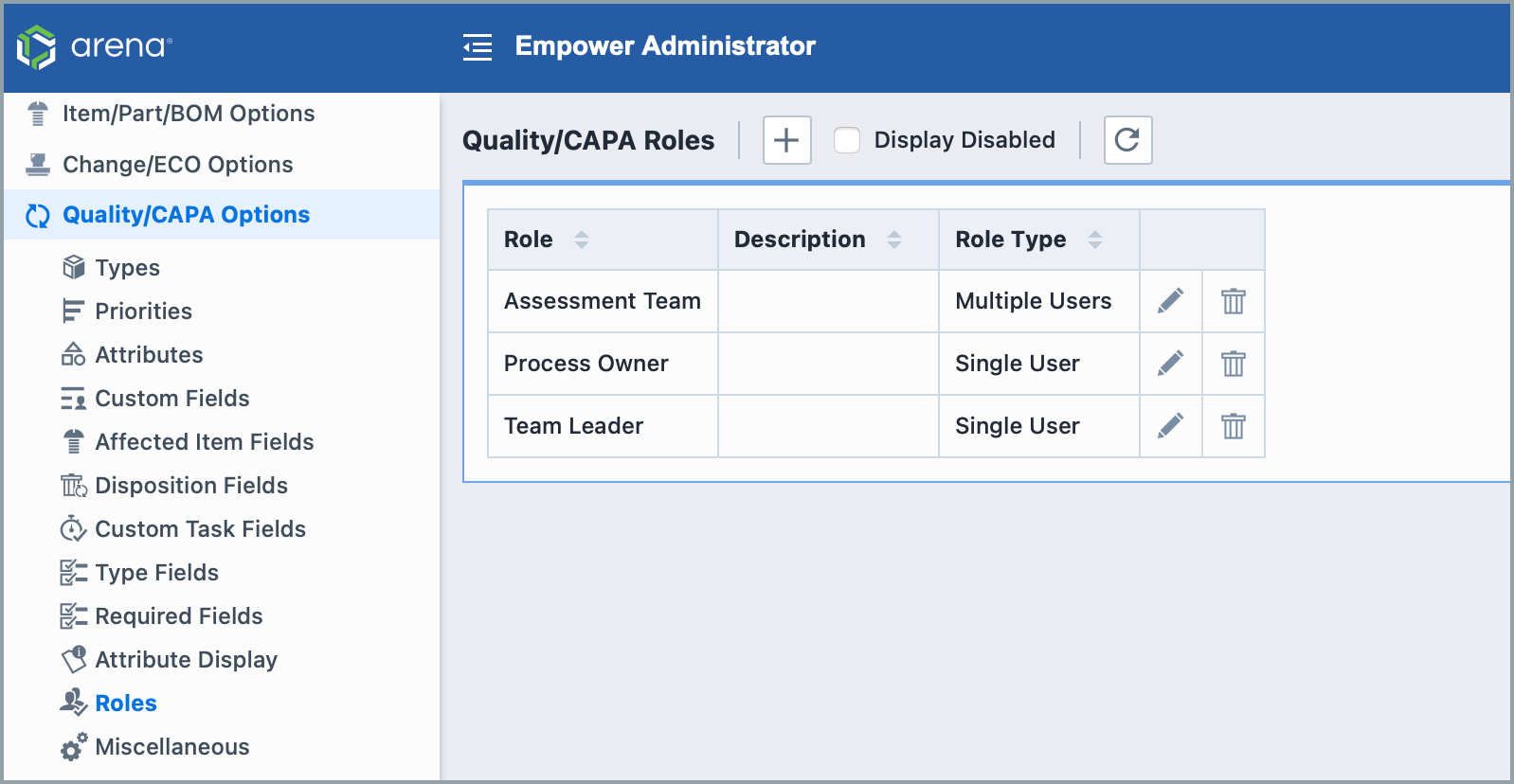
Roles are assigned to users on a per Quality/CAPA Issues basis.
Roles Page
The Roles Page contains the following sections:
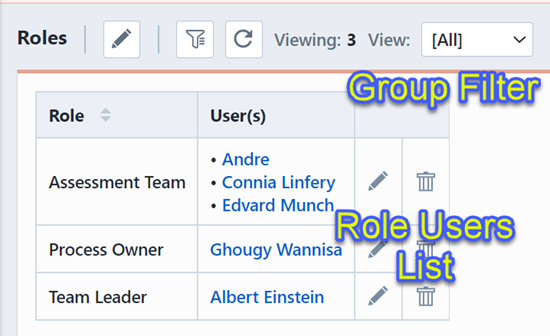
| Section | Description |
|---|---|
| Roles/Users List | Current roles and users (based on group filter) |
| Group Filter | Groups list that allows you to display only certain roles |
Role Types
When roles are created (Empower Administrator), they can be assigned as:
| Type | Description |
|---|---|
| Single User | Only one user can be assigned to the role |
| Multiple Users | One or more users can be assigned to the role |
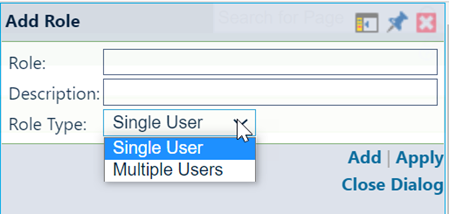
Adding/Editing
The Roles/Users list will display roles based on the Group filter. To ensure all roles are available while editing, you should set the filter to [All].
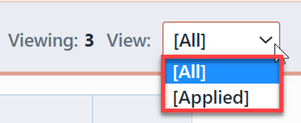
To add or modify a role, click the Edit icon in the Actions column. This will display the Edit Role panel and display the currently assigned users.
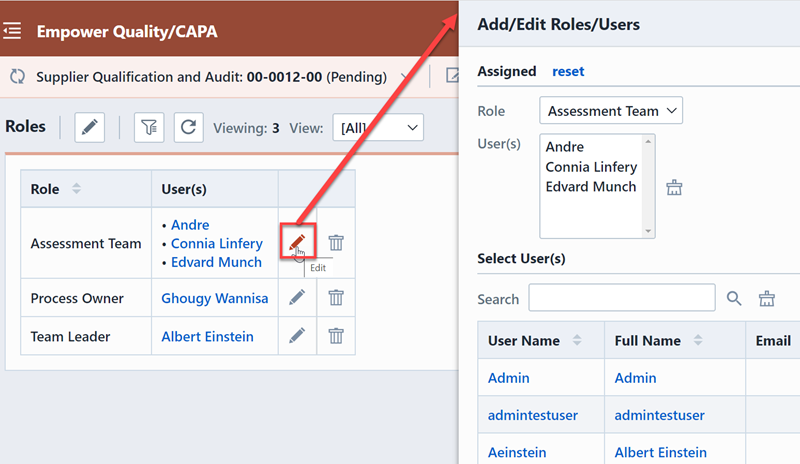
To add users to the role, select the users from the Search area.

To add/update the role, click the Assign Role, Assign & Next or Assign & Close button.

Clearing/Removing
To clear/remove roles, click the Remove icon in the Actions column. You will be asked to confirm the deletion.
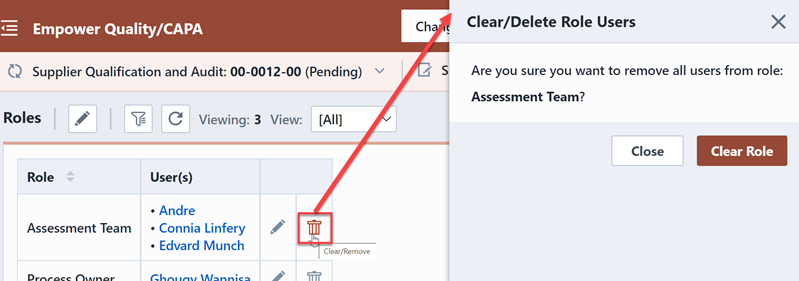
Group Filter
The Groups Filter can be used to control which roles will be displayed. Selecting a group will modify the list to display only the roles defined for that group.
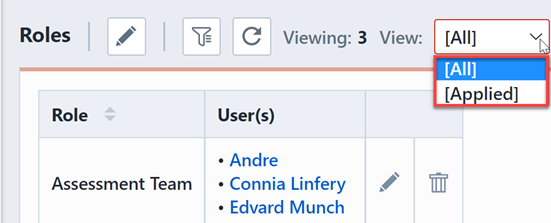
The list will contain 2 options:
| Option | Description |
|---|---|
| [All] | Lists all roles (assigned and unassigned) |
| [Applied] | Lists only those roles that have users assigned |