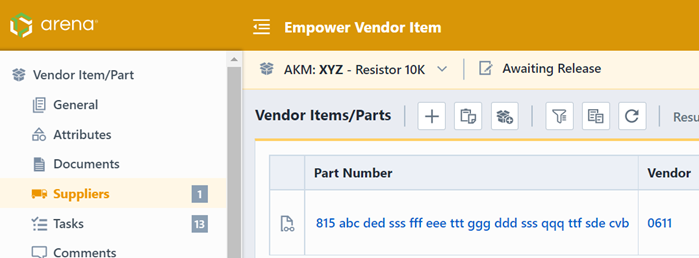Overview/Form
Overview/Form
Create New Vendor Item
Vendor Items can be associated with:
- Empower Items
- Other Vendor Items (Vendor Item Hierarchy)
Vendor Items are referenced based on Vendor Name and Vendor Part Number. To create a vendor item/part you must use the New Object Wizard. From the New Object wizard, select the New Vendor Item/Part option.
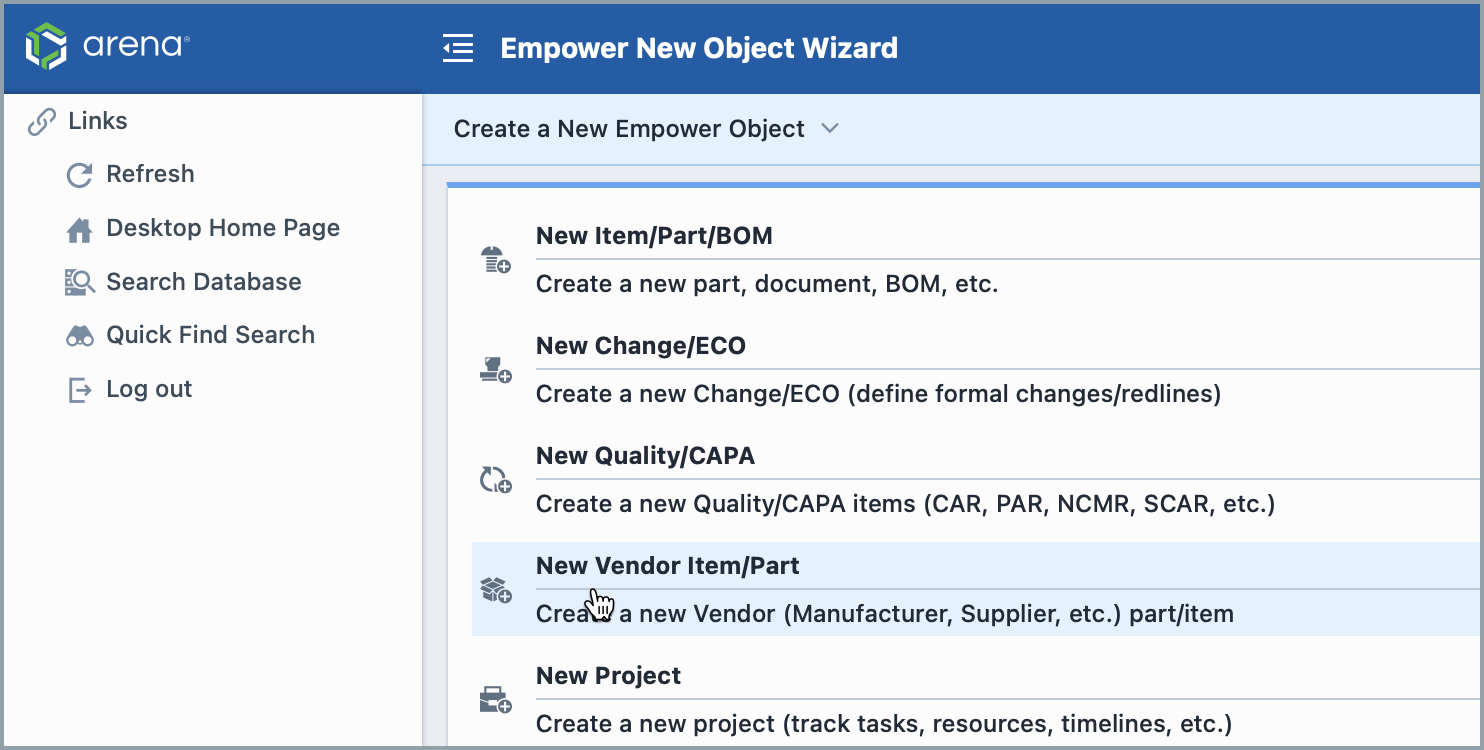
You will be required to specify the Vendor name and Part Number as well as any additional required fields (defined in the Administrator).
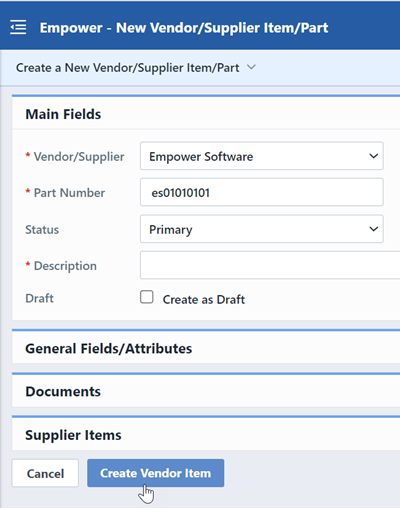
New Vendor Items can be assigned to a signoff workflow. If Vendor Item signoff is enabled, the new vendor item will need to go through user approval before it is considered "released".
Vendor Item Hierarchy
You can associate vendor items to other vendor items, thus allowing you to build manufacturer/supplier/distributor relationships. For example, part XYZ is manufactured by "Vendor A", and sold or distributed by "Distributor A" and "Distributor B". Both "Distributor A" and "Distributor B" have different part numbers.
To create this relationship, first create the Vendor Item for Vendor A.
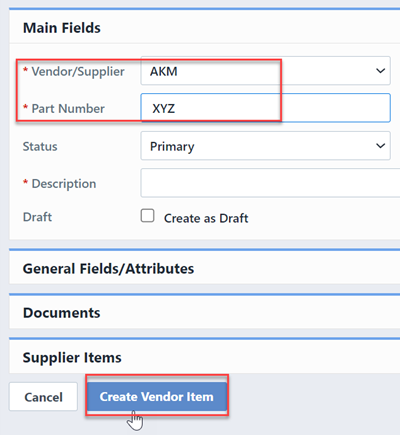
This will launch the Vendor Item form automatically.
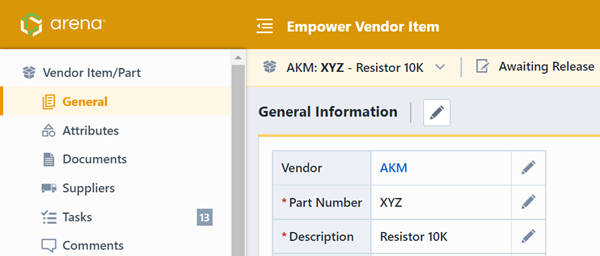
Selecting the Suppliers page will display the current suppliers/distributors for the item.
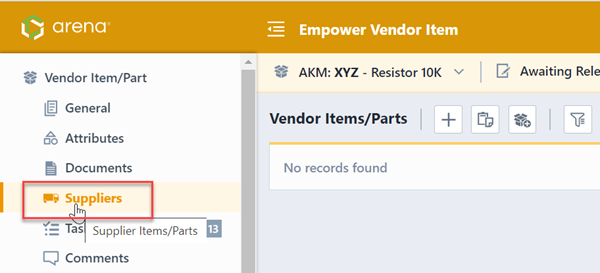
To add the distributor item references, click the Add button to assign an existing Supplier item or Create New to create a new Supplier item.
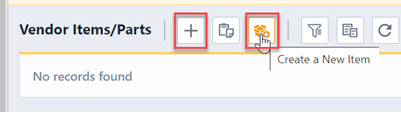
To add an existing item, click the Add button. This will display the Add Vendor/Supplier Item dialog.

From the dialog, you can search for the desired item and then click the hyperlink to assign it.