Overview Form
Overview Form
Overview
The Project Management module provides the ability to capture critical project data such as project tasks, actions, and resources (users) responsible for carrying out project tasks. The Project Management module tracks timeframes, deadline and deliverables and provides an alerting mechanism to automatically remind users when tasks are nearing (or exceeding) allotted timeframes.
The Project Management module is vertically integrated with all Empower objects and product data. For example, Projects can be associated with parts, BOMs, documents, Changes/ECOs, Quality Items, Training, etc.
Leveraging "automated tasks" (described in the Tasks section of this document) events that occur to associated items (such as the release or signoff of a document) can automatically update the project's status.
Initiating/Creating
To create a Project, you must use the New Object Wizard.
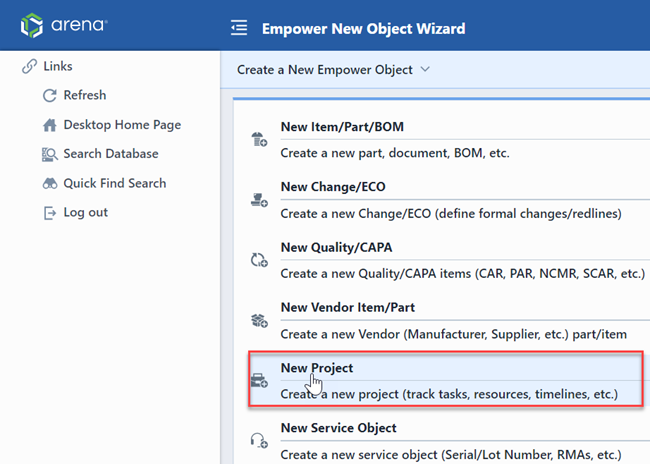
Refer to the New Object Wizard for more information on creating objects.
Project Types
Projects can be created and classified to represent any type of project where timelines and deliverables need to be managed, such as the entire product development process, individual product development steps (e.g. model/assembly/schematic creation), quoting, vendor/supplier auditing, etc.
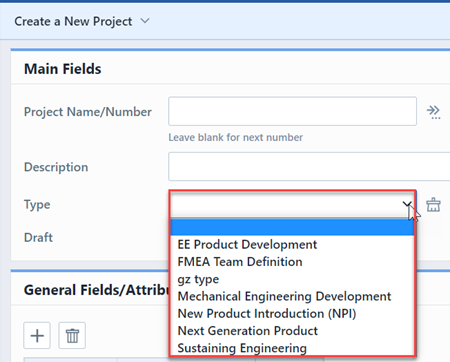
Project types can determine required fields, Project Name/Number format, and workflows. Project Types are defined in the Administrator.
Project Form
The Project form is used to display data about all Projects regardless of the type.
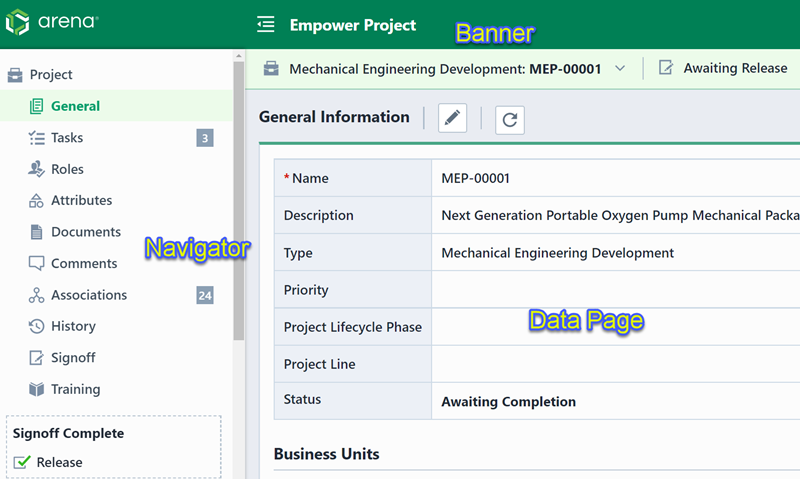
The Form contains three main areas:
| Area | Description |
|---|---|
| Banner | Displays Name/Number, current page indicator, current status and is visible from all Data Pages |
| Data Page Navigator | Provides quick links to all available data pages |
| Data Page Area | Lists all data for the currently selected data page |
Project Banner
The Banner displays the following information:

| Section | Description |
|---|---|
| Return Home | Clicking the icon will return you to the Desktop Home Page |
| Object Image | Displays the project image or user avatar |
| Title Menu | Common project functions. Refer to the Title Menu section for more information on the title menus. |
| Status Indicator | Displays the project signoff status |
Data Pages
All Project forms contain the following data pages:
| Page | Description |
|---|---|
| General | Name/Number, Type, Priority, Description, custom fields |
| Tasks | Tasks assigned to resources |
| Roles | User assignments |
| Attributes | Use parameters to define additional information |
| Documents | Documents assigned to the Project |
| Associations | Associated Items, Changes, CAPA, etc. |
| Comments | General user and signoff comments |
| History | List of changes that have occurred to the Project (User, Date, Tool Used) |
| Signoff | Users who are reviewing or are required to sign-off on this item |
| Training | Associated training items |
Completing Projects
The Status field will indicate the internal status of Projects (such as: In Progress, Awaiting Completion, Completed, etc.).
While tasks are still open and there are required signoff users who have not approved the project, the project will remain in an "In Progress" state.
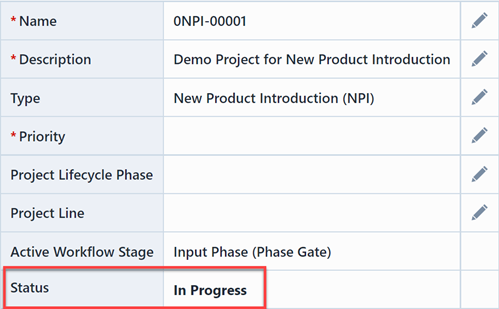
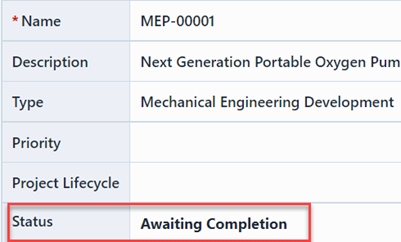
Once all tasks have been completed and all users have approved the project, the project will automatically enter an "Awaiting Completion" state.
You can mark the project as being complete by clicking the Mark Project As Complete hyperlink. This will launch the Project Release form.
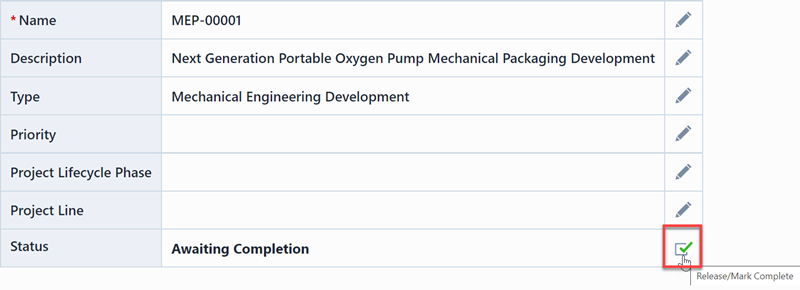
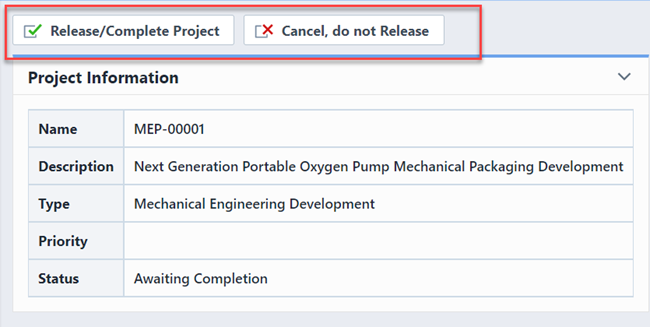
To mark the project as complete, click the Release/Complete Project button.
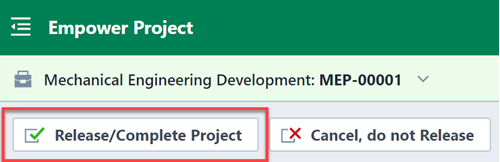
This will mark the project as complete. No further edits will be allowed to the project.