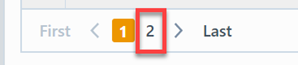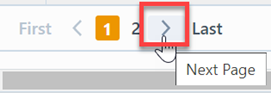Trainers Report
Trainers Report
Overview
The Training reports are available from the Training Reports section, the Training Objects section of the Reporter Home Page, or the Desktop Database Navigator.
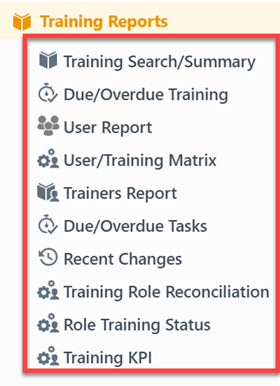
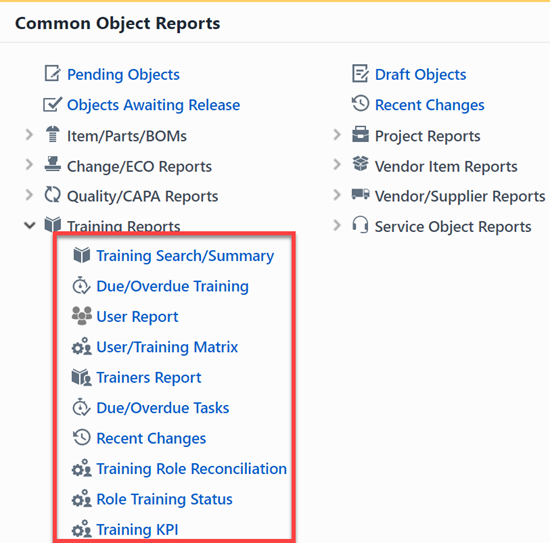
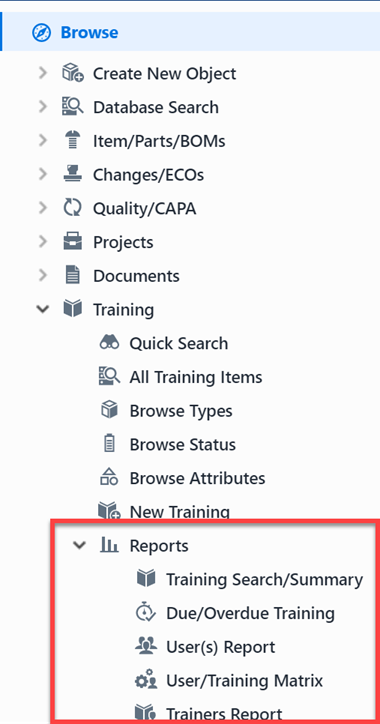
The Trainers Report will display specified training users and their signoff status for all training items.
To view the Trainers Report, select the Trainers Report link from the Training Reports.
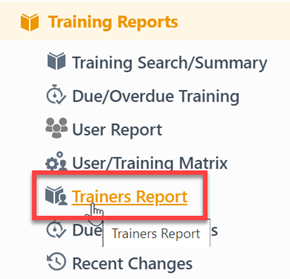
Report Basics
The Trainers Report contains the following key areas:
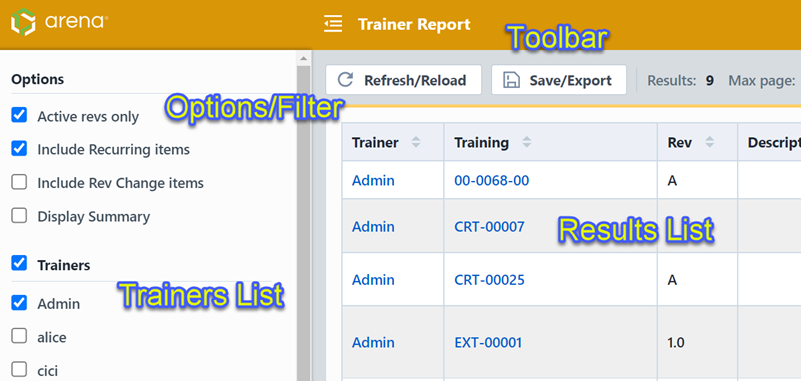
Report Options
The report contains an Options pane that allows you to select which objects and states to include in the report. You can display and hide the Options pane by selecting the Options/Menu button.
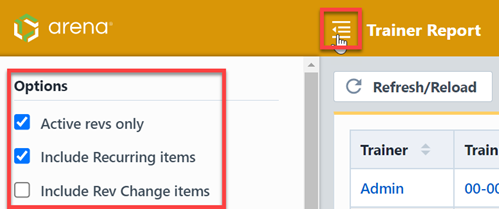
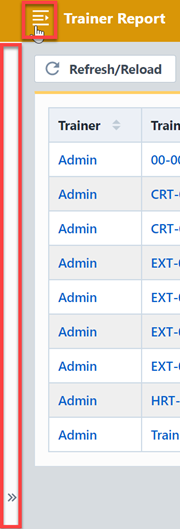
The Options pane provides the following report options:
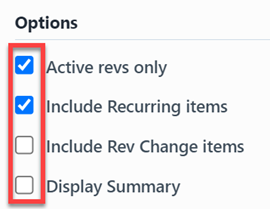
| Option | Description |
|---|---|
| Active Revs only | If this option is checked, the report will only include the latest/active Training revisions. If this option is unchecked, the report will include all Training item revisions. |
| Include Recurring items | If this option is checked, the report will include Training items whose Frequency field is set to: Recurring |
| Include Rev Change items | If this option is checked, the report will include Training items whose Frequency field is set to: Recurring - Rev Change |
| Display Summary | If this option is checked, the report will include a Summary List that displays the number of training items for each Trainer |
The report allows you to include specific field values to filter the report results.
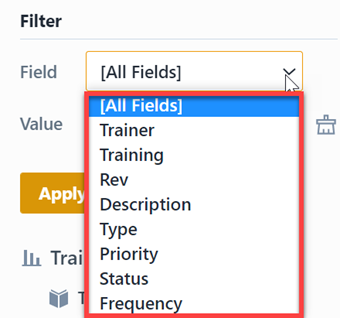
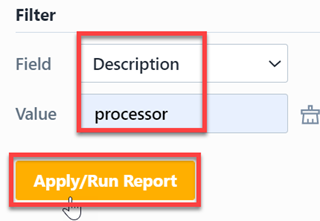
Trainers
The Trainers list will display all trainers assigned to the Training items reported.
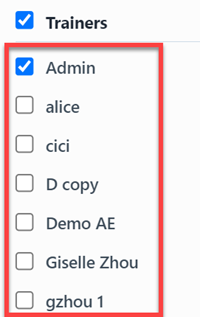
You can ignore training items assigned to specific trainers by unchecking the trainer in the Trainers list.
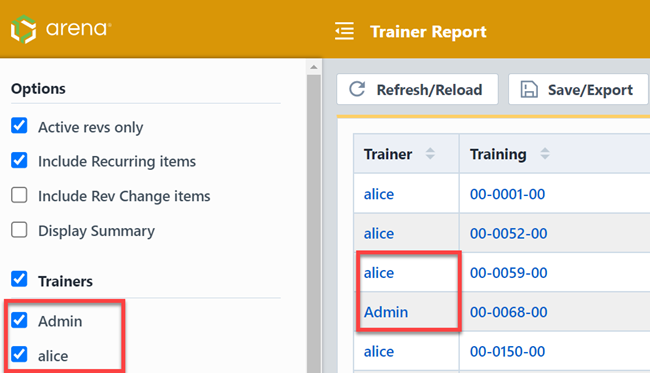
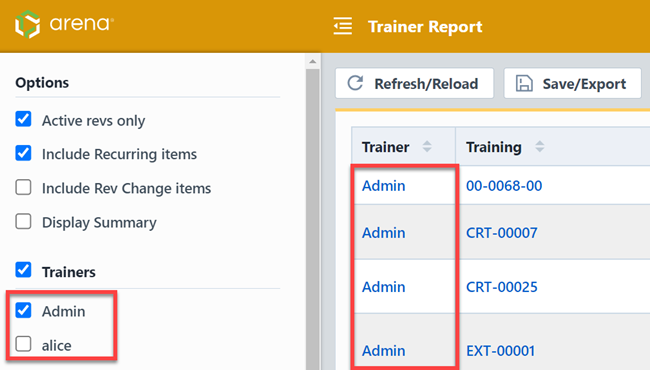
The Options list provides a Display Summary option. If this option is checked, the Results List will include a Summary List that displays the number of training items for each Trainer.
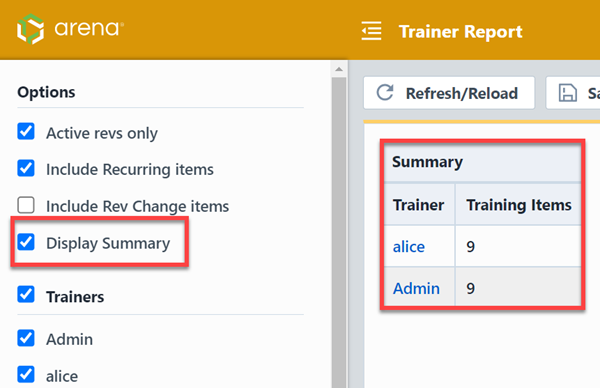
Report Results
The report output includes the following fields:
| Field | Description |
|---|---|
| Trainer | Trainer Full Name |
| Training | Training Part Number or Name |
| Rev | Revision of Training item |
| Description | Description of the Training |
| Type | Training Type |
| Priority | Training Priority |
| Status | Training Status |
| Frequency | Training Frequency |
You can sort any field by clicking the header title. A sort indicator will appear.
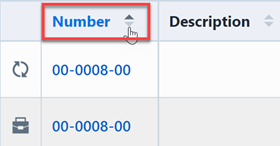
The report results will contain hyperlinks to launch the reported objects directly.
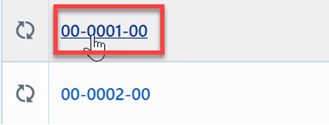
Results Export
You can export the results by clicking the Save/Export toolbar button.
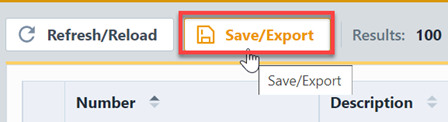
From the Export Report panel, you can select the output format and file name.
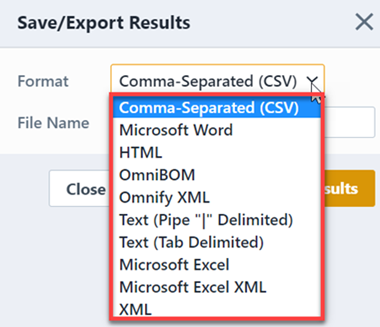
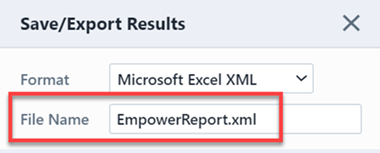
Once the format and file have been specified, click the Save/Export Results button to create the report.
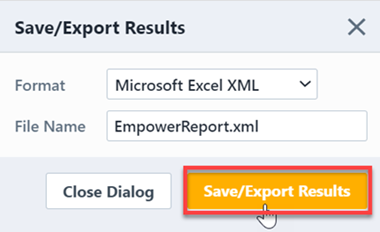
If the file is created successfully, the download link will be available. To view the report, click the download link.
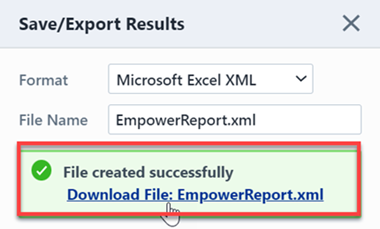
Results Paging
The report toolbar will display the following information.
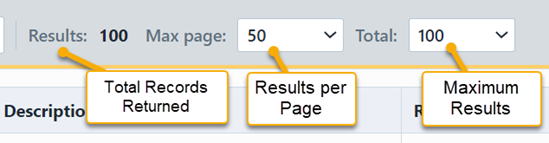
If the total number of returned records exceeds the number of results per page, the report will display a paging control.
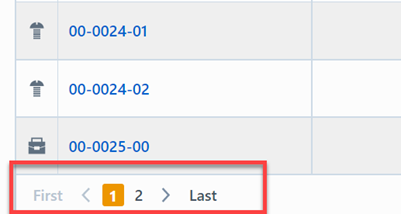
You can navigate the results pages by clicking a specific page number or by using the Previous and Next buttons.