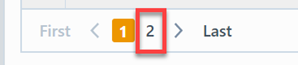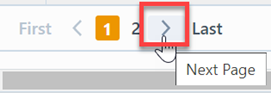Item Audit Report
Item Audit Report
Overview
The Item Audit Report allows you to define an "audit cycle/frequency" for Items and provide alerts when such objects are due for audit/review.
To view the Item Audit Report, select the Item Audit Report link from the Item/Part/BOM Reports section or object specific section of the Home Page.
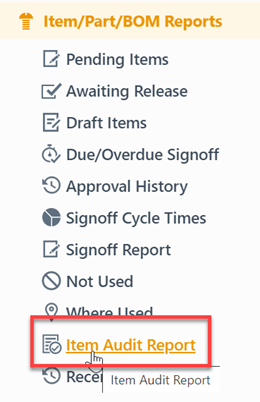
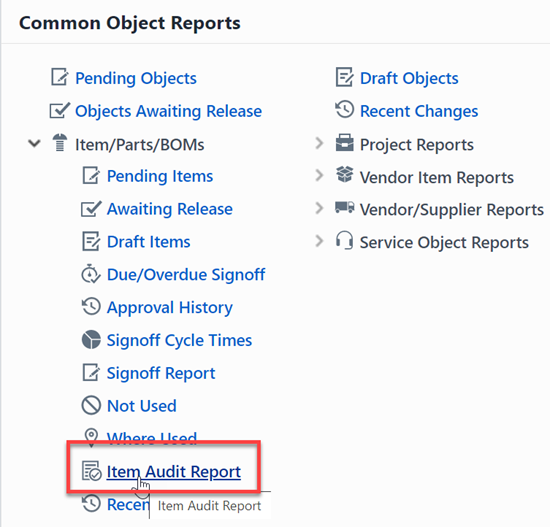
Report Basics
The Item Audit Report contains the following key areas:
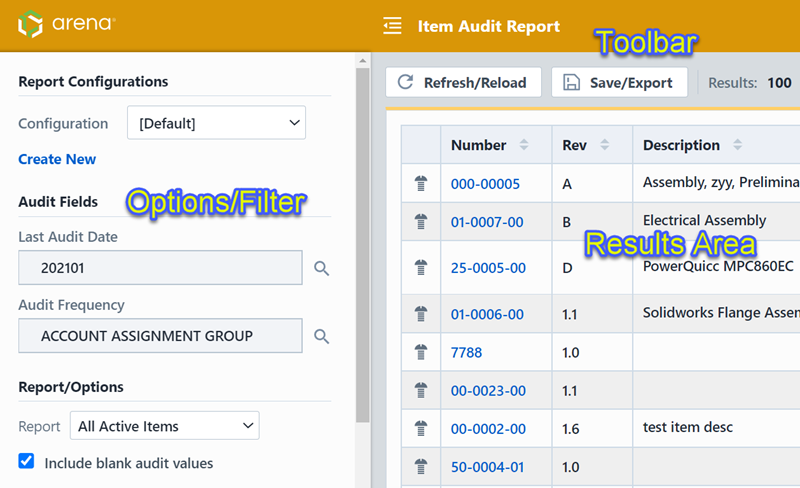
Report Options
The report contains an Options pane that allows you to select which objects and states to include in the report. You can display and hide the Options pane by selecting the Options/Menu button.
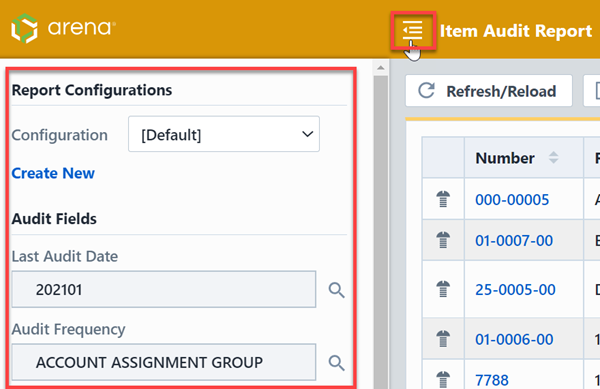
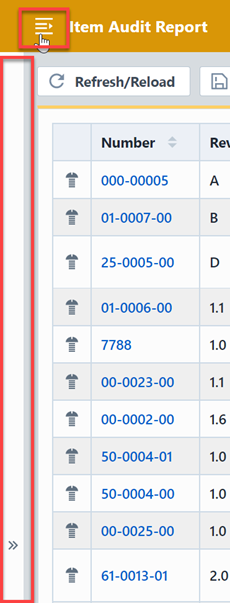
The Audit Report depends on 2 key attributes assigned to Vendors and/or Items.
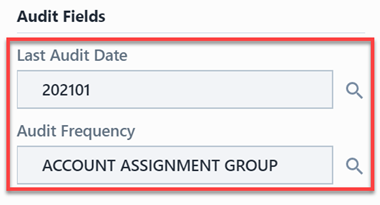
| Attribute | Description |
|---|---|
| Last Audit Date | A date/time attribute that defines the last time the object was reviewed/audited |
| Audit Frequency | Frequency (in number of days) that the object is to be reviewed/audited |
The report allows you to dynamically assign which attributes should be used for each object.
To assign the Audit fields, click the Select icon in the field area.
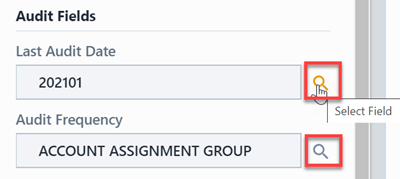
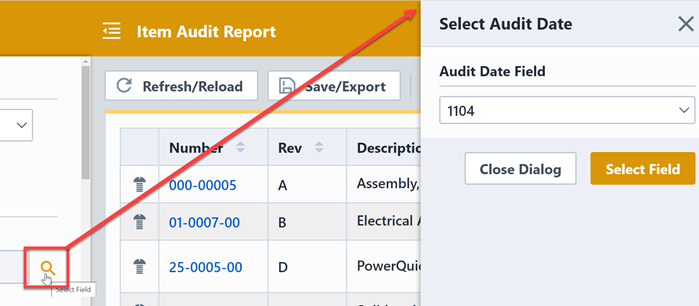
From the field select panel, select the desired attribute from the drop list.
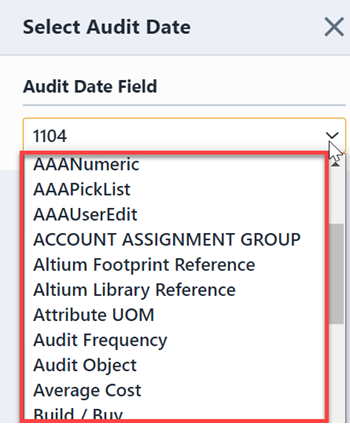
You can include additional fields in the report by assigning fields in the Report Fields area.
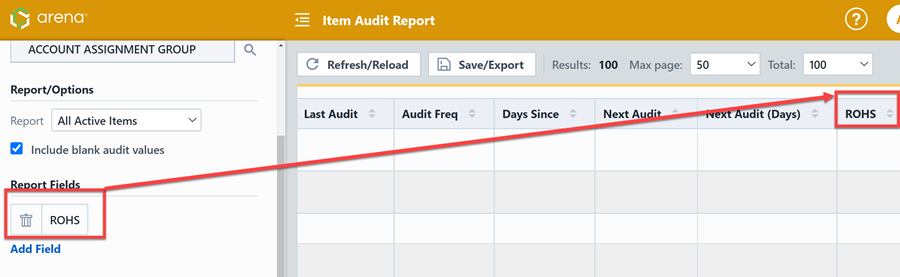
To add a report field, click the Add Field button.
This will invoke the Field Select dialog box. You can select the desired field and then click the Add Field button.
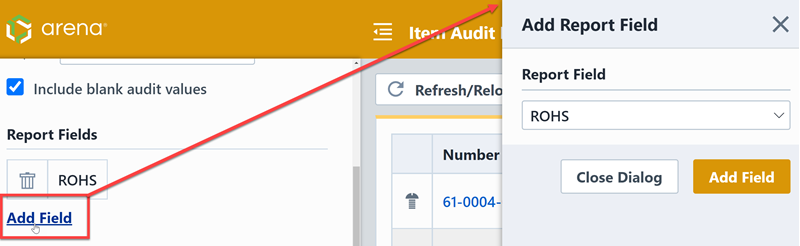
To remove additional fields from the report, click the Remove icon in the field area.
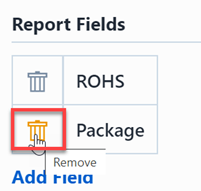
The Options pane provides the following report option:
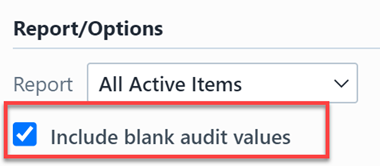
If this option is checked, the report will include items where the Audit Fields have not been assigned.
The filter provides the following options.
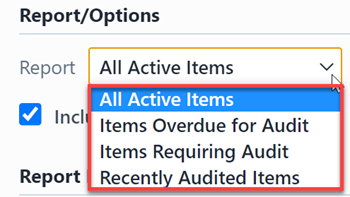
| Filter Option | Description |
|---|---|
| All Active Item | Displays all items/vendors regardless of the audit status |
| Items Overdue for Audit | Displays only the items/vendors that are overdue for audit |
| Items Requiring Audit | Displays items/vendors that will be due for audit in the defined timeline |
| Recently Audited Items | Displays items/vendors that were recently audited in the defined timeline |
The report allows you to include specific field values to filter the report results.
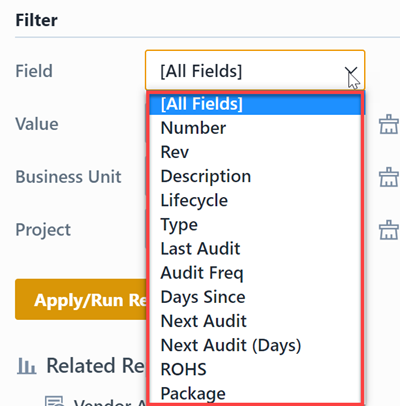
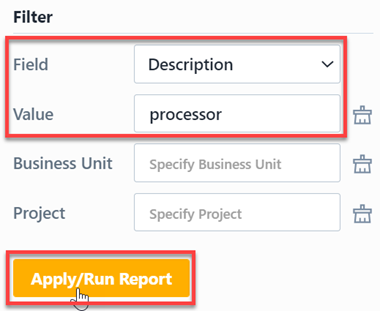
Report Results
The report output includes the following fields:
| Field | Description |
|---|---|
| Number | Part Number for the listed object |
| Rev | Revision of item |
| Description | Description of the listed object |
| Status | Item Status |
| Type | Item type |
| Last Audit | Date value assigned to Last Audit attribute field |
| Audit Freq | Numeric value (number of days) assigned to Audit Frequency attribute field |
| Days Since | Number of days since the last audit |
| Next Audit | Date of the next audit |
| Next Audit (Days) | Number of days until the next audit |
You can sort any field by clicking the header title. A sort indicator will appear.
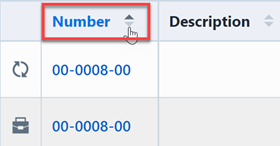
The report results will contain hyperlinks to launch the reported objects directly.
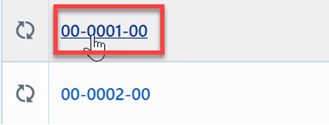
Results Export
You can export the results by clicking the Save/Export toolbar button.
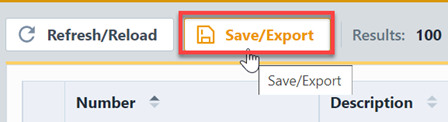
From the Export Report panel, you can select the output format and file name.
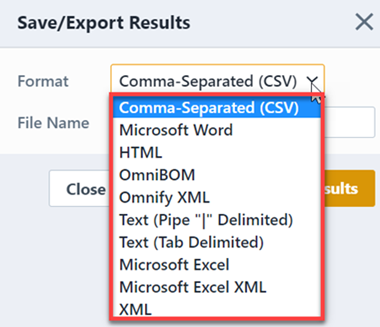
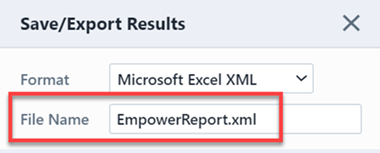
Once the format and file have been specified, click the Save/Export Results button to create the report.
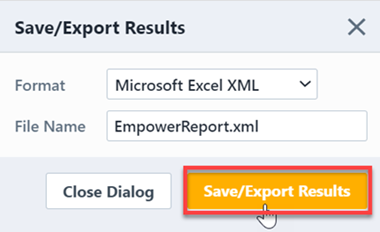
If the file is created successfully, the download link will be available. To view the report, click the download link.
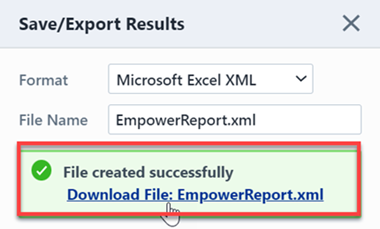
Results Paging
The report toolbar will display the following information.
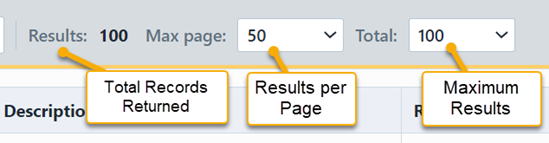
If the total number of returned records exceeds the number of results per page, the report will display a paging control.
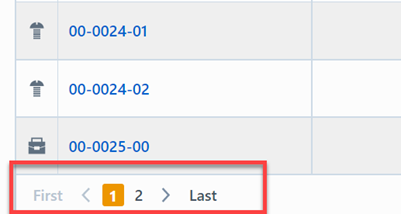
You can navigate the results pages by clicking a specific page number or by using the Previous and Next buttons.