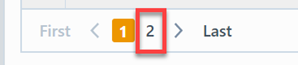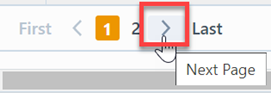Expiring Quality/CAPA
Expiring Quality/CAPA
Overview
The Expiring Quality/CAPA Report allows you to report all Quality/CAPA that are expiring over a specified timeframe. For Quality/CAPA to be included in this report, a Due date must assigned to the Quality/CAPA.
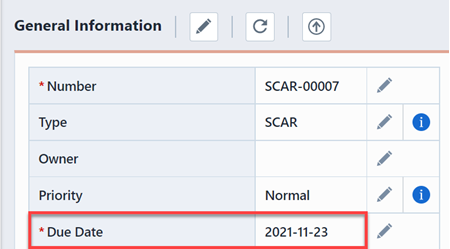
To view the Expiring Quality/CAPA Report, select the Expiring Quality/CAPA link from the Quality/CAPA Reports section or Quality/CAPA specific section of the Home Page.
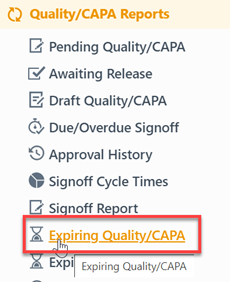
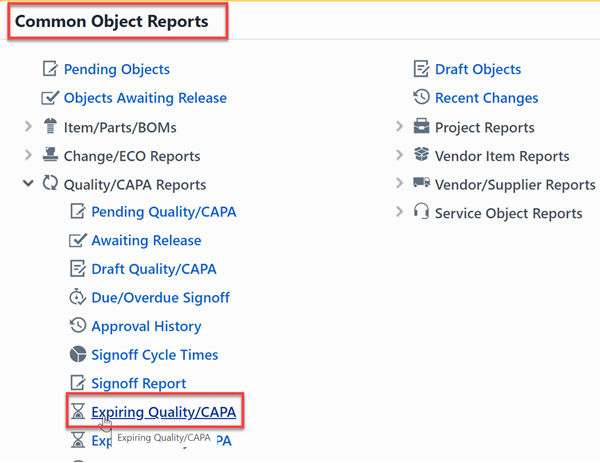
Report Basics
The Expiring Quality/CAPA Report contains the following key areas:
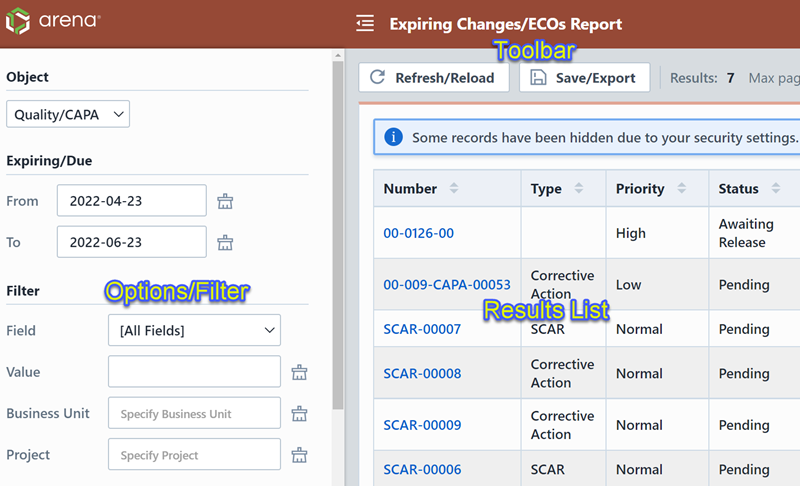
Report Options
The report contains an Options pane that allows you to select which objects and states to include in the report. You can display and hide the Options pane by selecting the Options/Menu button.
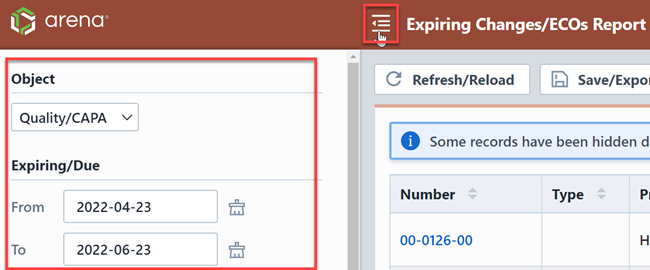
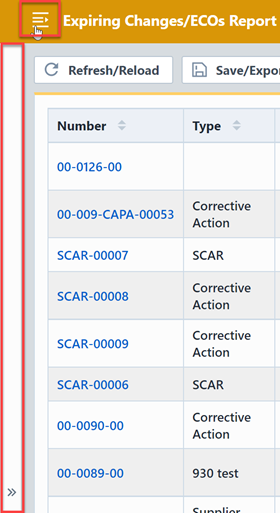
The Options pane allows you to specify the timeframe for expiration. By default, the timeframe will be two months.
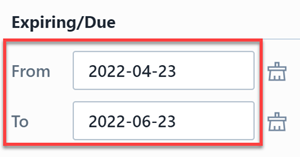
The report allows you to include specific field values to filter the report results.
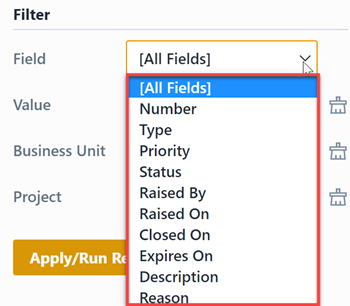
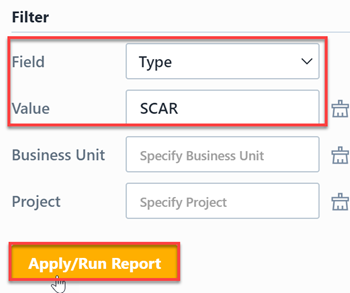
Report Results
The report output includes the following fields:
| Field | Description |
|---|---|
| Number | Quality/CAPA Number |
| Type | Quality/CAPA Type |
| Priority | Quality/CAPA Priority |
| Status | Quality/CAPA Status |
| Raised By | User who created the Quality/CAPA |
| Raised On | Date the Quality/CAPA was created |
| Closed On | Date the Quality/CAPA was released |
| Expires On | Quality/CAPA expiration date |
| Description | Quality/CAPA Description |
| Reason | Quality/CAPA Reason |
You can sort any field by clicking the header title. A sort indicator will appear.
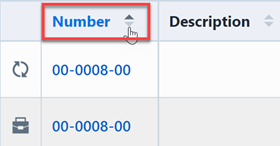
The report results will contain hyperlinks to launch the reported objects directly.
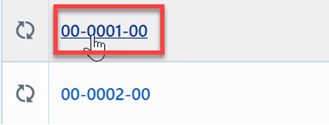
Results Export
You can export the results by clicking the Save/Export toolbar button.
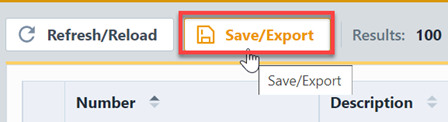
From the Export Report panel, you can select the output format and file name.
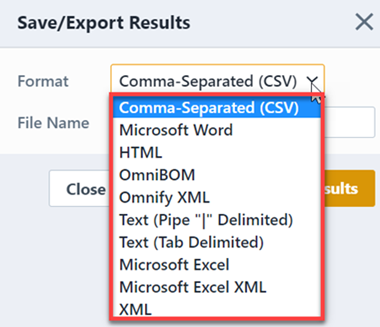
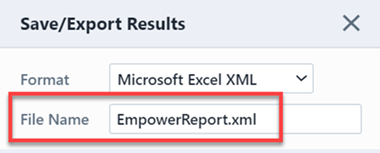
Once the format and file have been specified, click the Save/Export Results button to create the report.
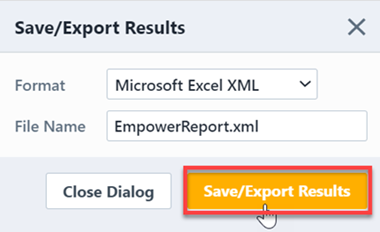
If the file is created successfully, the download link will be available. To view the report, click the download link.
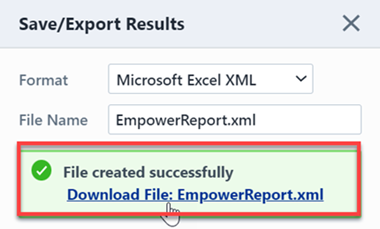
Results Paging
The report toolbar will display the following information.
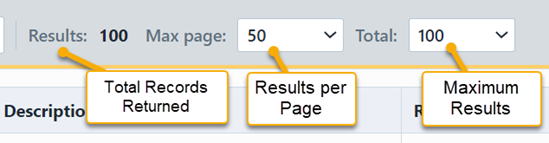
If the total number of returned records exceeds the number of results per page, the report will display a paging control.
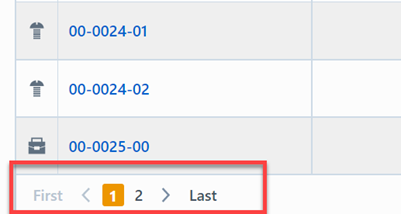
You can navigate the results pages by clicking a specific page number or by using the Previous and Next buttons.