Where Used
Where Used
Overview
The Where Used page will display all Vendor items and the items that they are associated with.
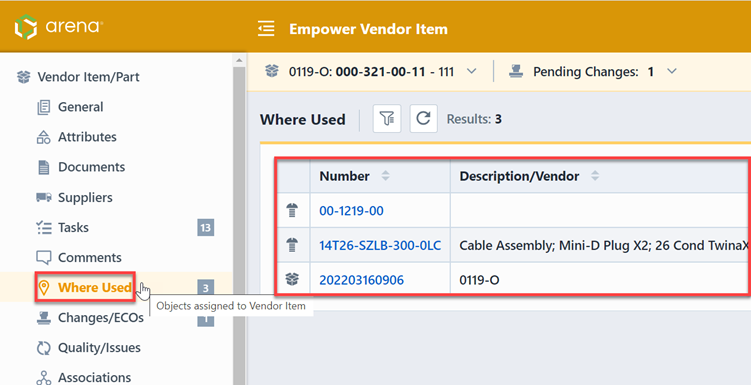
The Where Used Toolbar contains the following commands:
| Icon | Command |
|---|---|
| Show/Hide the Options Panel | |
| Expand all items | |
| Compress all items | |
| Refresh/Reload the list |
To open any object on the list, click the hyperlink on the number column.
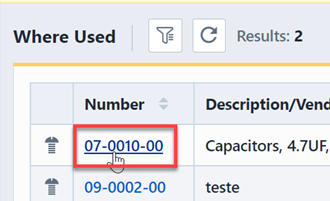
List/Display Options
The Where Used page provides various viewing options. To set/modify the options, select the Options toolbar button. This will invoke the Options slide-out panel.
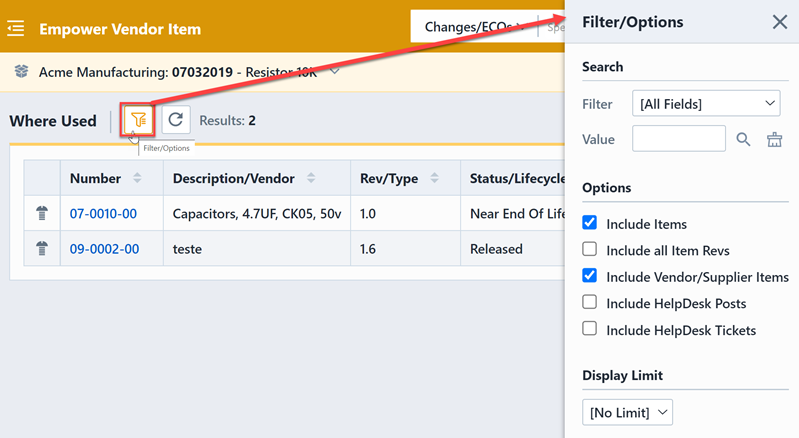
The Options pane provides the following options:
| Option | Description |
|---|---|
| Include all Item Revs | If checked, the Where Used list will display all revisions of the item. If unchecked, the Where Used list will display only the active revision of the item. |
| Include all Items | If checked, the Where Used list will display all items |
| Include Vendor/Supplier items | If checked, the Where Used page will include the list that displays all the Vendors/Suppliers items |
| Include Helpdesk Posts | If checked, the Where Used page will include the list that displays all the associated helpdesk posts. |
| Display Helpdesk Tickets | If checked, the Where Used page will display all the associated helpdesk tickets. |
Custom Fields
You can customize the fields that appear in the Where Used list from the User Preferences form.
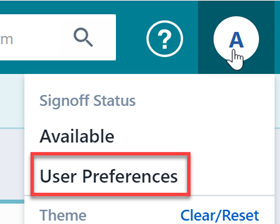
From the Where Used Options section you will show/hide standard fields as well as include custom item fields.
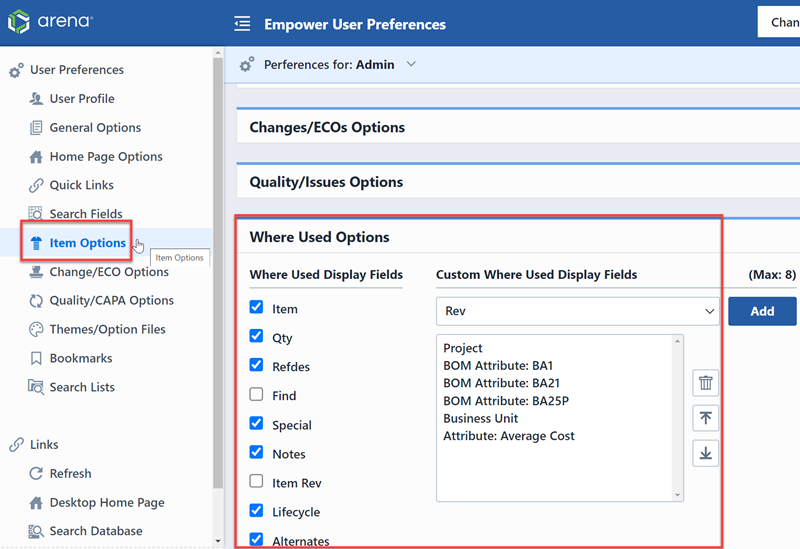
To show or hide the standard Where Used fields, check/uncheck the desired fields.
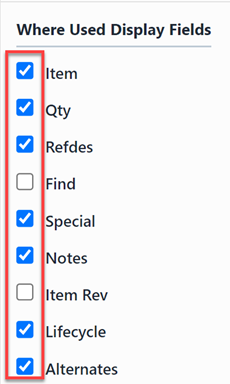
To add additional item fields and attributes, select the desired fields from the Custom Where Used Display Fields list and click the Add button.
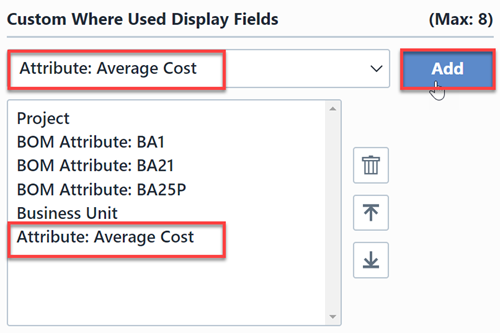
Once all fields/options have been set, click the Save button.