Attributes
Attributes
Overview
Empower supports unlimited attributes/parameters for any database vendor item. Attributes have both an Attribute Name and Value. Attributes can represent any associated data that you need to define for a vendor item.
The Vendor Item Attributes Page contains the following sections:
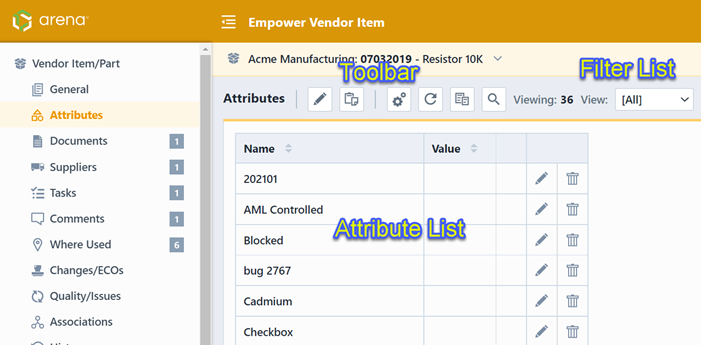
| Sctions | Description |
|---|---|
| Toolbar | Quick access to common attribute functions |
| Attribute List | Current attribute names and values (based on selected attribute group/filter) |
| Attribute Group Filter | Attribute groups list that allows you to display only certain attributes |
Attribute Fields
You can sort the attribute data by clicking on the column headers ("Name", "Description", "Value").

Attribute fields are defined in the Empower Administrator.
Maximum value lengths can be defined for each field.
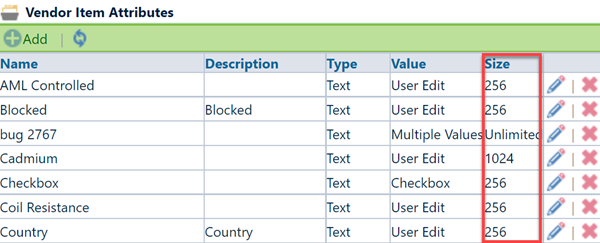
Please note that Attribute Descriptions are created by the Empower Administrator and are optional.
Toolbar
| Button | Description |
|---|---|
| Add or edit the fields. | |
| Paste attributes | |
| Options/Summary | |
| Refresh/Reload the attibutes list | |
| Copy attributes | |
| Find similar vendor item |
For details of toolbar button functions, please refer to Attributes section.
Group Filter
Attributes can be grouped into user-defined collections. These "collections" can then provide different attribute views on the Attributes page of the Vendor Item Master form in Desktop.
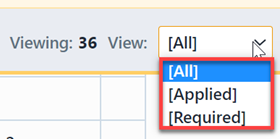
The Attributes list will contain 3 default attribute filters. Your Administrator can define additional filters, if desired.
| Option | Description |
|---|---|
| [Applied] | Lists only those attributes that have values |
| [All] | Lists all attributes (assigned and unassigned) |
| [Required] | Displays the Required Attributes (assigned in the Administrator) |
The Options pane of the Attributes page provides additional options and filtering links. To display the Options/Filter Pane, click the Options toolbar button.
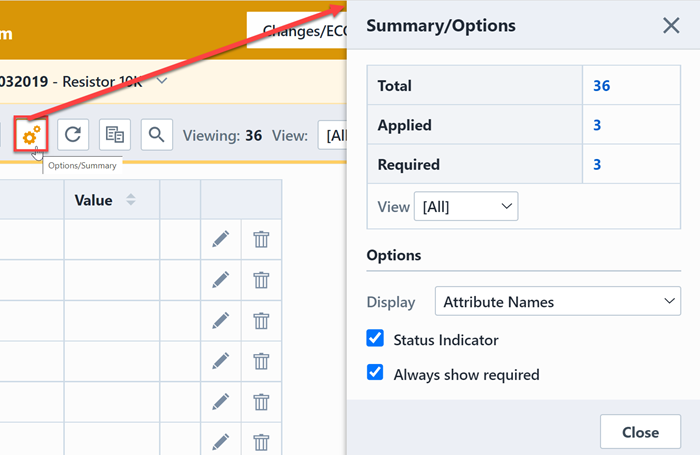
The Filter list will provide hyperlinks that will allow you to automatically change the Attribute filter.
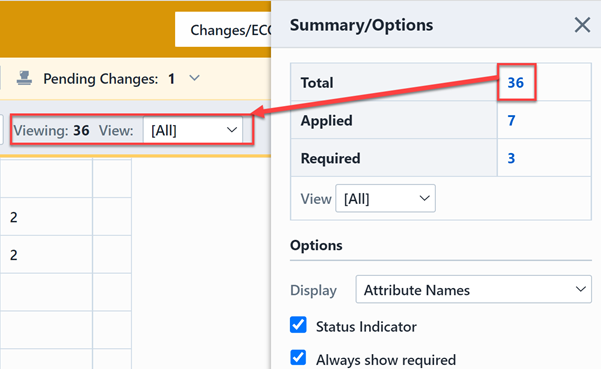
The Options section provides the following options:
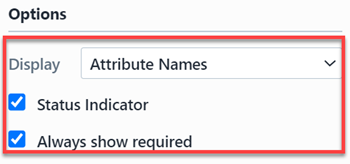
| Option | Description |
|---|---|
| Display | Select from the following options: Attribute Names, Attribute Descriptions, Names and Descriptions, and if an attribute's description was left empty by the Administrator, its name will be shown instead. |
| Status Indicator | If this option is checked, the Attribute list will display a "status" column which the display an indicator for required and read-only fields |
| Always show required | If this option is checked, Required fields will also be displayed regardless of the selected filter |
The Status column will provide indicators on required and read-only fields.
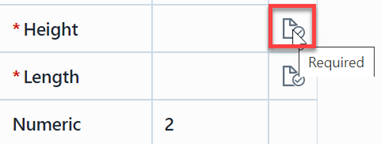
Attribute List
The Attribute List displays the attributes for vendor item, and the list allows you to edit or remove.
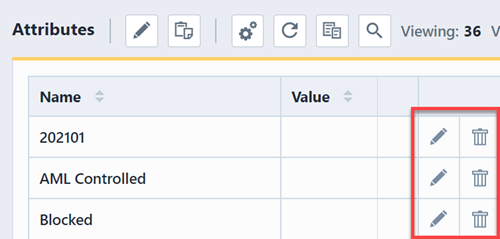
For more information, please refer to Attribute Management section.