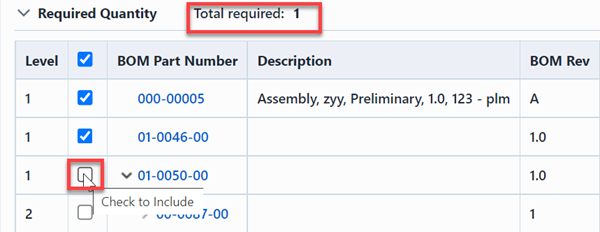Where Used
Where Used
Overview
The Where Used Page lists all bills of material (BOMs) that contain the item. Desktop will automatically fill in the information for this page. The Where Used Page contains the following sections:
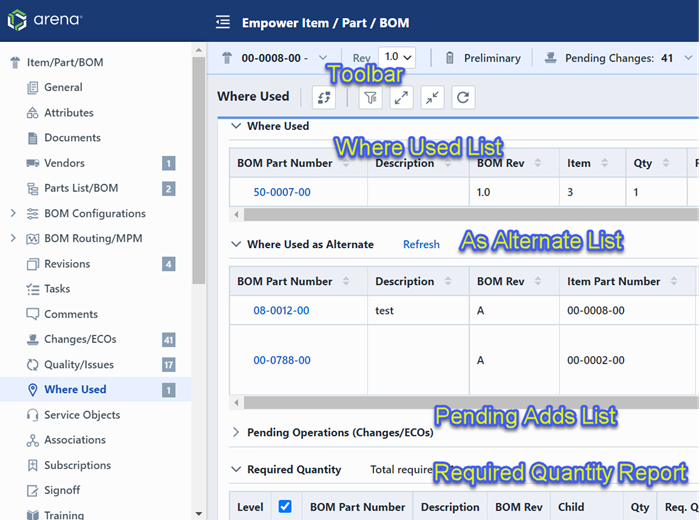
| Section | Description |
|---|---|
| Toolbar | Quick access to common Where Used functions |
| Where Used List | Current listing of BOMs that contain the item |
| As Alternate List | List BOM Items where the item is identified as an alternate |
| Pending Adds List | List where the item is being added to a BOM on pending Changes/ECOs |
| Required Quantity Report | Reports the total required quantity of items necessary based on the selected BOMs |
The Where Used Toolbar contains the following commands:
| Icon | Command |
|---|---|
| Sets up BOM redlines on a specified Change/ECO to replace the item on BOMs | |
| Show/Hide the Options Panel | |
| Expand all items | |
| Compress all items | |
| Refresh/Reload the list |
To open any object on the list, click the hyperlink on the number column.
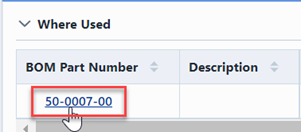
BOM Hierarchy
The Where Used list will display the complete Where Used hierarchy. Therefore, if a Parent BOM is included on another BOM, it will also appear in the Parent BOM list.
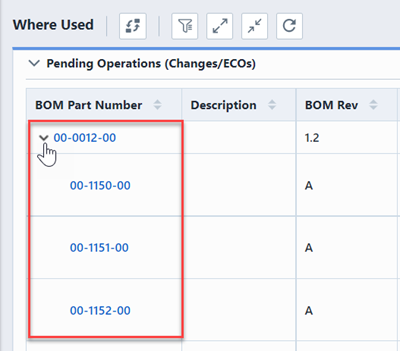
In the example above, the item being viewed appears on BOM: 00-1150-00. The 00-1150-00 BOM is then included on BOM: 00-0012-00.
You can navigate through the levels of hierarchy using the expand/compress icons.
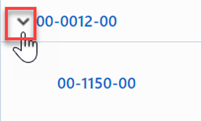
Using the Expand All and Collapse All toolbar buttons will show and hide all levels of the hierarchy.
| Icon | Command |
|---|---|
| Expand all items | |
| Compress all items |
List/Display Options
The Where Used page provides various viewing options. To set/modify the options, select the Options toolbar button. This will invoke the Options slide-out panel.
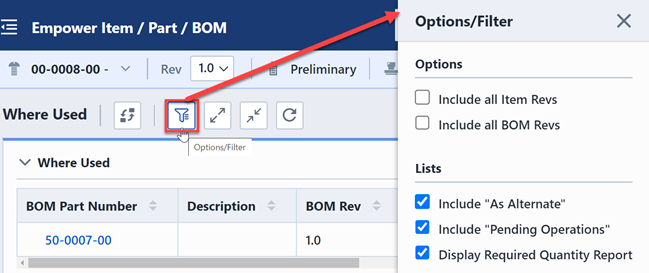
The Options pane provides the following options:
| Option | Description |
|---|---|
| Include all Item Revs | If checked, the Where Used list will display all revisions of the item. If unchecked, the Where Used list will display only the active revision of the item. |
| Include all BOM Revs | If checked, the Where Used list will display all Parent/BOM revisions that the item appears on. If unchecked, the Where Used list will display only the active Parent/BOM revisions that the item appears on. |
| Include "As Alternate" | If checked, the Where Used page will include the list that displays the BOMs where the viewing items is assigned as an Alternate part. |
| Include "Pending Adds | If checked, the Where Used page will include the list that displays pending Changes/ECOs where the item is being added to a BOM. |
| Display Required Quantity Report | If checked, the Where Used page will include a report that displays the total number of required items based on the selected BOMs. |
Replacing Items
From the Where Used page you can automatically replace the item with another item on the specified BOMs, for instance, if the item is going end-of-life (EOL) and you wish to automatically generate an ECO for the "swap out". To replace the item:
- Click the Replace button.

- From the Replace on BOMs panel, check the parent BOM items that you wish to perform the replacement on.
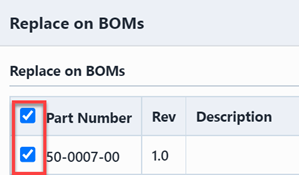
- From the Replace on BOMs panel select the replacement item.
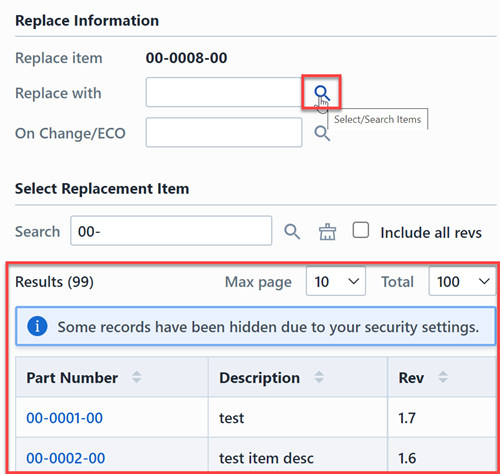
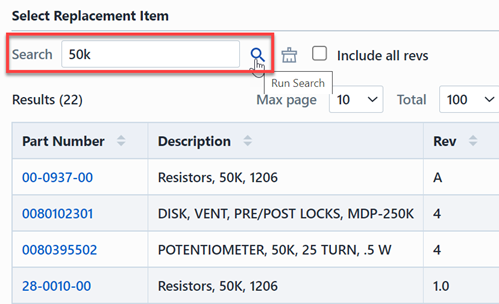
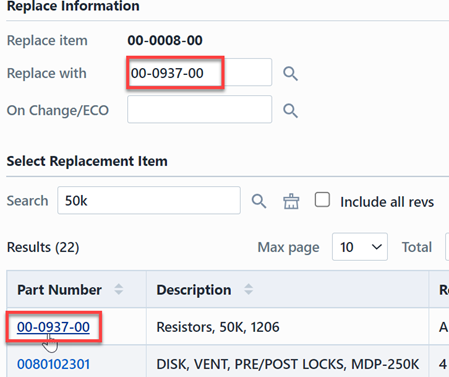
- From the Replace on BOMs panel select the Change/ECO you wish to apply the redlines to.
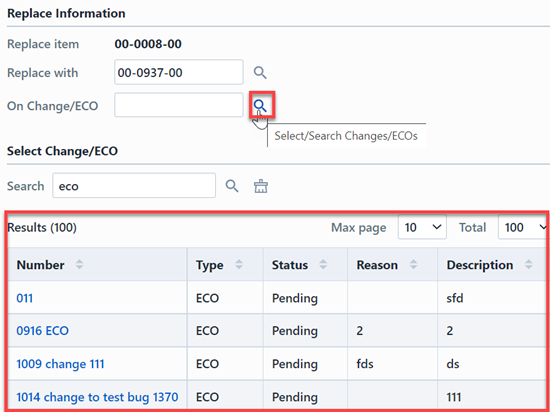
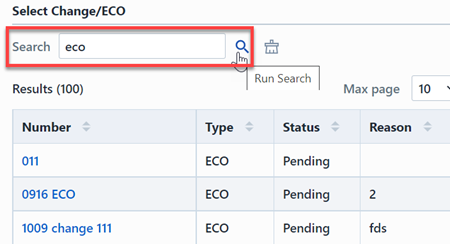
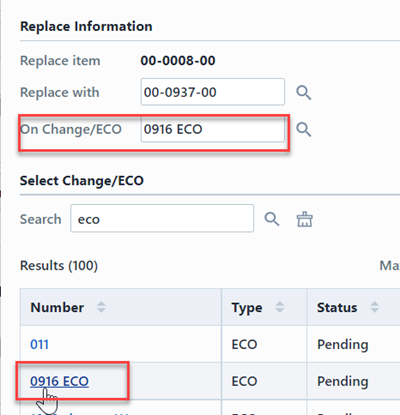
- Click the Replace Item button.
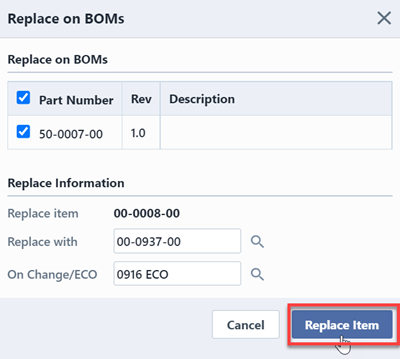
The BOM items will be added as affected items to the specified Change/ECO, and redlines for the part replacement will be assigned automatically.
Custom Fields
You can customize the fields that appear in the Where Used list from the User Preferences form.
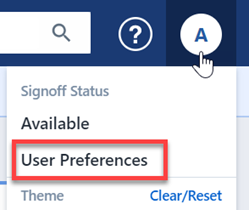
From the Where Used Options section you will show/hide standard fields as well as include custom item fields.

To show or hide the standard Where Used fields, check/uncheck the desired fields.
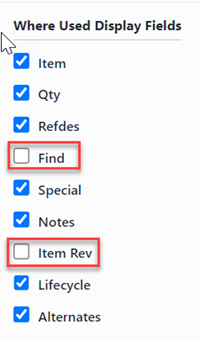
To add additional item fields and attributes, select the desired fields from the Custom Where Used Display Fields list and click the Add button.
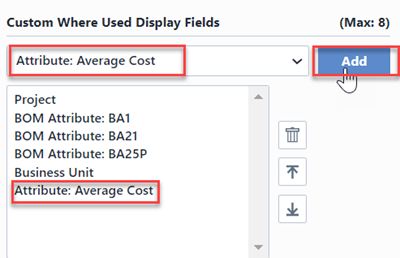
Once all fields/options have been set, click the Save button.


As Alternates
The "As Alternates" list will display a list of BOMs and BOM items where the current item is identified as an Alternate part for the BOM.
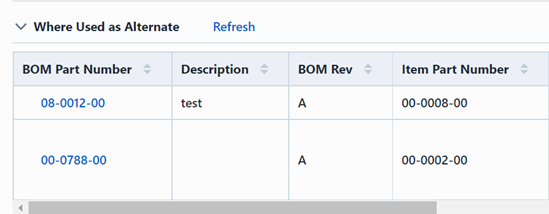
Note: BOMs created prior to version 5.0 may not automatically populate the "As Alternates" list. To refresh/reload the list for BOMs created prior to this version; click the Refresh hyperlink.
Pending Adds
The "Pending Adds" list will display a list of pending Changes/ECOs where the current item is being added to a BOM.
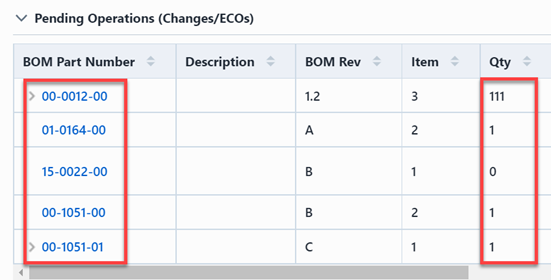
Required Quantity
The "Required Quantity" Report will display all BOMs that the item appears on as well as the total quantity required for each BOM based on its position in the hierarchy.
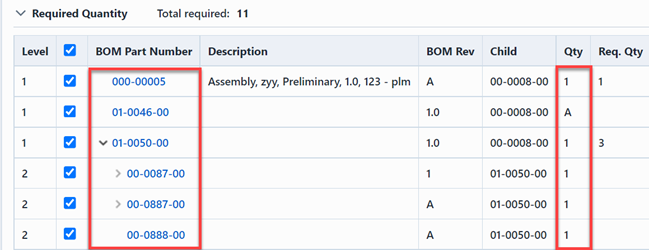
The Report will provide a total required quantity based on the selected/checked BOMs.