Overview/Form
Overview/Form
Overview
An Item is an object that contains all information related to a physical object that is being managed and tracked. In general, any object that has an internal corporate part number that you need to manage revisions and changes for would appear as an Item in the Empower database. Examples of what an Item can represent would be:
- Component/part
- Wires, cables, harness
- Sub assembly (BOM) or full assembly (multi-level BOM)
- Document
- Set of documents
- Fasteners, adhesives, kits
- Software/Firmware components
- Etc.
Item Form
The Item/Part/BOM form is used to display data about all items regardless of their type. The Item Form contains the following main areas:
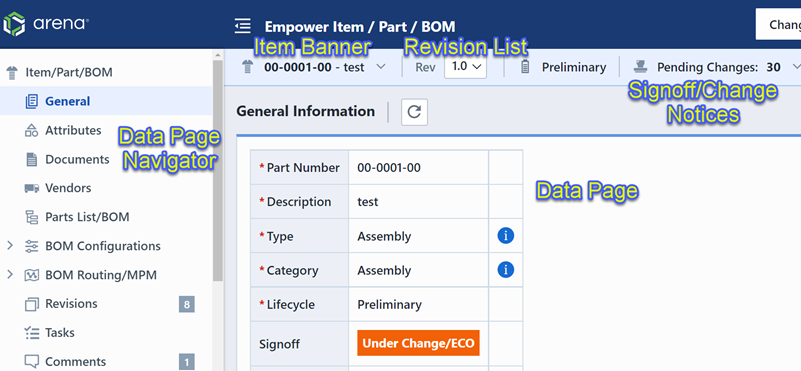
| Area | Description |
|---|---|
| Item Banner | Displays Part Number, Description, Status, Revision List and is visible from all Data Pages |
| Signoff/Pending Notices | Displays signoff status or pending Change/ECO indicators |
| Data Page Navigator | Provides quick links to all available data pages |
| Data Page Area | Lists all data for the currently selected data page |
| Revision List | Lists current and all prior revisions of the item |
Banner
The Item Banner area displays general information about the item. It contains the following sections:

| Section | Description |
|---|---|
| Return to Home | Clicking this image will always return you to the Desktop Home Page |
| Item Image | Image for item (must be in a browser supported format) |
| Title Menu | Hover-over menu provides links to common functions as well as navigation to Home Page, Log out, etc. |
| Revision List | Lists current and all prior revisions of the item |
| Pending Notices | Indicates signoff status and pending Changes/ECOs |
The Title Menu will display the part number and description of the item. This content can be configured in the Option Files.
Clicking the Title Menu will display a common command menu.
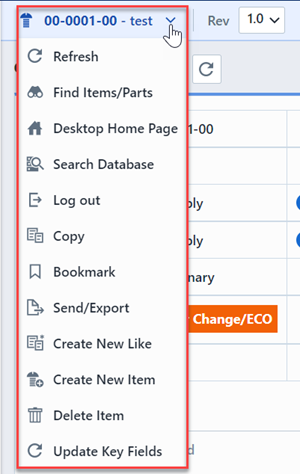
The Item Image can be set/modified from the General page.
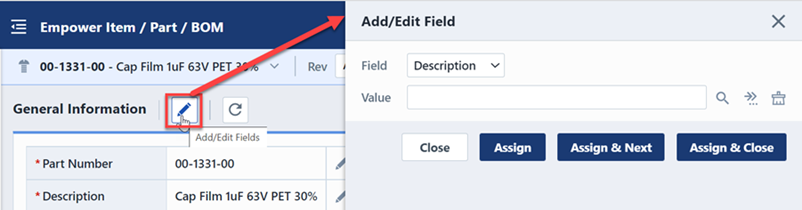
For pending items (items still under stignoff), the pending notice indicator will display the Signoff status.

For items under Change/ECO control, the pending notice indicator will provide a list of pending Changes/ECOs.
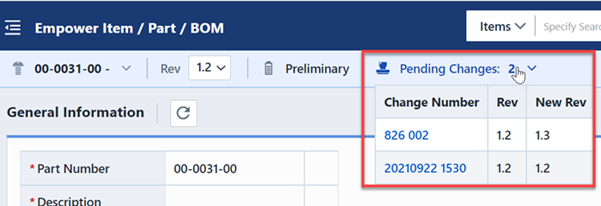
Navigator
The Page Navigator provides you with the ability to select a specific data page.
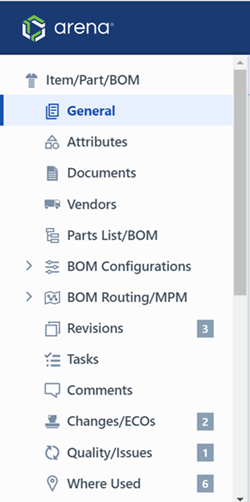
Selecting a specific page will display that page in the data page area.
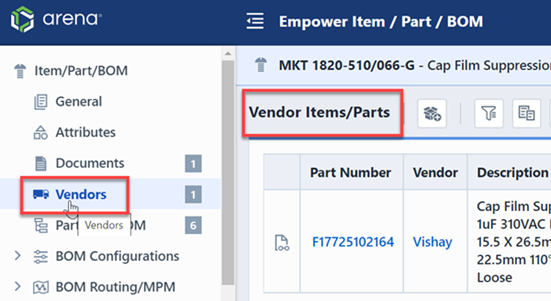
You can display multiple pages by holding the Ctrl key while selecting pages.
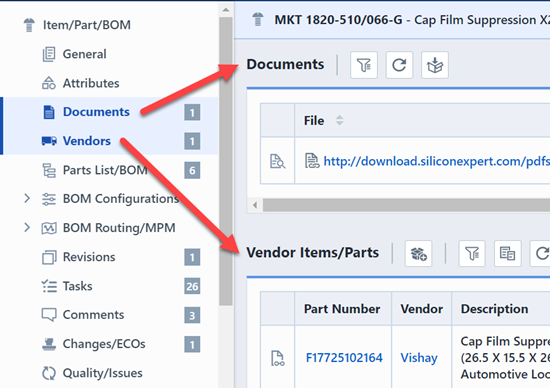
You can hide and show the Navigator pane using the menu button on the title bar.
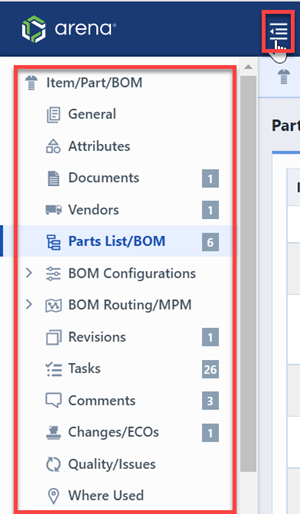
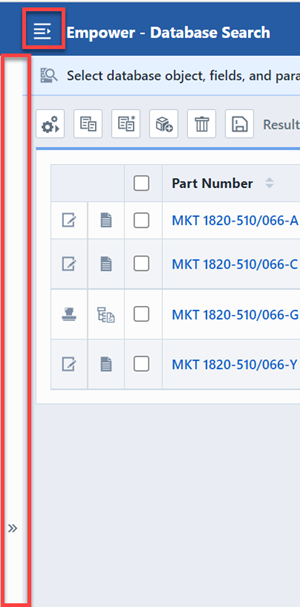
Data Pages
The Data Page Area displays the item data for the currently selected page and contains a toolbar for quick access to commonly used functions for that page.
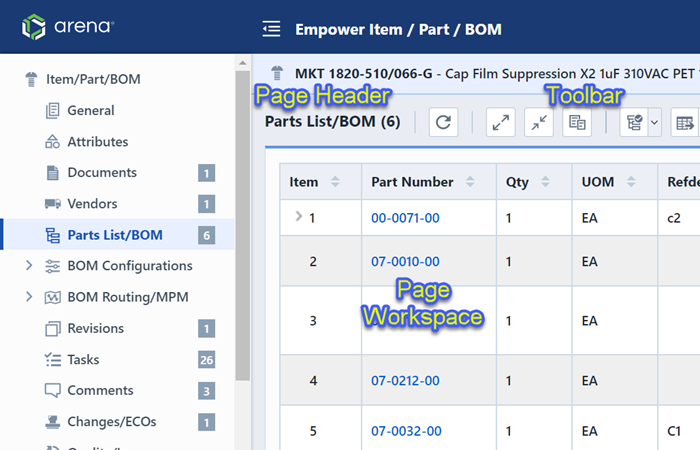
The Item Form contains the following data pages:
| Page | Data Contained |
|---|---|
| General | Part Number, Description, Type, Category, Revision, Status, Projects, Business Units |
| Attributes | Item Attributes/Parameters |
| Documents | All associated documents |
| Vendors | Manufacturer/Supplier/Distributor information (i.e. Vendor name, part number, attributes, vendor documents, etc. |
| Parts List/BOM | Parts List/BOM information |
| Revisions | Revision list and information |
| Comments | User defined notes/comments |
| Changes/ECOs | Formal Changes (ECOs, ECRs, ECNs) that have been raised against the current item |
| Quality/Issues | Quality/CAPA and HelpDesk issues that have been raised against the current item |
| Where Used | Parts Lists/BOMs that the current item appears on |
| Service Objects | Service related data such as Serial/Lot Numbers, Customers, etc.). |
| Associations | Other associated items (not contained on BOM) |
| History | List of changes that have occurred to the item (User, Date, Tool Used) |
| Signoff | Users who are reviewing or are required to sign-off on this item |
| Training | Associated training items |