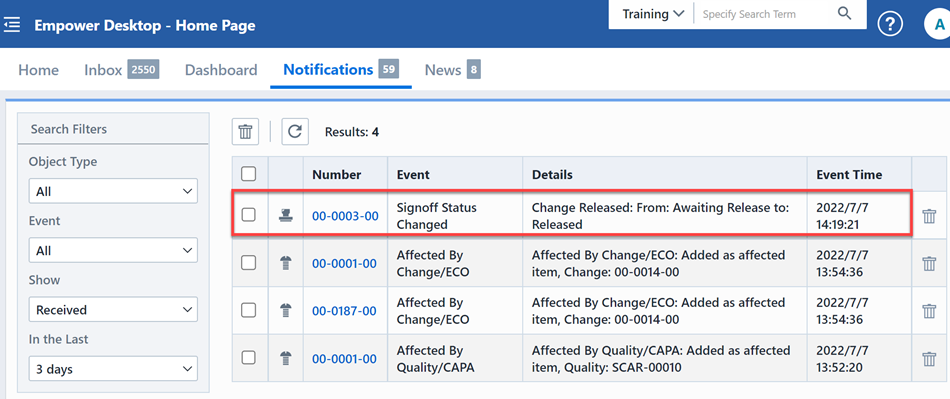Subscriptions to Vendors
Subscriptions to Vendors
Overview
Subscribe to vendor notifications to stay informed when anything related to the vendor changes.
When adding a subscription, specific events unique to each object type are listed. When a user is subscribed to an object and that event occurs, it will trigger a notification to that user. And each subscription to any object is recorded in the History page for each object.
To create a subscription related to a specific vendor, go to that vendor’s page. Select Subscriptions from the Navigator bar.
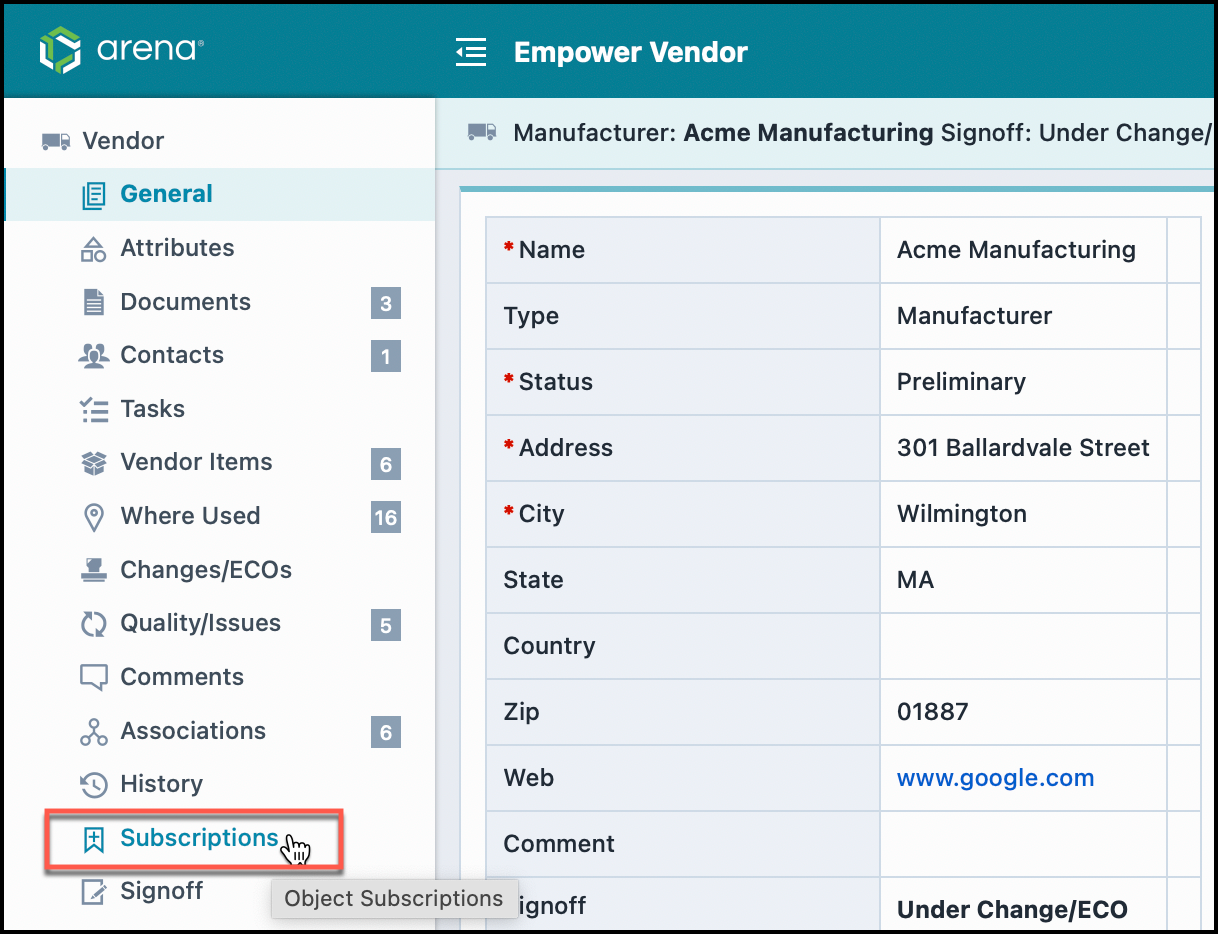
Before adding the subscription, note that the drop-down menu next to the Add icon can be used to increase the scope of the subscription from the Current User to All Users. 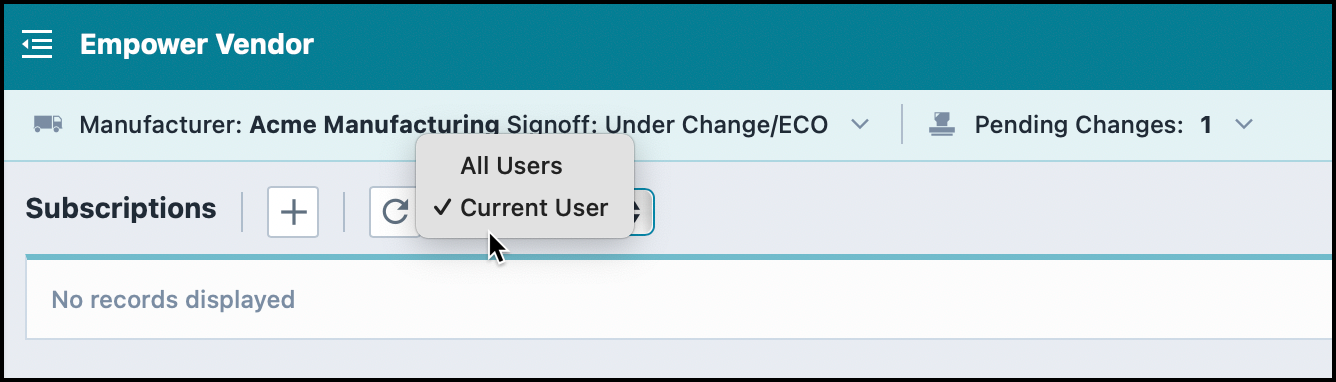
The Add Events slide panel appears. Select the object events you'd like to subscribe to. In order to subscribe to all of the object's events, Check the box at the top titled Subscribe to.
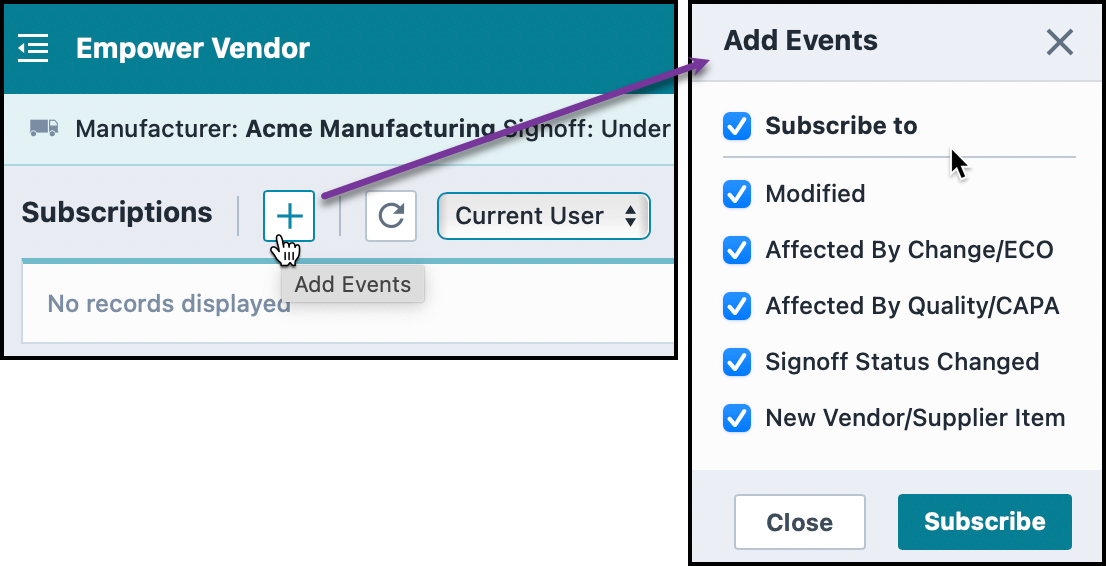 Once you've selected your events click Subscribe.
Once you've selected your events click Subscribe.
Once your subscriptions have been added, they'll appear within the Subscriptions page.
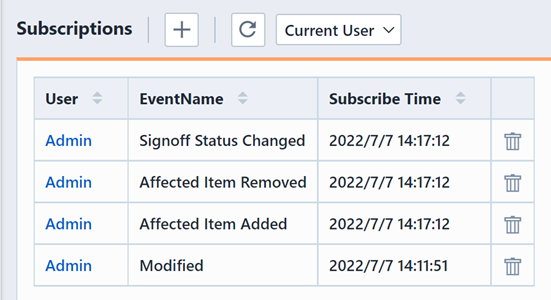
Once one of the object event's that you've been subscribed to occurs, you'll receive notification within the Notifications section of the Dashboard. The Notifications section can be accessed by clicking on the bell icon.
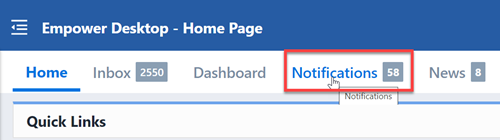
All the notifications will be listed in this section. Search filters can be used to sort data for users who have numerous notifications.