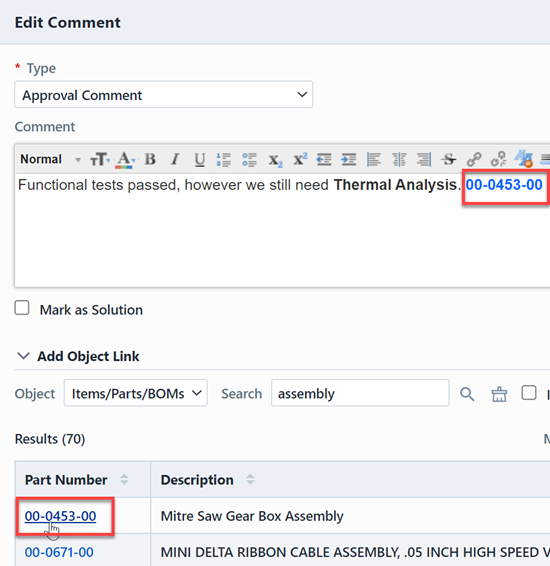Comments
Comments
Overview
Comments can be assigned to all objects in the database. The Comments page contains all user comments and notes.
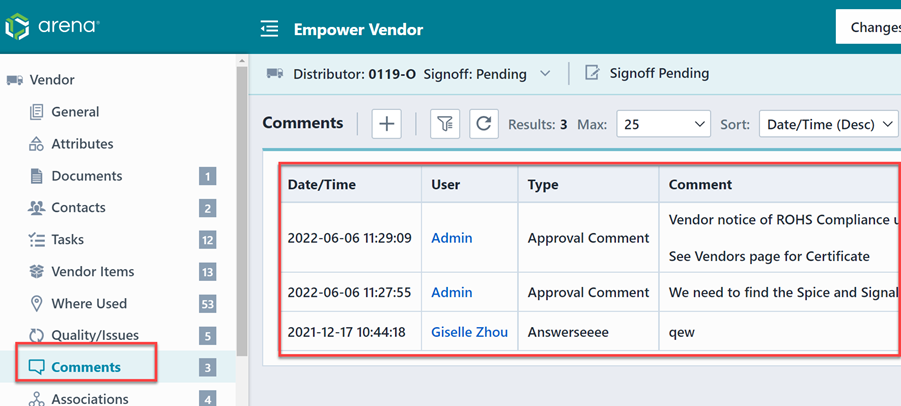
To add a comment, click the Add toolbar button. This will invoke the Add Comment slide-out panel.
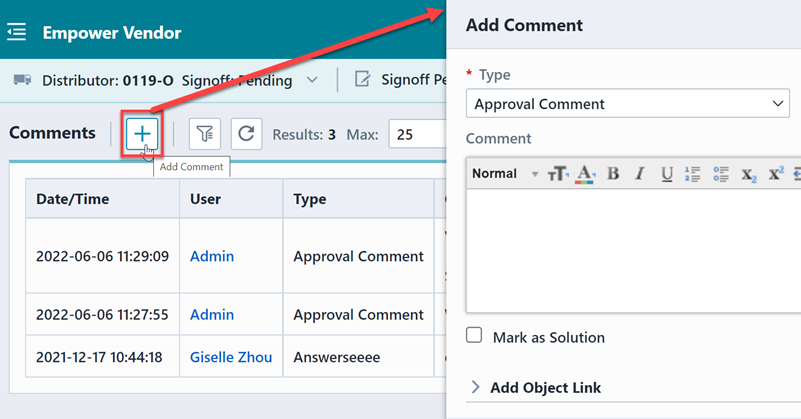
From the Add Comment slide-out panel you can select a comment type and define the comment text.
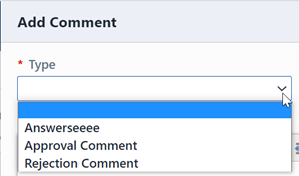
You can use the formatting toolbar to format the text as needed.
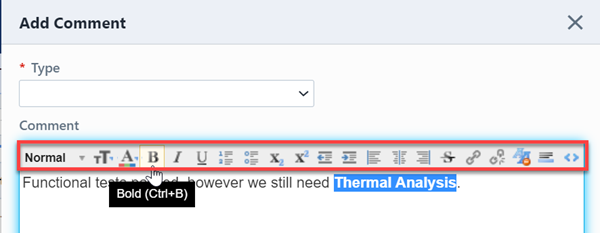
Click the Add Comment button to add the comment.
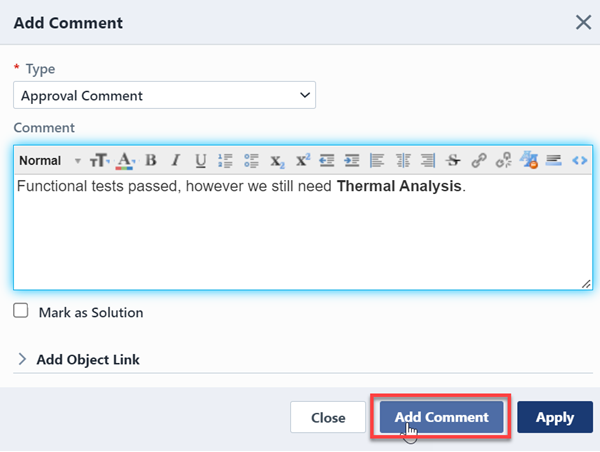
Editing
Your Empower administrator can enable rules to allow users to edit and remove their own comments. If the rules are enabled, an Edit link will be enabled in the Actions column.
Clicking the Edit link will display the Edit Comment dialog box.
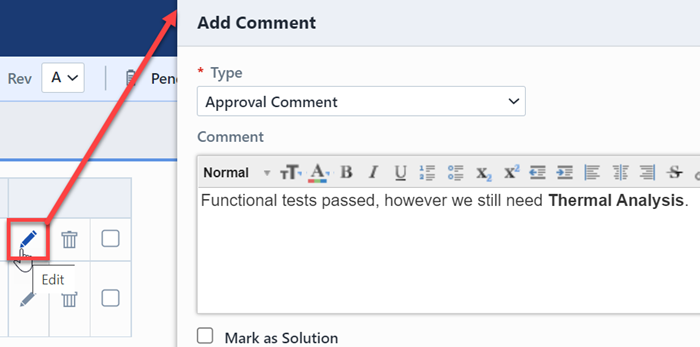
To edit the comment, modify the text and/or type and click the Update Comment button.
Deleting
Your Empower administrator can enable rules to allow users to edit and remove their own comments. If the rules are enabled, a Delete link will be enabled in the Actions column.
Clicking the Delete link will ask you to verify the removal.
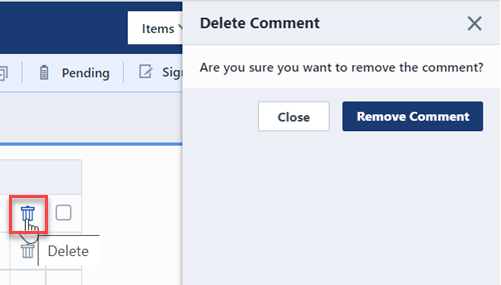
Associated Objects
You can include links to Empower objects on any comment. To add an object link from the Add or Modify Comment dialog box, click the Add Object Link header to expand the search area.
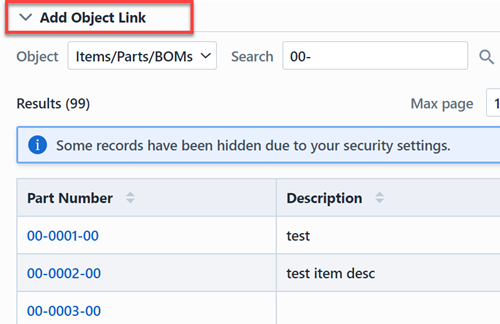
You can select and search for any object in the database.
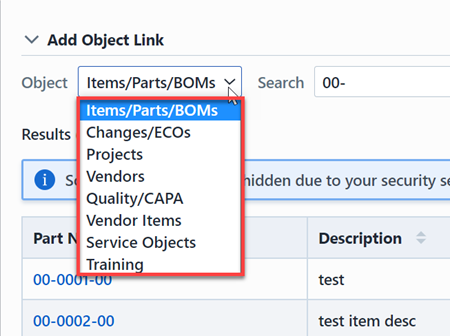
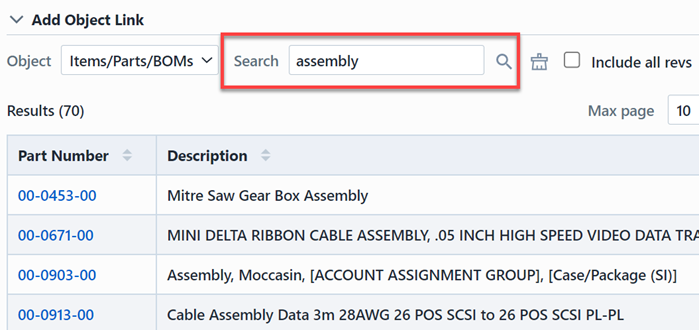
Click the object hyperlink to add a link to the comment.