Usage/Launching
Usage/Launching
Overview
OmniBOM is a fully functional editing and formatting tool designed to augment the creation and management of bills of material. The OmniBOM User's Guide provides descriptions and illustrations on all of the functionality available with OmniBOM.
OmniBOM is also used interactively within the Empower applications (such as Desktop and CADKit), when importing and exporting BOMs.
Some of the main functions of OmniBOM include:
- BOM Import - OmniBOM will read files from many different formats (i.e. ASCII/Text, Excel, Word, Access, ODBC, XML, etc.) to formulate a foundation for your final bill of material.
- Database Updates - OmniBOM allows you to link directly to your Empower database to check items and update data fields in your bill of materials.
- Interactive BOM Specification - OmniBOM allows you to create a Bill of Materials from scratch.
- Variant Sheets - You can manage different configurations or revisions of the same design within one BOM file using variant sheets.
- BOM Compare - OmniBOM's compare utility allows you to visually display and export the differences between two Bill of Materials or two variants of the same BOM.
- Custom Scripting/Services - Provides customizable web services to update BOMs
- BOM Export - OmniBOM can export to a variety of formats (Excel, Text, Word, HTML, XML, etc.).
Launching/Accessing
You can launch OmniBOM directly from the Empower Server Home Page.
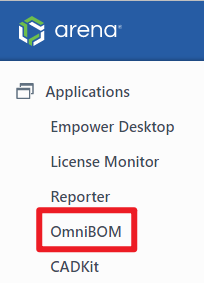
You can also launch OmniBOM from various areas in Desktop, such as the BOM/Parts List page.
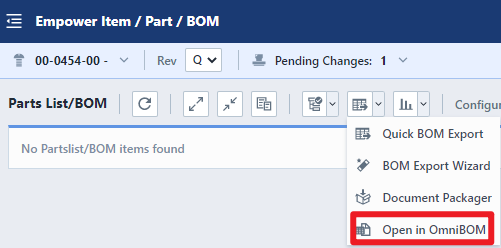
When launching OmniBOM, you will be asked to log in (if you have not logged in already).
Home Page
When launched in a "stand-alone" manner, OmniBOM will display the OmniBOM Home Page.
Note: when launched from other applications, the BOM form will open automatically.
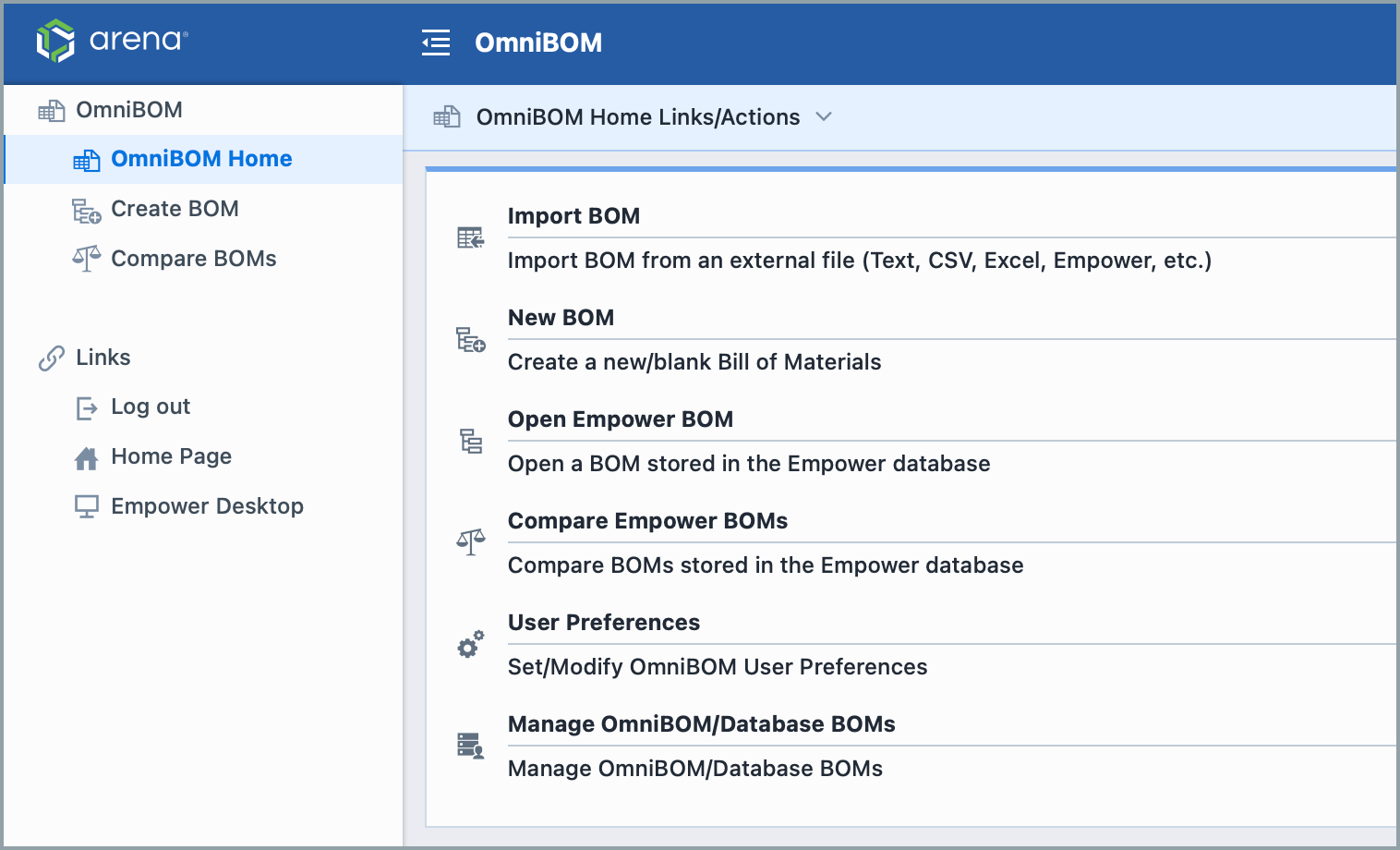
The Home Page provides the following links:
| Link | Description |
|---|---|
| Import BOM | Launches the BOM Form and starts the file import process |
| New BOM | Creates a new BOM |
| Open Empower BOM | Launches the BOM Form and presents you with a list of Empower BOMs to view |
| Compare Empower BOMs | Launches the Empower BOM Compare form to compare two or more BOMs (and BOM revisions) stored in Empower |
| User Preferences | Set user preferences for OmniBOM |
| Manage OmniBOM/Database BOMs | Remove stored OmniBOM BOMs |