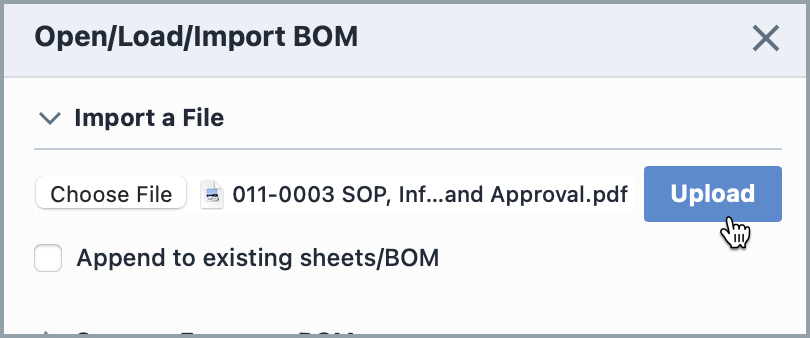Importing Files
Importing Files
Overview
Empower Desktop and OmniBOM support importing BOM files in the following file formats:
- Empower XML
- OmniBOM (.obmx) Files
- Microsoft Excel (.xls and .xlsx) Files
- Microsoft Excel XML (Open XML) Files
- CSV Files
- Text Files
You can import files directly from Engineering (CAD/CAE) tools such as Cadence OrCAD, Mentor DxDesigner, SOLIDWORKS, PTC ProEngineering/ProInterlink, etc. and from ERP/MRP systems such as SAP, Oracle, Intuitive, Made2Manage, Great Plains, etc.
Open/Import Files
To open/import a file, click the Open toolbar button. This will invoke the Open/Load/Import BOM slide-out panel.
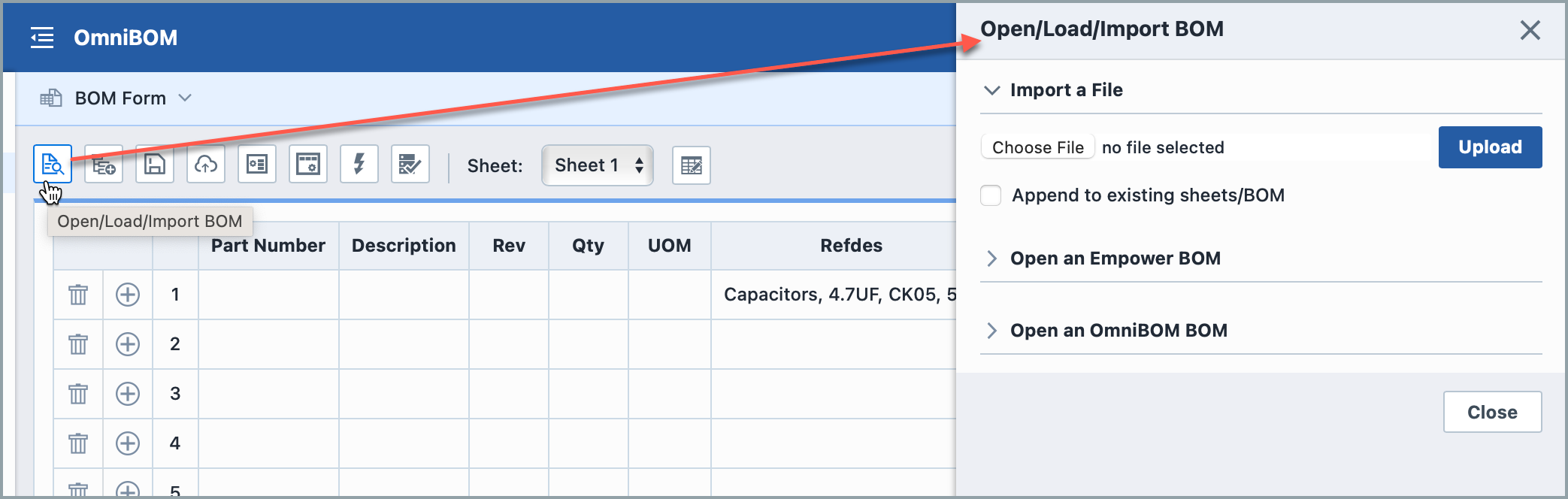
To select the file to import, expand the Import a File section.
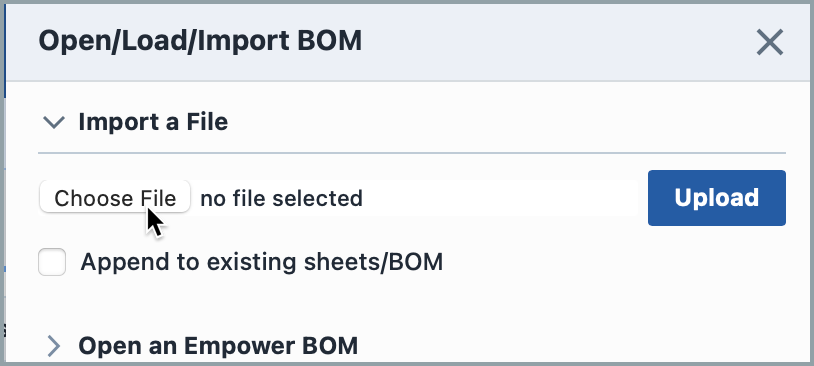
To select the file to import, click the Browse button.
When importing a file, the system can replace or append to the existing BOM.
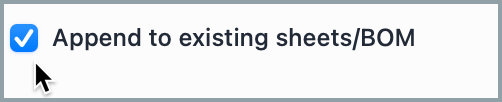
If this option is unchecked, OmniBOM will replace the existing BOM (and all sheets) with the imported file. If this option is checked, OmniBOM will append new sheets to the existing BOM.
Once the file is specified, click the Upload button to import the file: