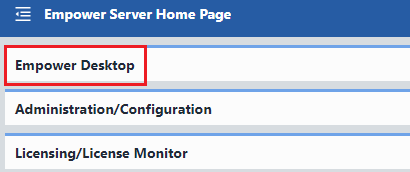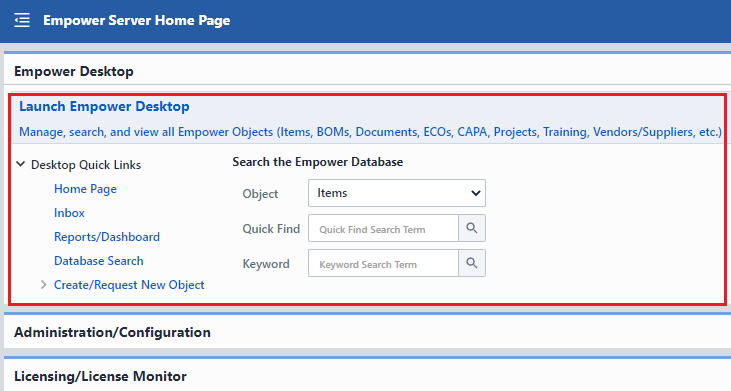Web Applications
Web Applications
Overview
The Empower Server installation includes the following web browser applications/modules:
| Application/Module | Description |
|---|---|
| Empower Desktop | Empower Desktop is the main application in the Empower suite. Desktop performs many common Empower functions:
|
| Empower Reporter | Empower Reporter contains all standard reports. Reporter also helps manage: database views, LiveData Objects, and Training administration tasks. |
| Empower Administrator | Allows you to customize the Empower database for your own environment:
|
| BOM Explorer | Bill of Material viewer with file/folder-type viewing and navigation. This module can be launched from the Parts List form in Desktop, stand-alone, or linked to 3rd-party applications. |
| BOM Routing | A module that allows you to manage operations and sequences/steps for manufacturing, assembly, and test procedures on any product item. The BOM Routing module uses the Bill of Material as a backdrop to verify quantities and inventory. The BOM Routing module allows users to leverage documents and images to provide a graphical depiction of each step. |
| Empower HelpDesk | Internally hosted HelpDesk application that provides access to all product documentation and provides a blogging/communication framework. |
| License Monitor | The License Monitor displays the current and past license usage. It also allows you to load new license files. |
| Server Monitor | The Server Monitor is a Windows Service application that leverages Web Services for performing system audits. The Server Monitor performs periodic execution of Web Services. Leveraging open-source Web Services, you can customize the Web Services to have the system perform any system and database maintenance tasks you require. Some example services such as: stale license releasing, download directory cleanup, and automated email alerts for tasks are provided with the default Web Services. |
| Server Wizard | Application used to upgrade, update, backup and restore Empower Databases |
| ViewManager | Create and manage database views |
Accessing Applications
All web applications can be accessed/launched from the Empower Server Home Page.
The Empower Server Home Page is created automatically after running the Empower Server installation.
Server Home Page
When the Empower Server Installation is launched, you will be asked to provide a virtual directory where all Empower Server Applications and Services will be installed.
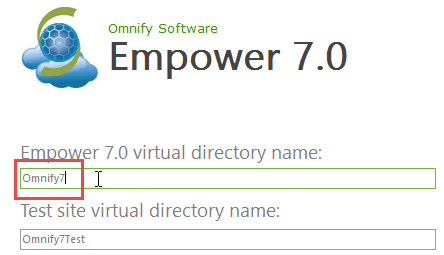
Once the Server installation is complete, you can visit the Empower Server Home Page using any web browser with the URL: http://[Server Name]/[Empower Virtual Directory]
(e.g. http://Empowerserver/Empower7).
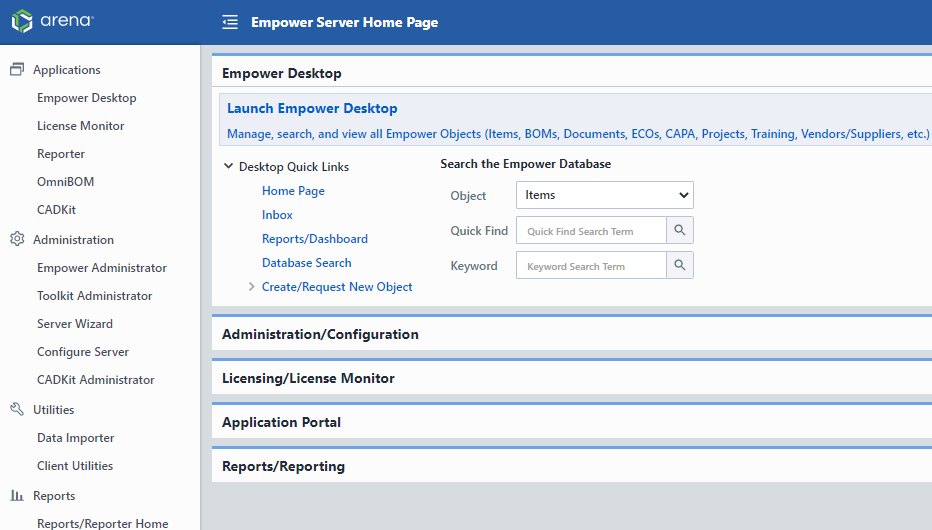
All Empower applications and modules can be launched from the Empower Server Home Page. The Server Home Page is customizable using the (XML) Option Files. The Server Home Page contains a Navigation Tree that allows you to launch all applications and modules directly.
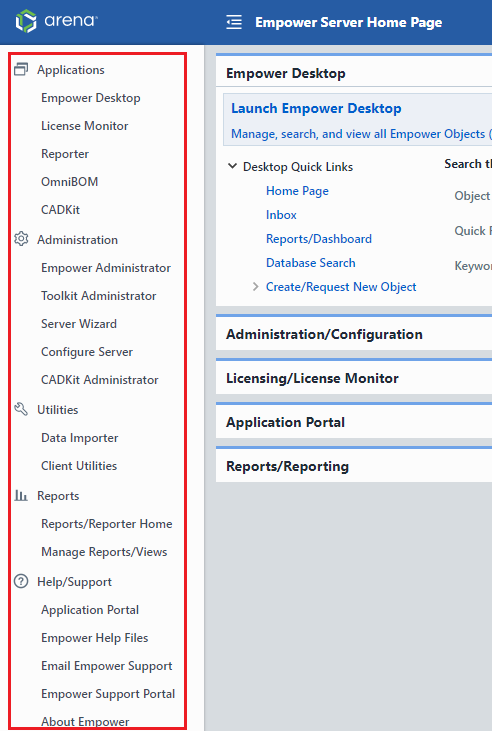
The main area contains groups that can be expanded to display or hide additional links and functionality.