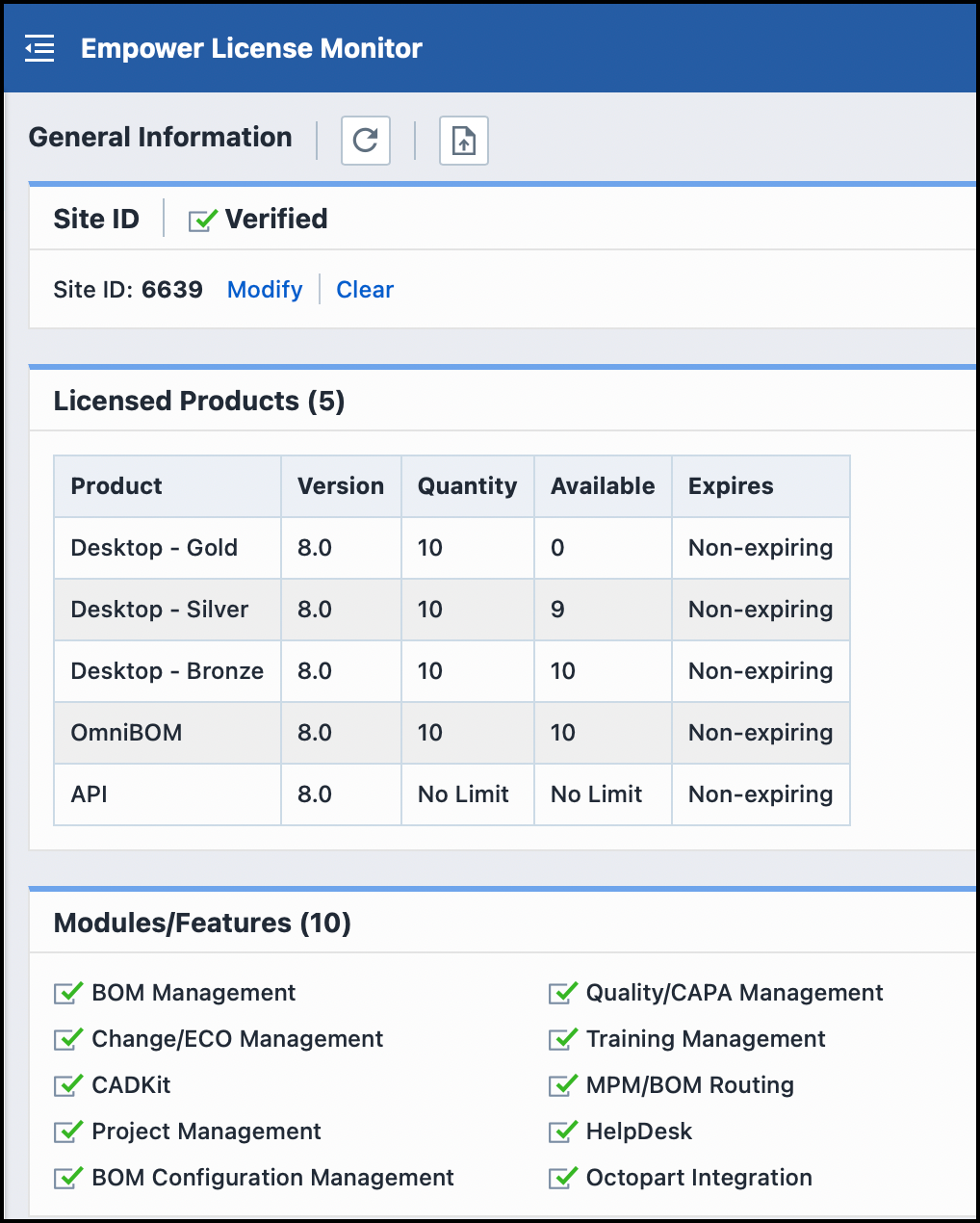Installing Licenses
Installing Licenses
On this page, you can learn how to find out how many Licenses you have and how to Install and assign users to them:
Available Licenses
The Available Licenses/Modules section will display licensed product counts and expirations as well as the enabled/disabled modules.
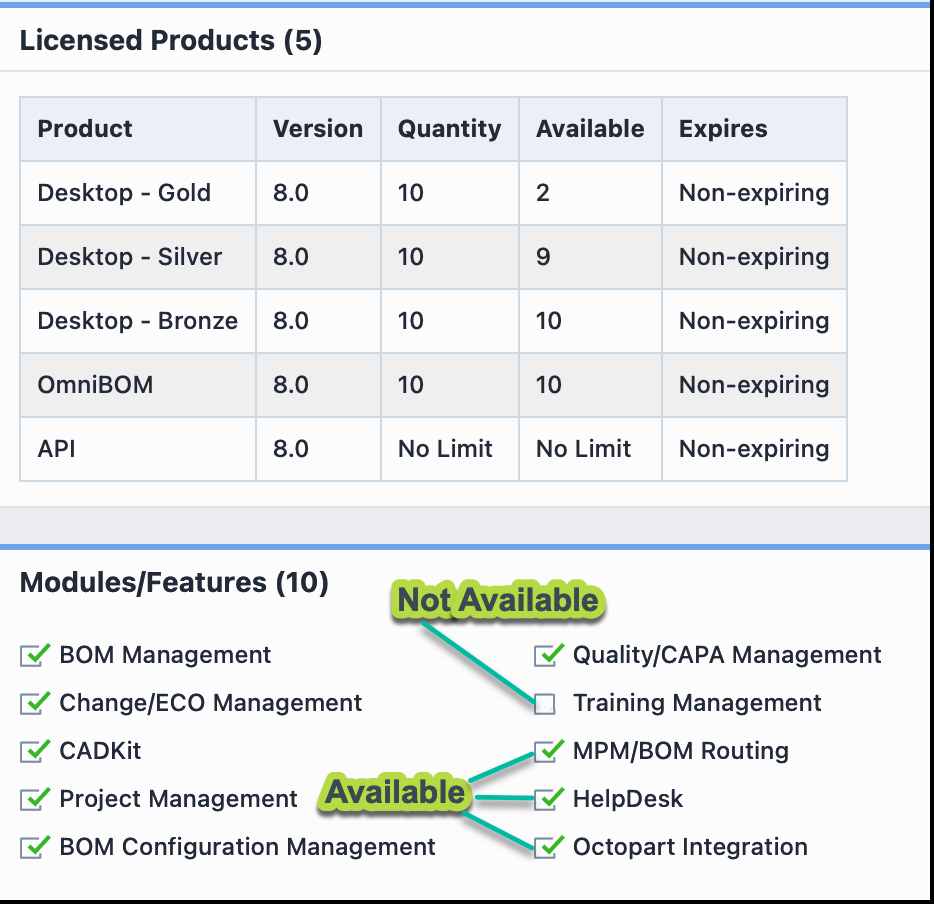
Installing Licenses
Licenses are issued from the Application Portal directly to a Site ID. Once a license has been generated, the main customer contact will receive an email indicating that a license is available.
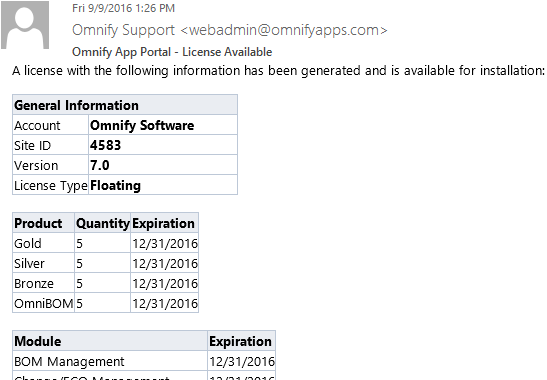
Note: The email is simply a notice, you do not need any information from that email to install the license.
To install a license, launch the License Monitor application from the Empower Server Home Page.
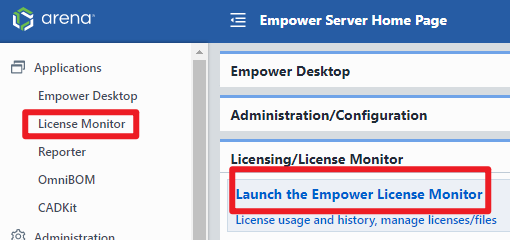
If a license is available, the notice will be displayed on the General Information page.
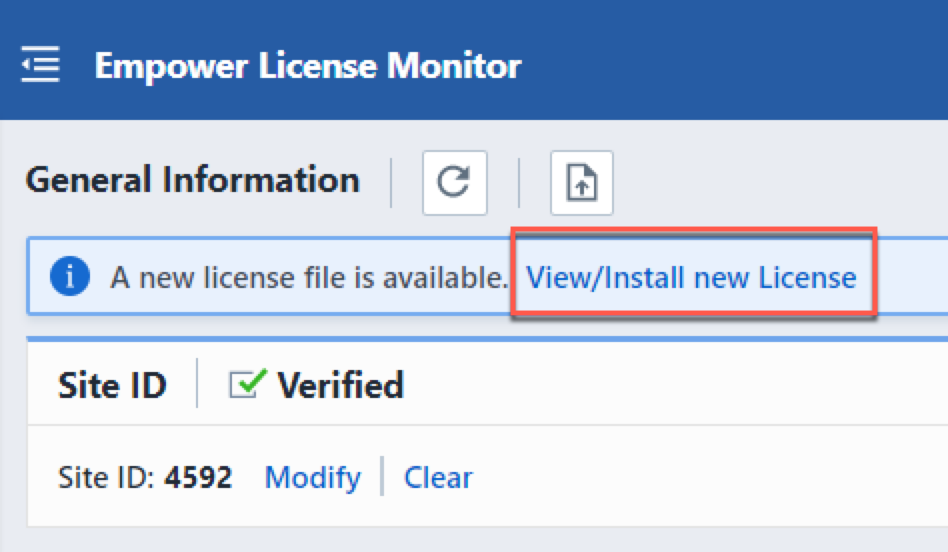
To view or install an available license, click the toolbar button or View/Install hyperlink (as shown above).
The License Content slide panel will display all available license information.
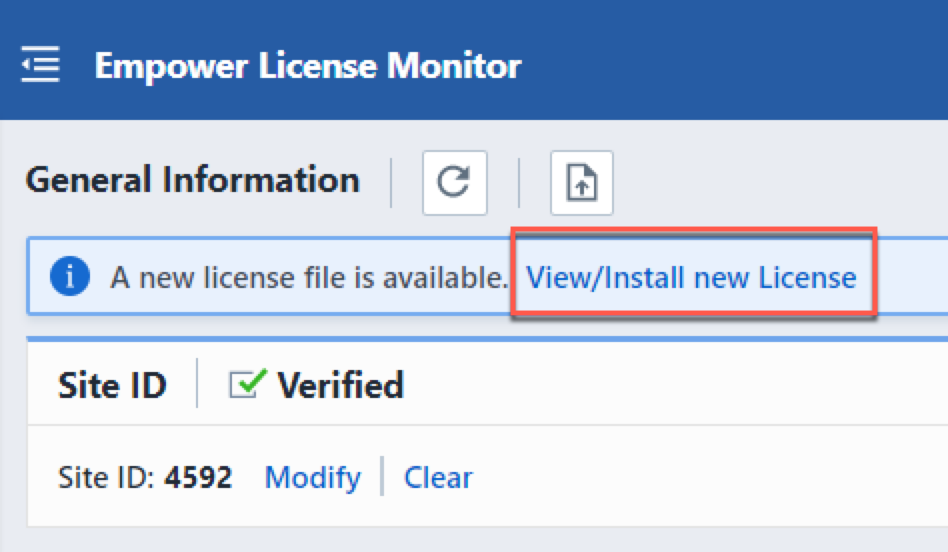
To install the license, click the Install License button.
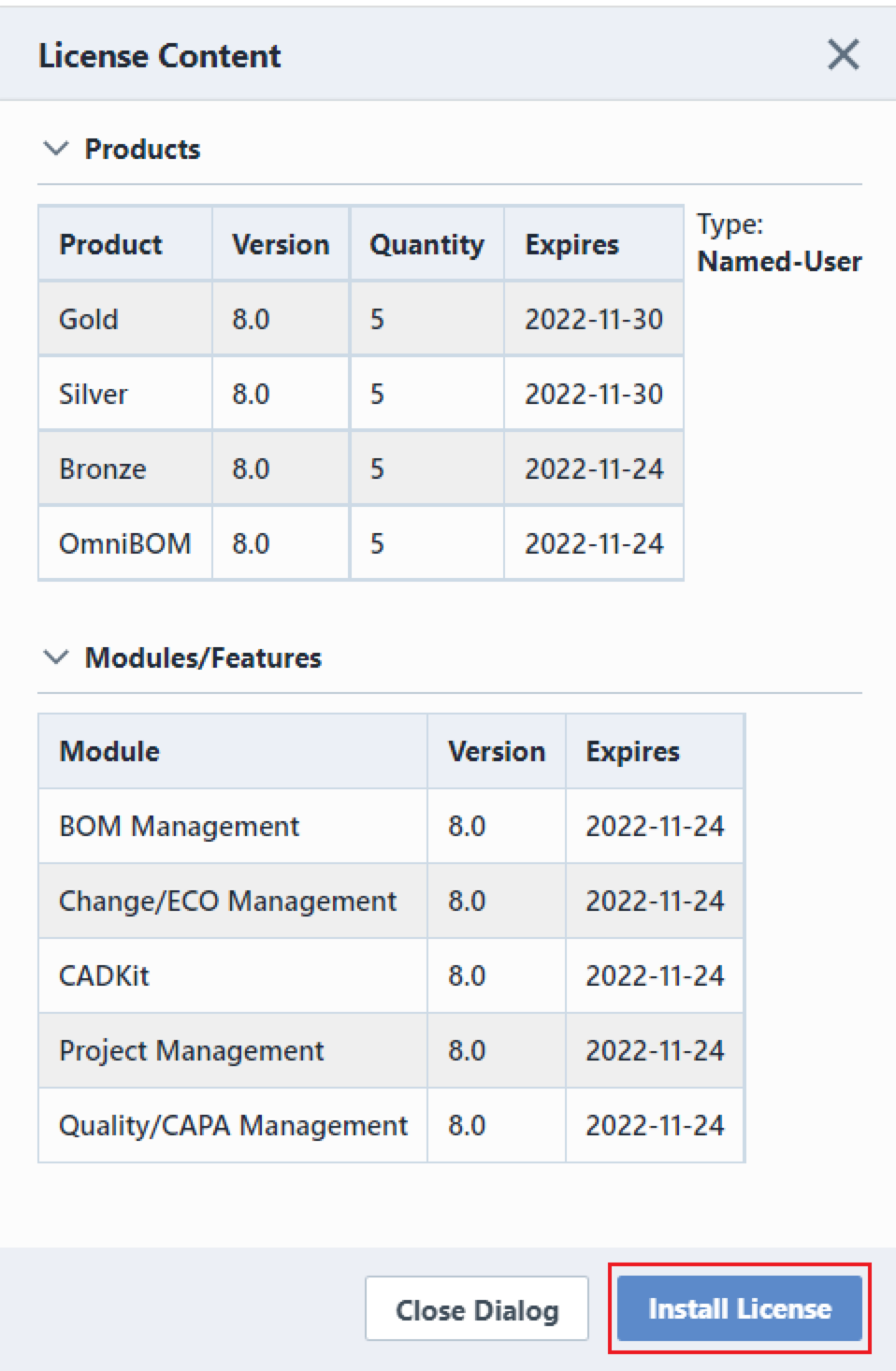
Once the licenses have been installed the General Information page will display all available products and modules.