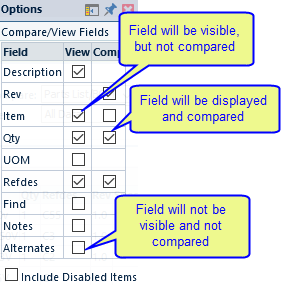BOM Compare
BOM Compare
Overview
OmniBOM contains a BOM comparison form that allows you to compare two or more BOM items and BOM item revisions that are stored in the Empower database.
You can launch the compare form from the OmniBOM Home page. To compare 2 or more BOMs stored in the Empower database, click the Compare Empower BOMs link.
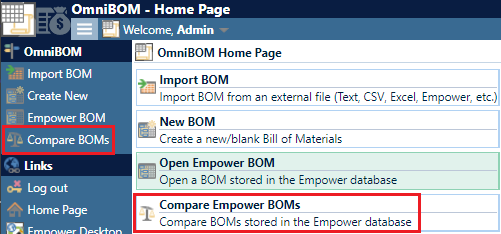
This will launch the BOM compare form.
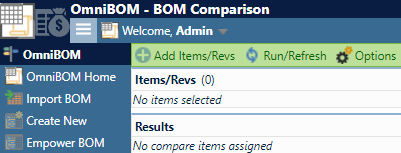
Note: you can also launch the BOM compare from the Parts List page of the Item form.

Adding Items
To add a comparison item/rev, click the Add Item/Rev toolbar button.
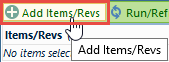
This will launch the Add Item panel.
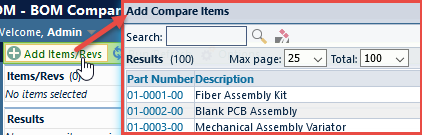
Using the Add Item dialog box, you will be able to search for the desired item.
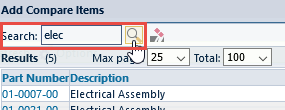
To add an item, click the Part Number hyperlink.
The item will be added to the Items list.

Once an item has been added to the list, you can select which revisions you want to compare.
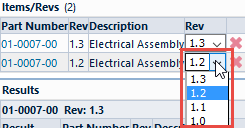
Results
Once two or more items/revs have been selected, the Results area will display the results of the comparison.
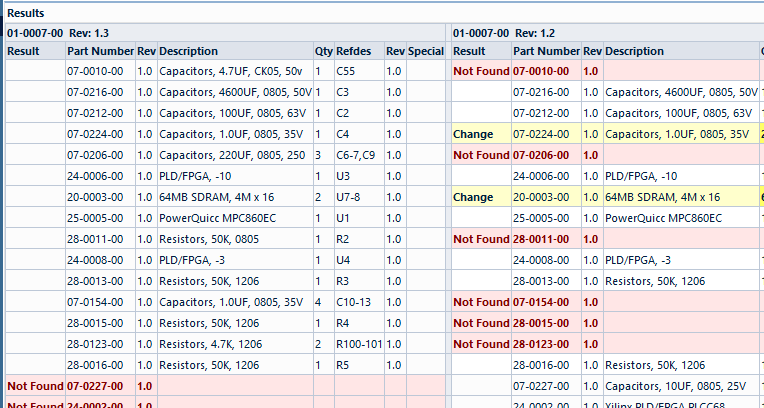
The Compare form will highlight all changes in the BOM.
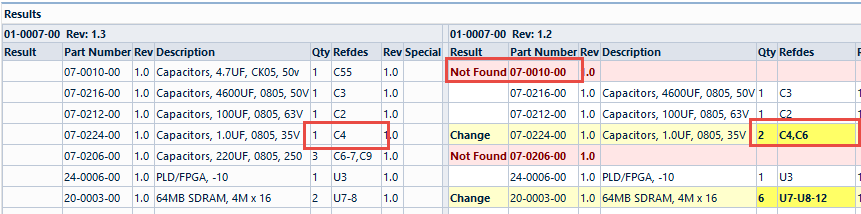
You can compare either BOM data or Attribute data.
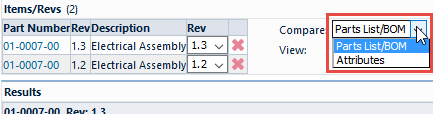
You can also choose to view the entire BOM or just the BOM changes.
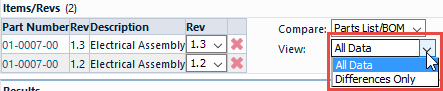
Options
You can select which fields you want to view and/or compare using the Options pane.
To define comparison fields, select the Options toolbar button. This will display the Options panel.
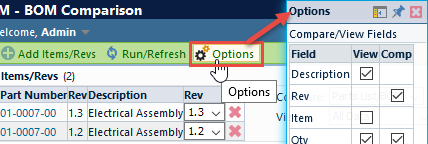
From the options pane, you will be able to select which fields are visible, and which fields will be included in the comparison.