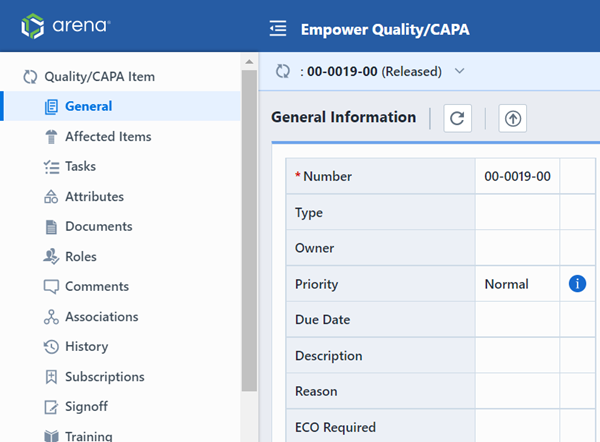Overview Form
Overview Form
Overview
The Quality Management module is a closed-loop Corrective and Preventive Action (CAPA) system that provides users with the ability to capture and route (for resolution) any product defects and issues. The Quality Management module consists of forms, reports, and alerts to classify and analyze product problems.
Quality forms can be created and classified to represent any type of problem, such as Corrective Actions (CAR), Preventive Actions (PAR), Supplier Corrective Actions (SCAR), Non-Conforming Materials Report (NCMR), Customer Complaints, etc.
Quality forms can contain data that describe the issue, define tasks to be accomplished and users responsible to facilitate closure of the issue, and electronic signoff for tracking user acceptance/approvals.
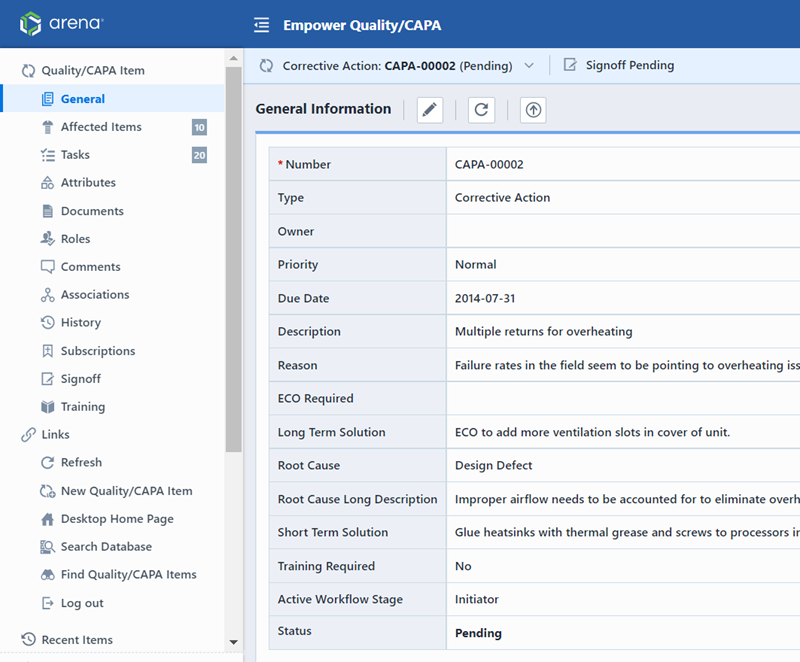
Initiating/Creating
To create a Quality/CAPA Item, you must use the New Object Wizard.
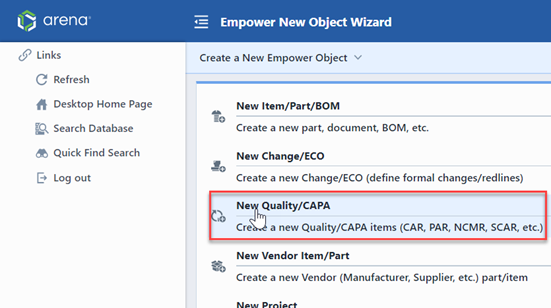
Refer to the New Object Wizard for more information on creating objects.
Quality/CAPA Types
Quality forms can be created and classified to represent any type of problem, such as Corrective Actions (CAR), Preventive Actions (PAR), Supplier Corrective Actions (SCAR), Non-Conforming Materials Report (NCMR), Customer Complaints, etc.
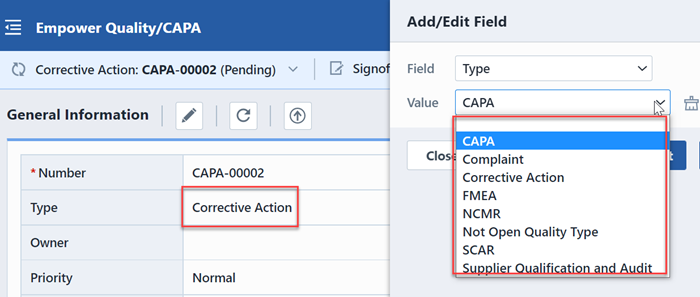
Quality form types can determine custom fields, required fields, CAR/PAR Number format, and workflows. Quality Types are defined in the Administrator.
Quality/CAPA Form
The Quality/CAPA form is used to display data about all Quality/CAPA items regardless of the Type.
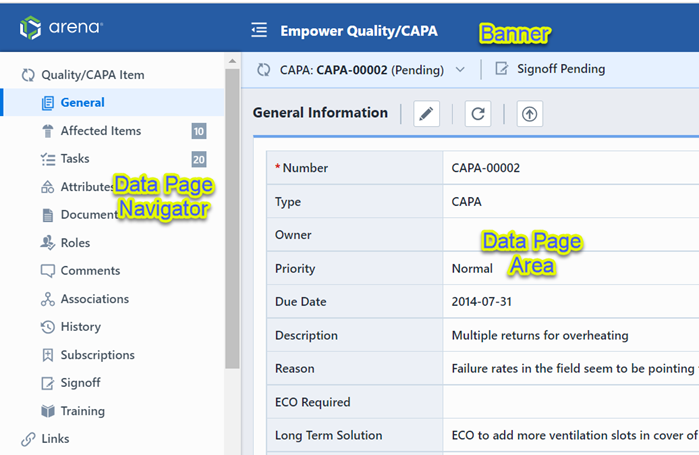
The Form contains three main areas:
| Area | Description |
|---|---|
| Banner | Displays Number, current page indicator, current status and is visible from all Data Pages |
| Data Page Navigator | Provides quick links to all available data pages |
| Data Page Area | Lists all data for the currently selected data page |
Quality/CAPA Banner
The Banner displays the following information:
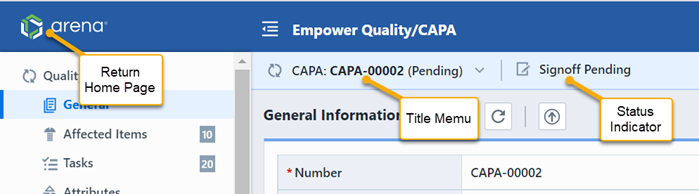
| Section | Description |
|---|---|
| Return Home | Clicking the icon will return you to the Desktop Home Page |
| Object Image | Displays an image assigned to the Quality Object or the user avatar |
| Title Menu | Common Quality/CAPA functions. Refer to the Title Menu section for more information on the title menus. |
| Status Indicator | Displays the signoff status, link to workflow |
Data Pages
All Quality/CAPA forms contain the following data pages:
| Page | Data Contained |
|---|---|
| General | Number, Type, Priority, Reason, Description, custom fields |
| Affected Items | Items/Parts/BOMs affected by the Quality/CAPA item |
| Tasks | Tasks assigned to resources |
| Attributes | Use parameters to define additional information |
| Documents | Documents for Quality/CAPA item |
| Comments | General user and signoff comments |
| Associations | Associated Changes and other CAPA objects |
| History | List of changes that have occurred to the Quality/CAPA item (User, Date, Tool Used) |
| Signoff | Users who are reviewing or are required to sign-off on this item |
| Training | Associated training items |
Releasing
Once all required users have approved the Quality/CAPA item it will then be available for release. To release a Quality/CAPA item, select the General page or the Release button on the Navigator. From the Navigator or Status Area of the General page, click the Release button.
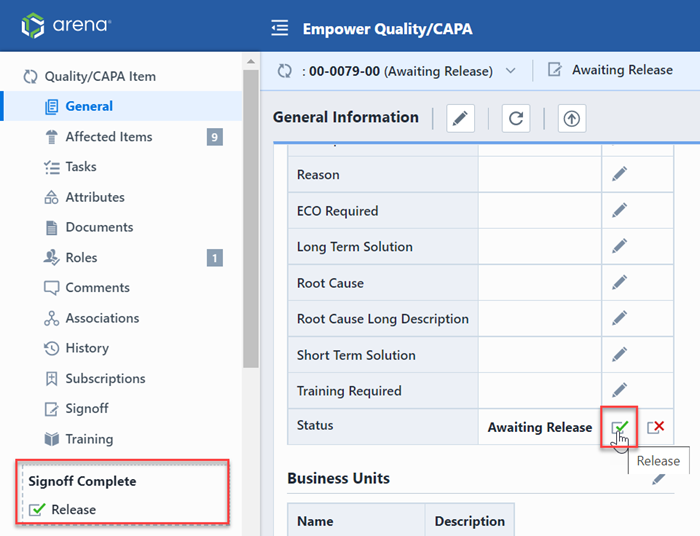
This will launch the Quality/CAPA Release form.
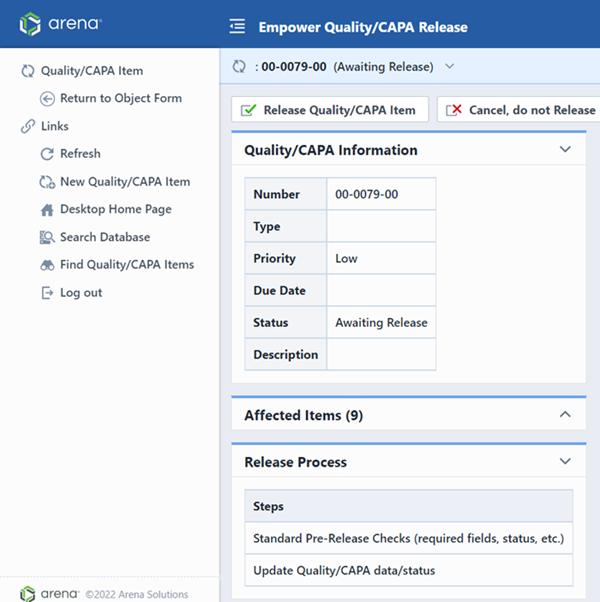
You can cancel the release form by clicking the Cancel toolbar button. This will return you to the Quality/CAPA form.
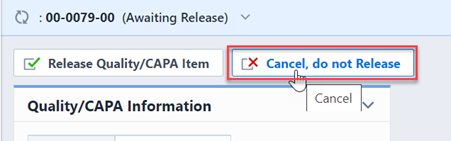
The Release form will display the general and affected item information.
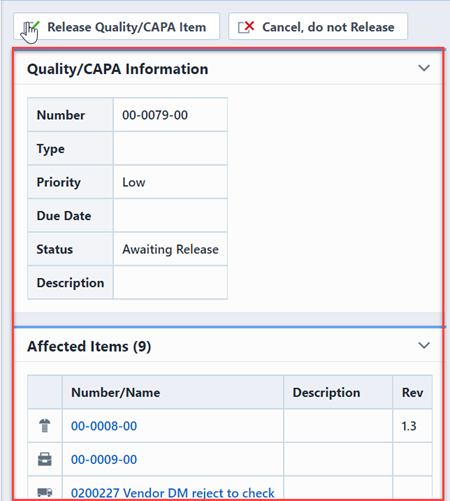
The Release Process list will display all steps that will be executed by the release action.
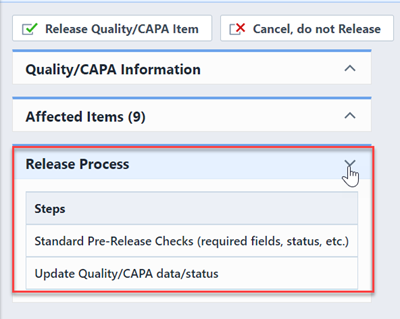
To start the release process, click the Release Quality/CAPA Item button.
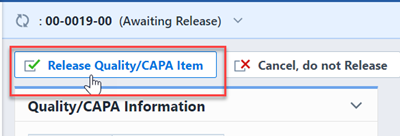
The Quality/CAPA verifier will execute various checks (Tasks, Status, required fields, etc.). If any issues were found, the system will not allow you to release the Quality/CAPA item.
If the verification and release was successful, the system will return you to the Quality/CAPA form.