General
General
Overview
The General Page contains the following sections:
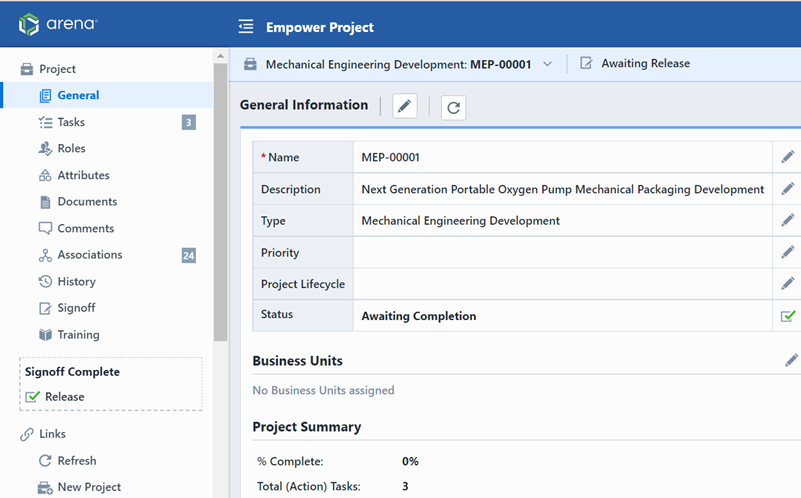
To modify any of the general fields, click the Add/Edit toolbar button. This will invoke the Add/Edit Field panel.
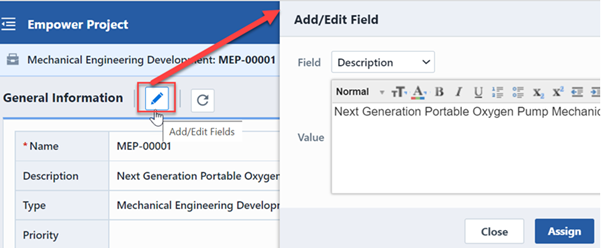
To modify a field, select the fields from the drop list.
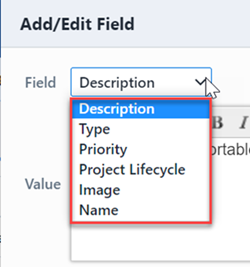
You can then set the value and click the Apply button to set the value.
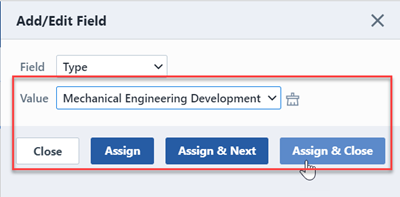
Project Name/Number
Project Name/Number represents the key field by which all project information is tracked. Each Project will have a unique name. Names/Numbers can be manually assigned by typing directly into the Name field, or automatically generated by the system. When using the automatic number generator, Desktop will read the Name/Number from the existing Projects in the system (based on the selected Type).
To use the Automatic Number Generator, first select a Type.
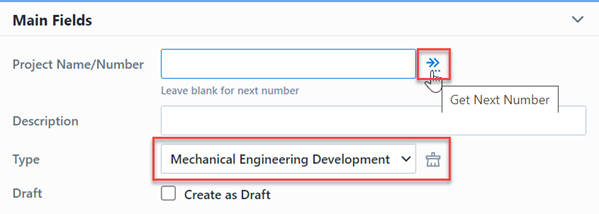
To retrieve the next number you can click the Get Next Number icon.
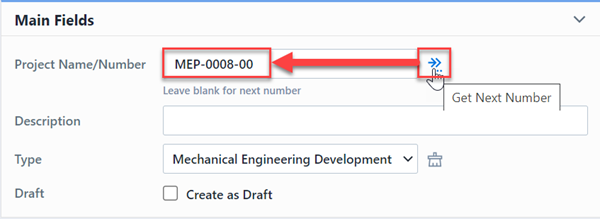
Project Description
The Description field is an open text field.
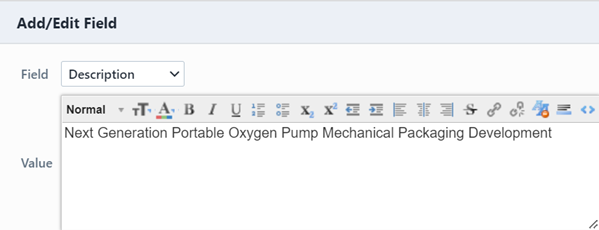
Project Type
Projects can be created and classified to represent any type of project where timelines and deliverables need to be managed, such as the entire product development process, individual product development steps (e.g. model/assembly/schematic creation), quoting, vendor/supplier auditing, etc.
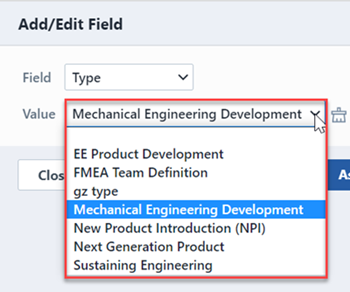
Project types can determine required fields, Project Name/Number format, and workflows. Project Types are defined in the Administrator.
Priority
The Priority setting is a way that you can use to alert users to the importance of a specific Project.
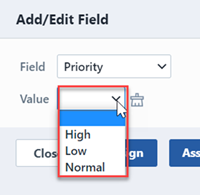
Status
The Status field will indicate the internal status of Projects (such as: In Progress, Awaiting Completion, Completed, etc.).
While tasks are still open and there are required signoff users who have not approved the project, the project will remain in an "In Progress" state.
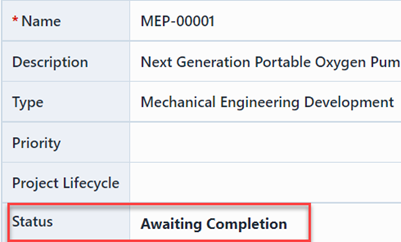
Once all tasks have been completed and all users have approved the project, the project will automatically enter an "Awaiting Completion" state.
You can mark the project as being complete by clicking the Mark Project As Complete hyperlink. This will launch the Project Release form.

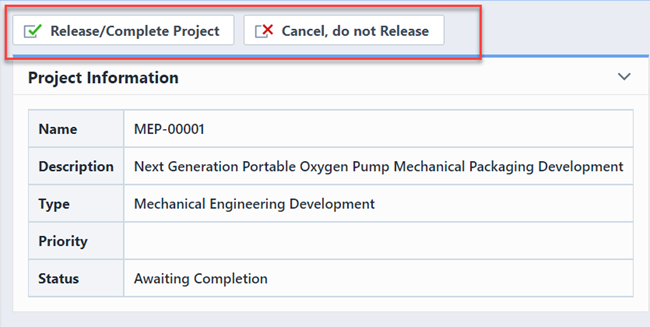
To mark the project as complete, click the Release/Complete Project button.
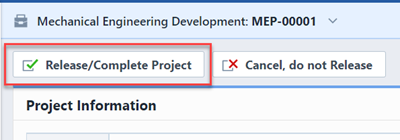
This will mark the project as complete. No further edits will be allowed to the project.
Custom Fields
You can create Custom fields that will be displayed on the General page of the Project form.
Custom fields are defined in the Administrator and can be open text fields or pick list options.
Business Units
Business Unit associations provide you with a way to link items and business units for searching, classification, signoff workflows, and/or permission purposes. You can define multiple business units for any item, and multiple items can appear under the same business unit.
Business Units are associated to Quality Items on the General page of the form. To add a Business Unit, click the Edit button. This will invoke the Modify Business Units panel.
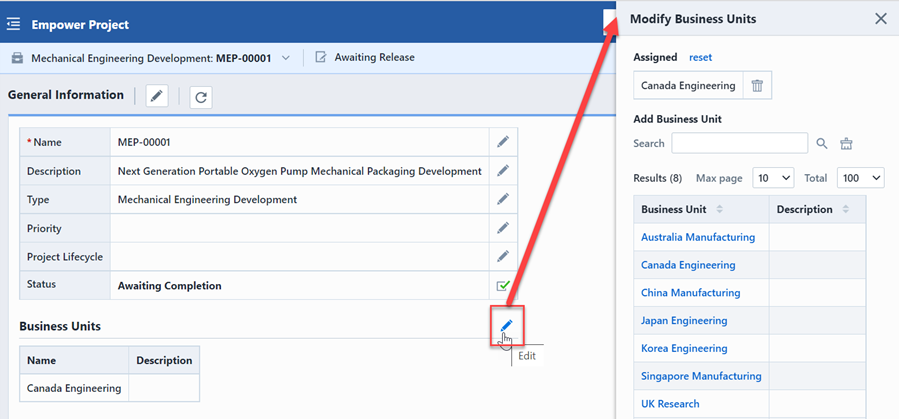
To add a business unit, select a business unit from the Add Business Unit section. The business unit be added to the Assigned list.
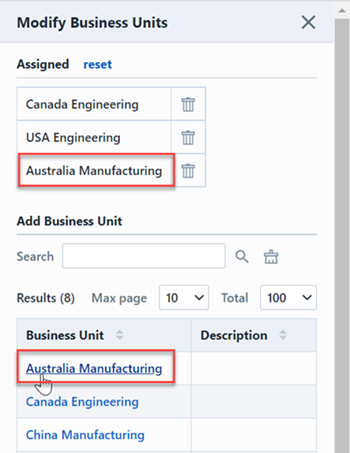
You can search for the desired business unit in the Add Business Unit section.
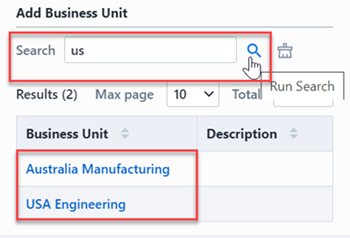
To remove a business unit, click the Remove button on the Assigned list.
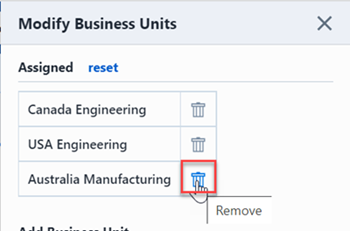
To apply the changes, click the Update Business Units button. Business units that appear in the Assigned list will be applied to the object.
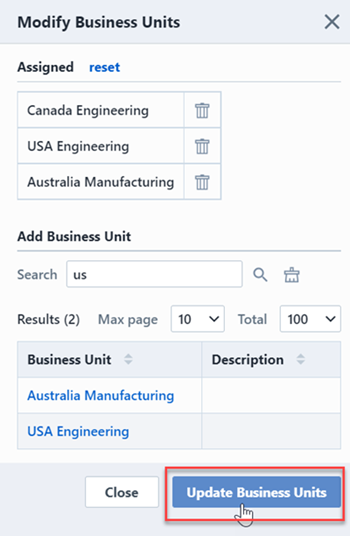
Information/Statistics
The General Page contains a Project Information/Statistics section that provides an overview of the project status.
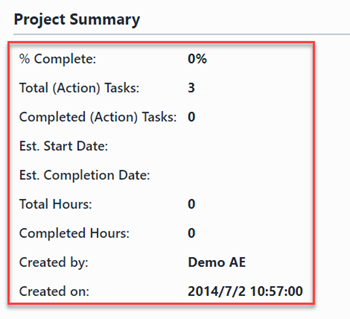
This section displays the total number of tasks and number of tasks completed, the total number of hours and the hours completed, and the estimated start and end dates. This section will automatically update as tasks are added/modified/marked complete.