Import Tasks
Import Tasks
Overview
You can create Import Tasks, load tasks from local files and run them in Import Tasks tab.
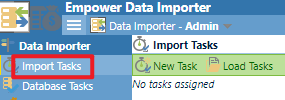
New Task
Click the New Task toolbar button to go to the Create an Import Task step.
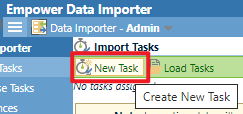
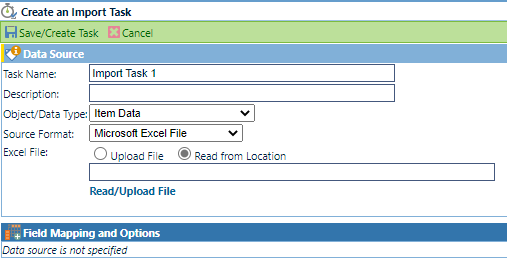
You can define
- Task Name
- Description
- Object / Data Type
- Source Format
- Excel File
The Excel File field has two values for you to select. If you select Upload File, you will be asked to upload a file from local file system.
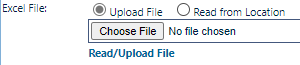
If you select Read from Location, you will be asked to input the file location on your server.

Click the Read/Upload File button to read the file.
After reading, you can select which sheet to read data from.
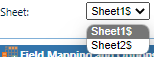
You can define field mapping and options.
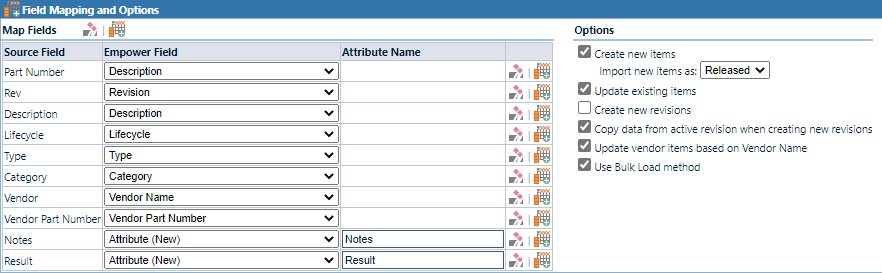
Click the button to clear fields. Click the
button to auto-map.
Source Fields are read from the file you uploaded.
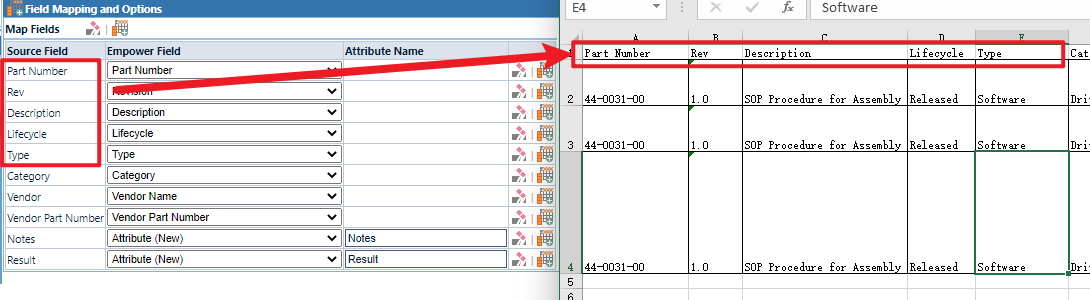
If there isn't any field you want to map a source field to, you can select Attribute (New) and input the new attribute name.

Click the Save/Create Task toolbar button to save the task.
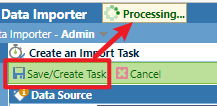
After seconds of processing, the task will be stored in server temporarily (it will disappear if you exit the system).
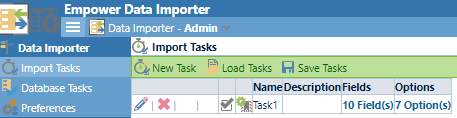
You can continue adding tasks or save it. Click the Save Tasks toolbar button to invoke the Save Tasks panel.
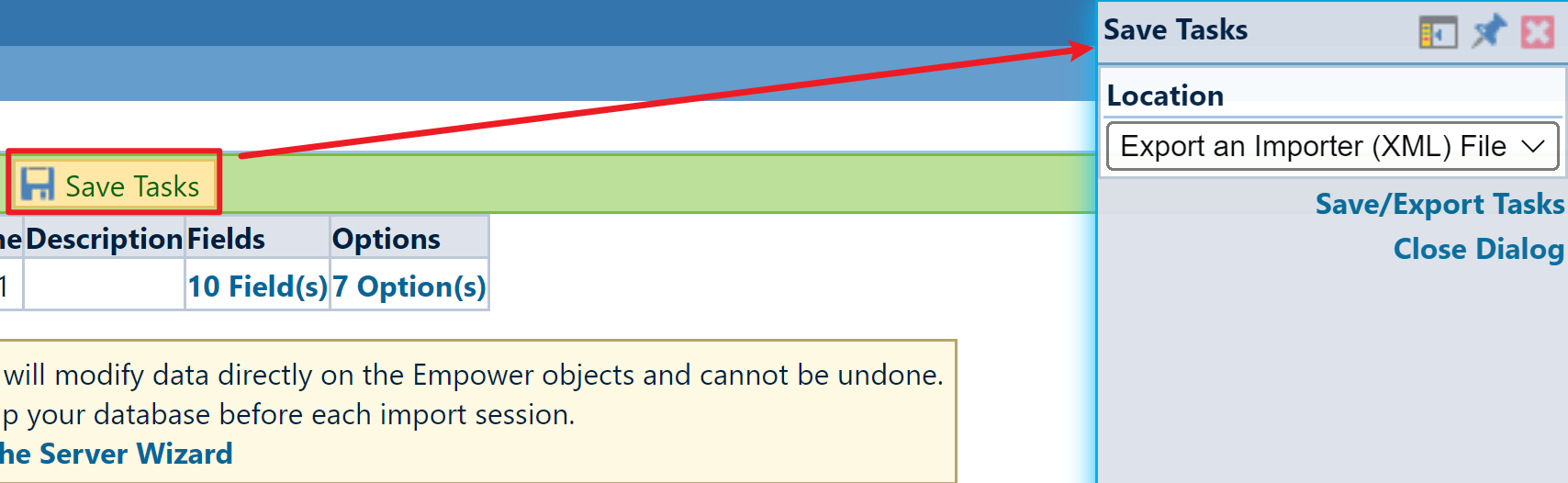
You can export a file or save them as database tasks.
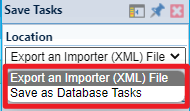
Click the Save/Export Tasks button to save or export them.
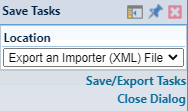
Load Tasks
Click the Load Tasks toolbar button to invoke the Load Tasks panel.
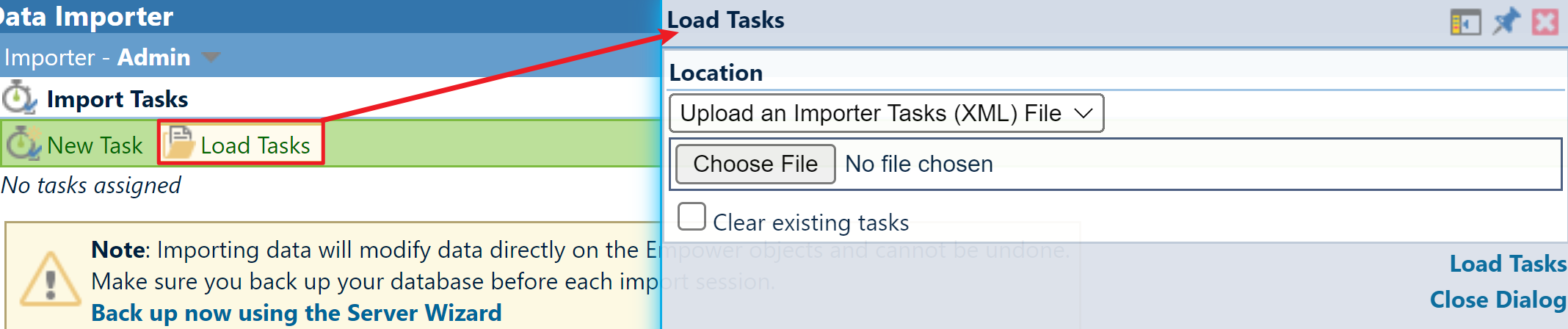
You can select one location from three options:
- Upload an Importer Tasks (XML) File
- Load Database Tasks
- Load Toolkit Options File
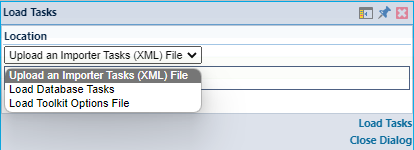
If you check the Clear existing tasks checkbox, existing tasks will be cleared when new tasks are loaded.
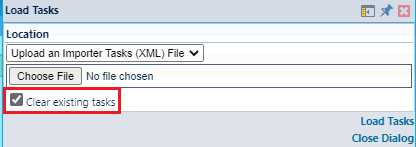
Click the Load Tasks button to load them.
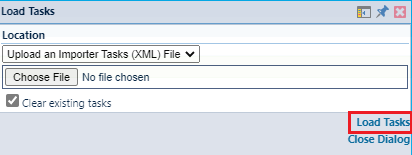
Run Tasks
Click the Run toolbar button to run existing tasks.
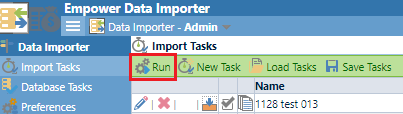
Before that, you can adjust the order using the Move Up / Move Down button.
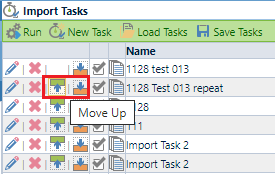
You can preview the fields and options of tasks and check their documents.

If you apply the correct Data Importer password, all options will be unlocked.
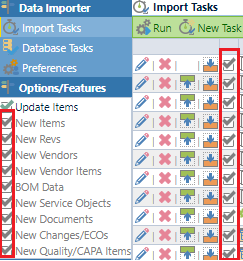 →
→ 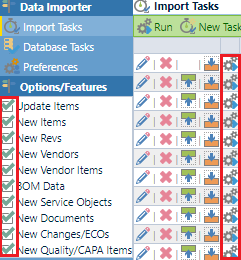
Now you can run single task instead of running all tasks at once.