Internal/Database User
Internal/Database User
Overview
Microsoft SQL Server Databases require authorized users to be able to access the database. Any application that wishes to connect to a database must provide a valid internal user name and password to the database server.
By default, Empower is configured to access databases through a single internal user. This user is not related to the Empower users. This is simply a user known to the database server that has been granted access to the databases.
When your initial Empower database is attached, there will be a default user (OmniwareUser) that will be granted access by the database server. The Empower web applications will be configured (web.config) for this user as well.
You can set/modify the internal database user using the Empower Server Wizard.
To create/modify internal database users, select the databases you wish to modify on the Database Select page
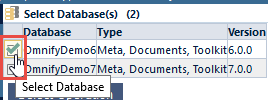
You can select one or more databases by checking the database checkbox.
To advance to the Operation Selection page, click the Select Operation button.
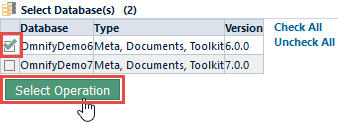
The Operation Selection page allows you to select from the available database operations. To create/modify an internal database user, select the Create Internal User option from the Operation Selection page.
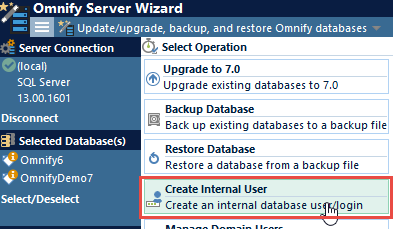
Creating a User
The Create Internal Empower User page will display all selected databases (from the Database Selection Page).
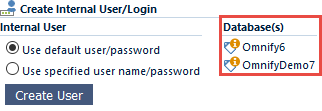
You will have 2 options when creating the internal user:
| Option | Description |
|---|---|
| Use default user/password | Creates the default Empower user (OmniwareUser) and password and assigns the users to the selected database |
| Use specified user name/password | Creates the specified user name and password and assigns the users to the selected database |
To create a user, select the desired option and then click the Create User button.
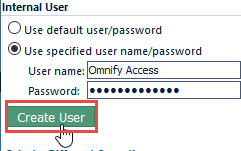
The status area will indicate the results.
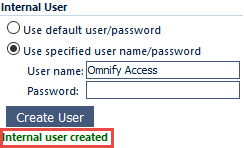
Note: if you create a custom user, you will need to update the web.config to indicate the new user and password.