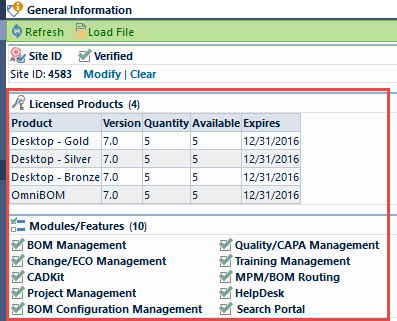Licensing and Site IDs
Licensing and Site IDs
Overview
Empower uses a "Site ID" to provide licenses. Site IDs are issued through the Empower Application Portal.
Licenses are now issued through the Empower Application Portal as well and are assigned to a specific Site ID. You do not need to load license files. Licenses will be available directly in the License Monitor now.
When Site IDs are issued, the Empower Administrator contact will receive an email with authorization codes. Emails will also be sent when license are made available for each Site ID.
Site IDs
A unique "Site ID" is generated for all Empower instances (Meta databases). Site IDs are issued and verified through the Empower Application (App) Portal.
Site IDs provide Empower with the ability to issue licenses, customizations/Toolkits, and provide customers with the ability to raise issues and view progress on all support related topics (issues, Toolkit statuses, etc.).
When a new instance is deployed or upgraded, the Empower App Portal will issue an email containing a Site ID and Verification Code.
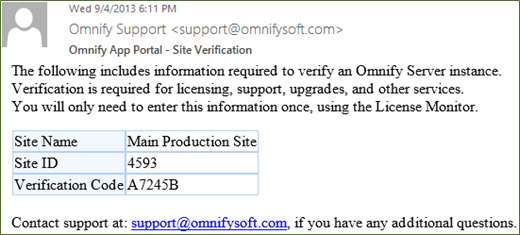
All Site IDs must be verified, before the system will allow licenses to be installed. Site IDs are assigned and verified within the License Monitor application. To set/verify the Site ID, launch the License Monitor from the Empower Server Home Page.
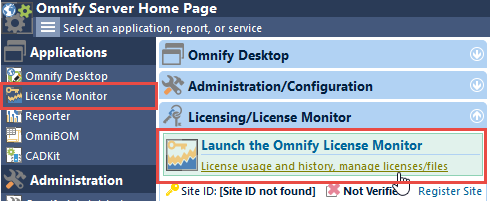
The License Monitor will indicate that a Site ID has not been registered.
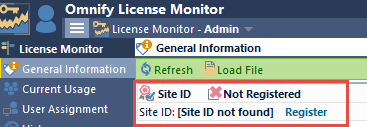
To register your Site ID, click the Register link and then provide the Site ID and Verification Code found in the email.
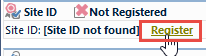
Once you have entered your Site ID and Verification Code, click the Register Site button.
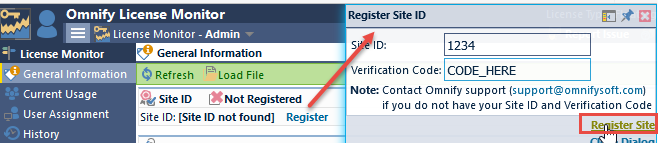
The system will then check the Empower App Portal. If the Site ID has been verified, the License Monitor will register that Site ID with the system. Note: once a Site ID has been registered, that Site ID will no longer be available to be registered on another database. If your system requires more than one Site ID (e.g. a test instance), you will need to contact Empower Support to make arrangements.
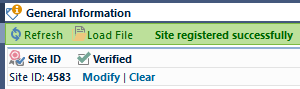
Installing Licenses
Licenses are issued from the Application Portal directly to a Site ID. Once a license has been generated, the main customer contact will receive an email indicating that a license is available.
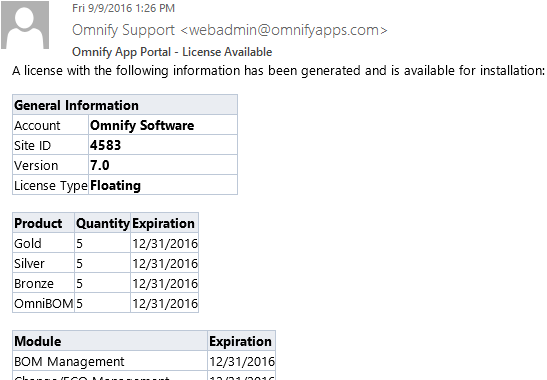
Note: The email is simply a notice, you do not need any information from that email to install the license.
Licenses are made available on the Application Portal. Customers install these licenses using the License Monitor. The License Monitor reads the license information directly from the Application Portal and updates the Empower database directly. No physical media (such as a license file) is necessary.
When a license has been generated by Empower, the main customer contact will receive an email indicating that a license is available. The Empower Server Home Page will also provide a notice when licenses are available.
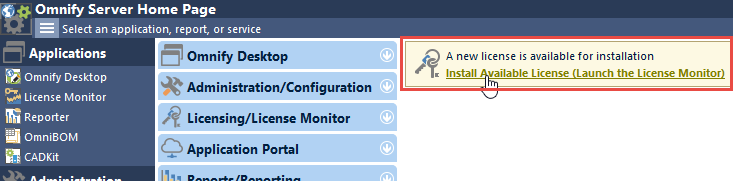
To install licenses, launch the Empower License Monitor from the Empower Server Home Page or from any Login form.
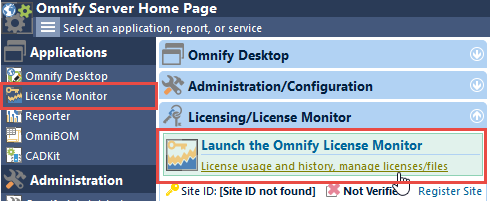
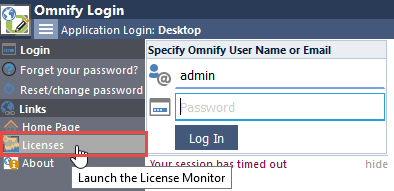
If a license is available, the notice will be displayed on the General Information page of the License Monitor.
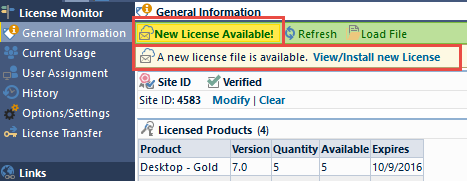
To view or install an available license, click the toolbar button or View/Install hyperlink.
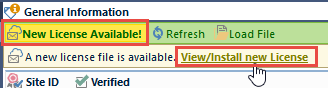
The License Content slide panel will display all available license information.
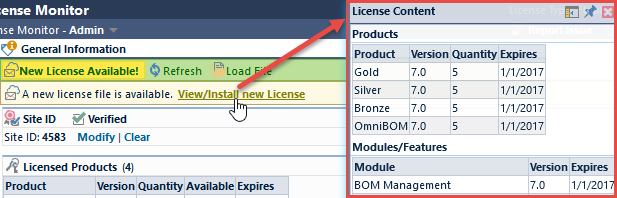
To install the license, click the Install License button.
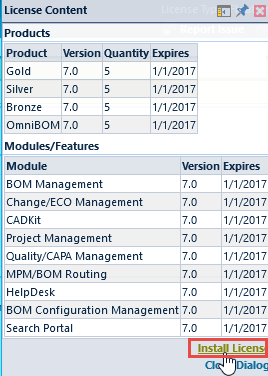
Once the licenses have been installed the General Information page will display all available products and modules.