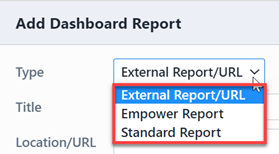Home Page
Home Page
Overview
Once you have logged in to the Empower Desktop, you will be redirected to the Empower Desktop Home Page (unless you are accessing a specific form/page). The Desktop Home Page contains the following key areas:
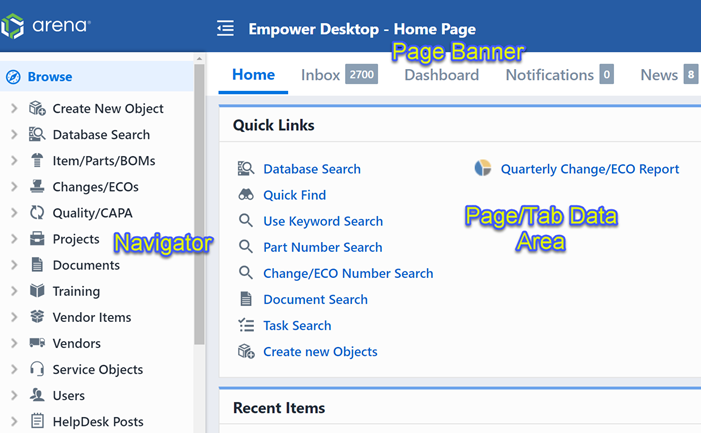
| Area | Description |
|---|---|
| Page Banner | Provides user information as well as links to common functionality |
| Page/Tab Data Area | This area will provide data based on the selected tab |
| Database Navigator | Provides you with quick access to database objects, forms, and reports |
The Page/Tab Data Area will update based on the currently selected tab.
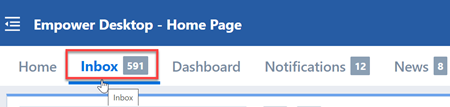
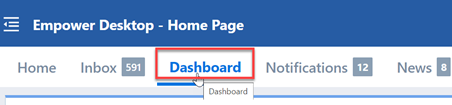
All tabs/pages are described in the following sections.
Page Banner
The Home Page banner contains the following key areas:

| Area | Description |
|---|---|
| User Image | You can assign/upload an image to represent your user |
| Title Menu | Provides access to common Home Page operations |
| Search Widget | Quick access to launch a database search |
Clicking the Title Menu will display the menu commands and options.
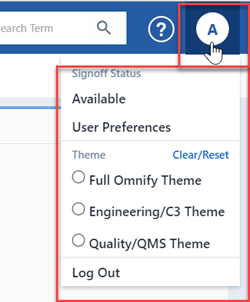
Clicking the User Image will launch the User form.
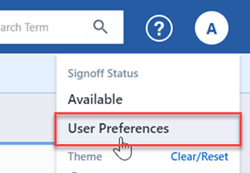
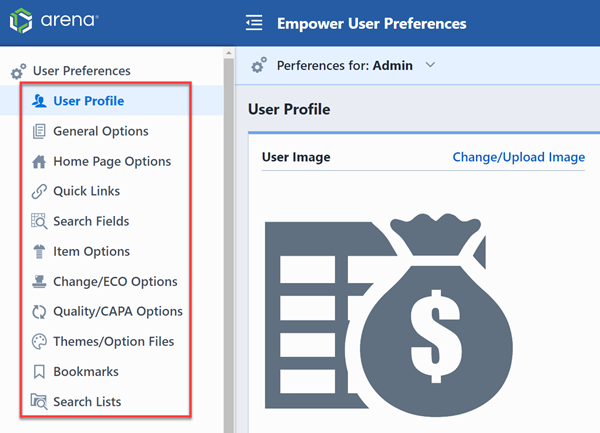
You can change your display image by clicking the Change/Upload Image on the User Profile.
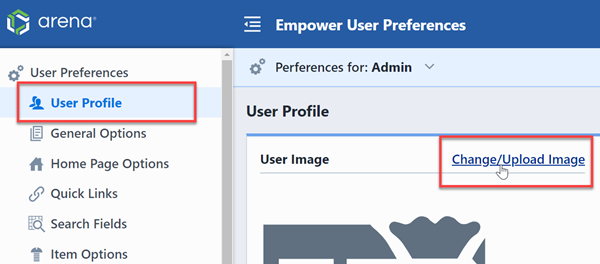
This will launch the Set User Image dialog box where you can specify a URL or upload an image.
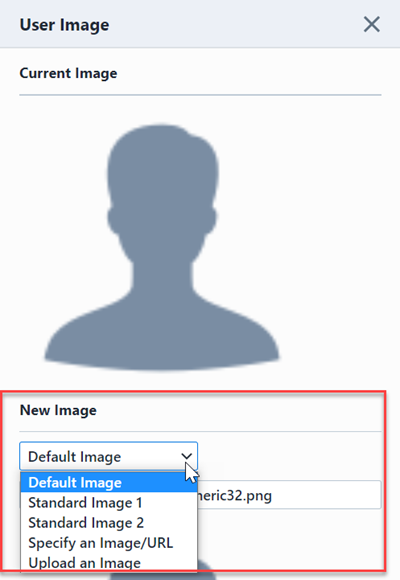
The Signoff Status page of the user form will display your available signoff status.
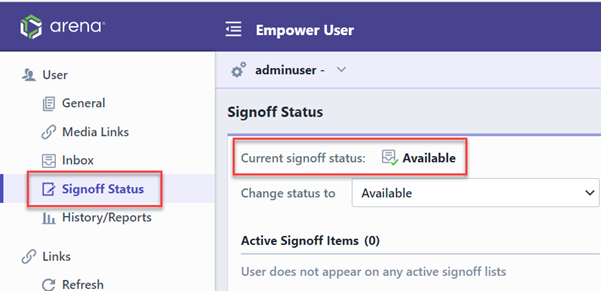
Refer to the Inbox section for more information on changing your signoff availability status.
You can log out of Desktop by selecting the Log out command from the Title menu.
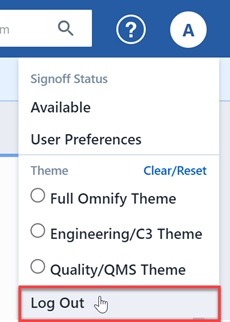
Page/Tab Area
The Page/Tab Data area provides 5 tabs:
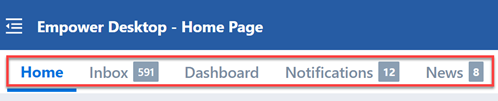
| Tab | Description |
|---|---|
| Home Page | Customizable links, recent items, and bookmarks |
| Inbox | Pending items that the user is active on |
| Reports/Dashboard | Customizable reports display |
| Notifications | Show relevant notifications in the system |
| News | Display news about the system |
Selecting the tab will update the data page area with data from that specific section.
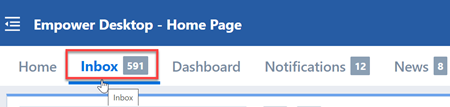
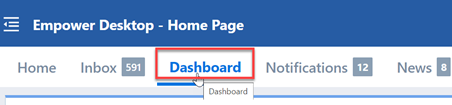
Users can set the default tab from the User Preferences form.
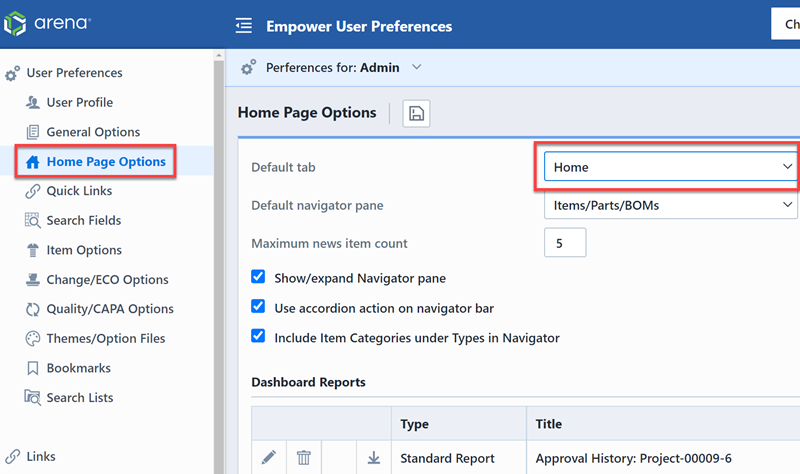
News Feed
The Home Page contains a News Feed pane which streams news and information from Empower.
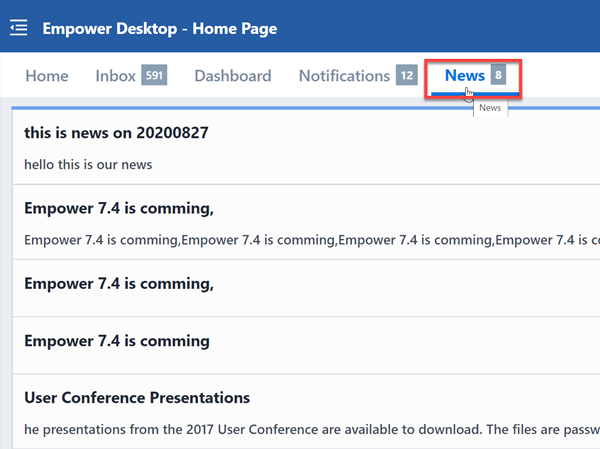
You can show and hide the News Feed area by clicking on the pane header.
Home Page Tab
The Home Page tab contains the following 3 lists:
| List | Description |
|---|---|
| Quick Links | Customizable list of common operations, object forms, or general hyperlinks |
| Recent Items | Links to your recently opened objects |
| Bookmarks | You can bookmark any Desktop object, this list will contain your bookmarked objects |
You can hide and show the contents of the lists by clicking the group header.
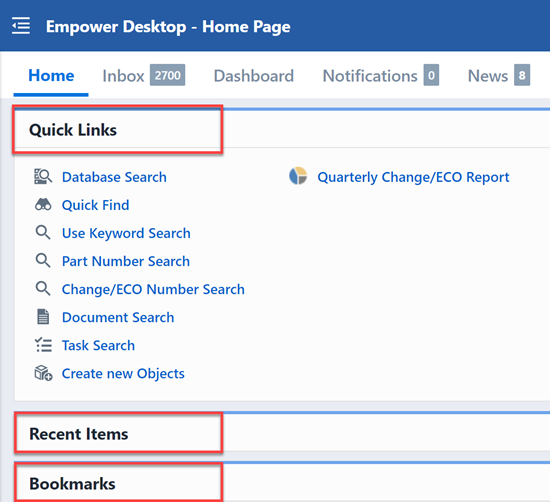
The content of these lists can be customized in the Option file assigned to the General section.
Reports/Dashboard
The Reports/Dashboard tab allows you to display custom report information.
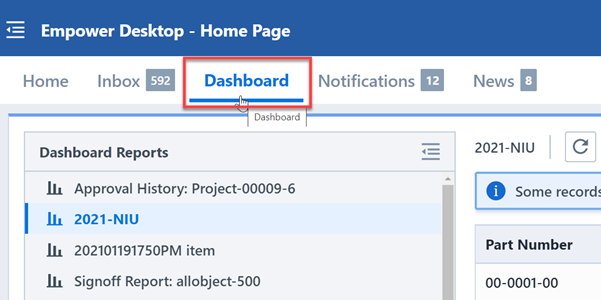
The Dashboard can display standard and custom Empower reports.
It can also embed any web page. Dashboard reports are created in the User Preferences form, Home Page Options section.
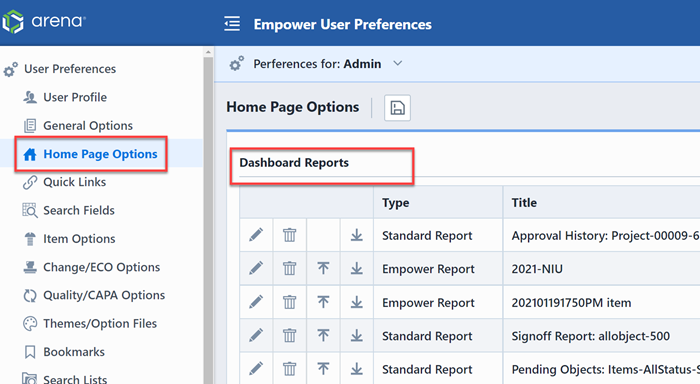
To add a report, click the Add(+) button.
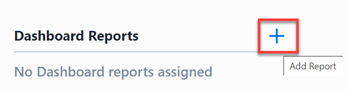
From the Add Report dialog box you can specify the Report name, URL, and sizes.
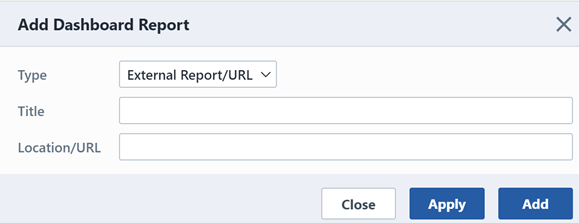
You can also select from any existing reports.