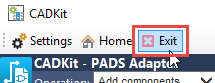Basics/Installation
Basics/Installation
Overview
CADKit is an application designed to provide a bi-directional interface between the Empower database and applications and various CAD and CAE tools.
Currently, CADKit provides the following interfaces and functionality:
- Apply/add components to PADS Logic with information/attributes from the Empower database
- Update PADS Logic schematic components with information/attributes from the Empower database
- Compare/validate PADS Logic schematic components with Items in the Empower database
- Create BOMs from PADS Logic Schematics
- Upload BOMs and documents from PADS Logic Schematics to Empower
- Create BOMs from SOLIDWORKS Assemblies
- Upload BOMs and documents from SOLIDWORKS Assemblies to Empower
- Verify/Compare models in a SOLIDWORKS Assembly to Items in the Empower database
- Upload BOMs and documents from Solid Edge Assemblies to Empower
- Verify/Compare models in a Solid Edge Assembly to Items in the Empower database
Modules
CADKit consists of the following modules:
| Module | Description |
|---|---|
| Client Utilities Home Page | Web page that provides a description of the Utilities pack, and link to the Installer |
| CADKit Administrator | Administrator level settings for options and field assignments |
| CADKit Client Tool | CADKit client tool installed on local (Windows) machines that interact with the CAD Tools (PADS Logic, Altium, SolidWorks, Solid Edge, etc.) |
| CADKit Web Services | Web services installed with the Empower Server that communicates with the CADKit client tools and the Empower database and applications |
Client Utilities
The Client Utilities Home Page provides a description of the utility pack as well as a link to the installer. To view the Client Utilities Home Page select the Client Utilities link from the Server Home Page.
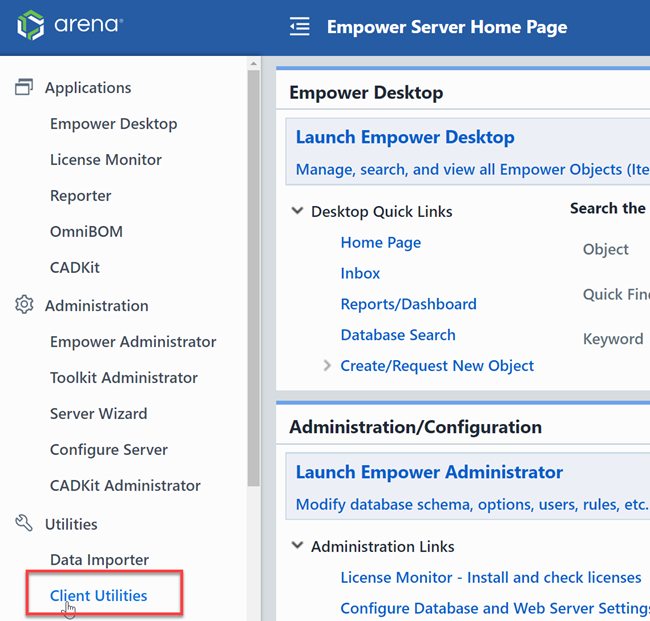
To download the Client Utilities, click the Download the Empower Utilities Setup.
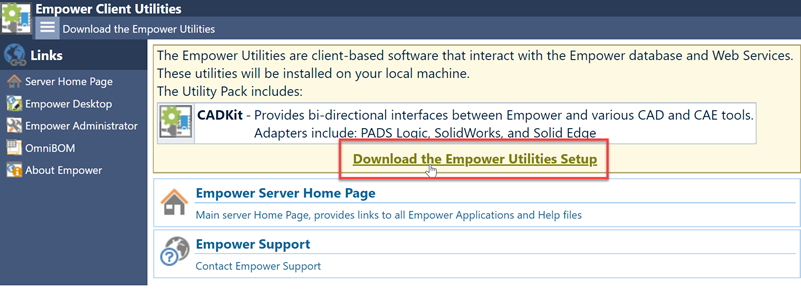
Installation
Once the Client Utilities have been downloaded, run the setup/installation executable.
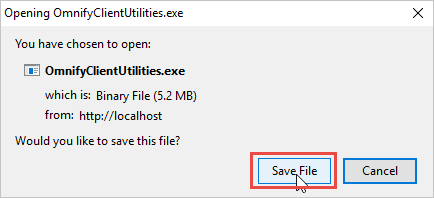
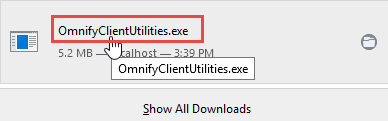
From the installer, you can select the location of the utility files, and then click Install.
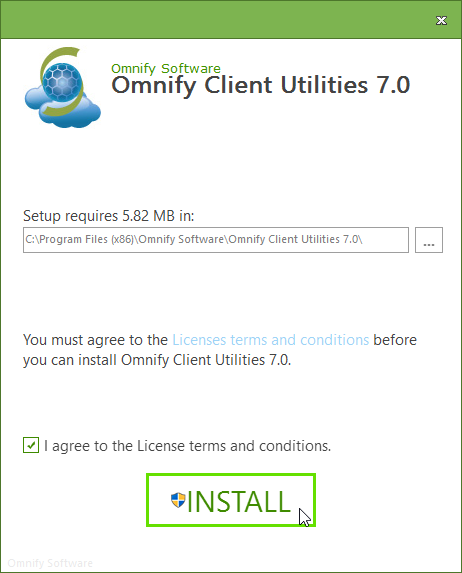
Once the installation is complete, you can access CADKit from the Start Menu.
CADKit Settings
When you launch CADKit for the first time, you will be presented with the Settings page.
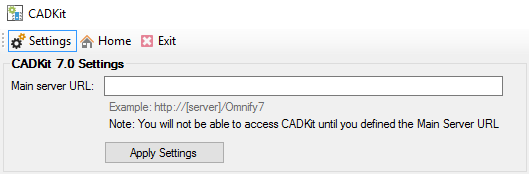
You must set the Main Server URL option before CADKit will direct you to a specific form. Set the Main Server URL option to the Empower Server installation URL. Contact your Empower Administrator if you do not know the URL. The URL should be something similar to: http://[empower_Server_Name]/empower8.
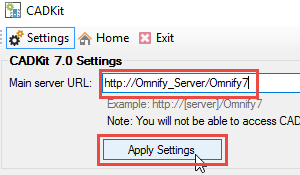
Click the Apply Setting button, to be redirected to a CADKit form. You can always return to the Settings form by clicking the Settings toolbar button.
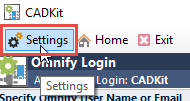
CADKit Login
Once the Main Server URL option has been defined, CADKit will attempt to launch a specific form. You will be asked to log in with your standard Empower user name and password.
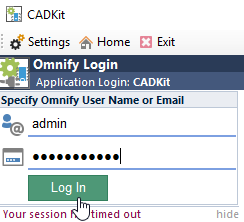
Upon successful login, you will be redirected to the CADKit Home Page.
CADKit Home Page
The CADKit Home Page provides you with links to the main CADKit adapters as well as other applications in the Empower suite.
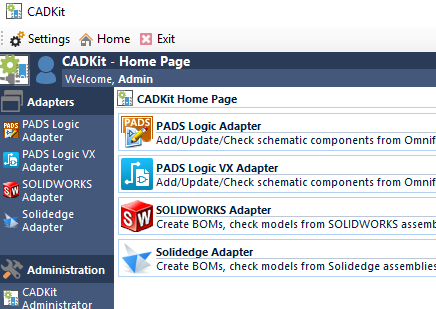
Click on the desired adapter or link to launch.
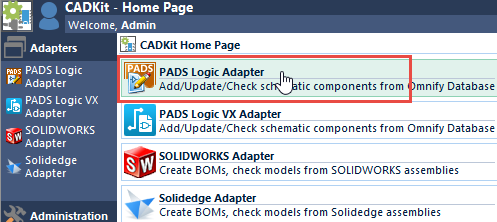
You can always return to the CADKit Home page by clicking the Home Page toolbar button.
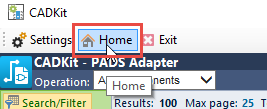
Closing/Exiting CADKit
You can close/exit CADKit by clicking the Exit toolbar button.