Database Creation
Database Creation
Overview
You can manually create a database using Empower Desktop and interactively creating all necessary items, changes, CAPA objects, projects, etc.
Empower also provides an Importer that allows you to import legacy items and also incrementally update (in bulk) existing item fields and properties.
The Importer can read data from Microsoft Access databases, Microsoft Excel spreadsheets, Text files, Microsoft SQL Server databases, and XML files. The Importer allows you to map each import column to a specific data field in the Empower database.
When importing/updating items you can import new items as "Released", Pending, or have the importer ignore any new items.
To launch the Empower Importer, visit the Empower Server Home Page using any Web browser with the URL: http://[Server Name]/[Empower Virtual Directory] (e.g. http://Empowerserver/Empower8).
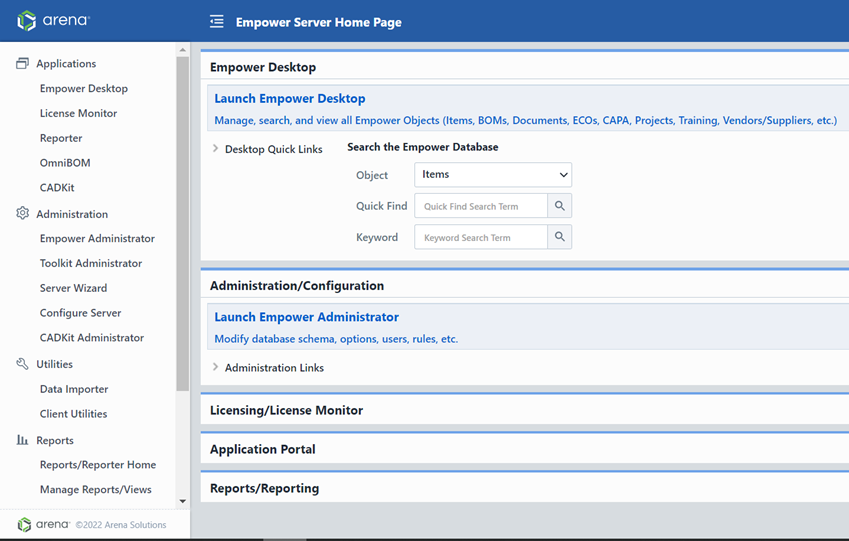
Select the Empower Data Importer link from the Empower Server Home Page.
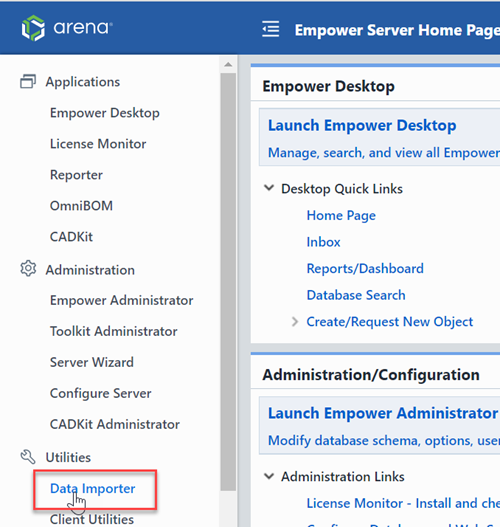
You will be asked to provide a user name and password. Note: you will need to login as a user that has permission to import data.
Refer to the Importer User's Guide for more information on importing/updating bulk data in Empower.
Note: You should always consult a qualified Empower Application Engineer before preparing and importing legacy data to create your Empower database.